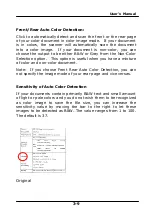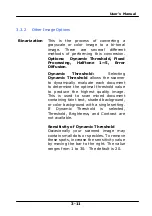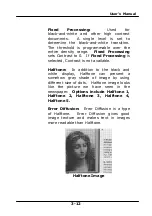User’s Manual
Fit
Page
Actual
Size
Setup
Scan
File Format
Save File Path
3.
Choose your desired file format from the File Format drop
down list box. (Default is JPEG, other choice includes TIFF,
GIF, and BMP.)
4.
Type your desired folder name and file name in the File Path
box. (Default is C:\Documents and Settings\User Name\My
Documents\My Scan\Image.)
Note:
If you do not wish to save the scanned image, deselect the
Save button since default is Save Enable. In this case, the
thumbnail view will be disabled. And therefore, after
viewing all the scanned images, only the last one will
remain on the screen.
5.
Click the Setup button (
) or choose Setup from the
File menu to prompt the Scanner Properties dialog box.
2-3
Summary of Contents for BS-1306S
Page 20: ...User s Manual 3 5 User s Manual 3 5 ...
Page 28: ...User s Manual Error Diffusion Image 3 13 ...
Page 31: ...User s Manual Normal Photo Document Threshold 230 Normal Photo Document Threshold 230 3 16 ...
Page 43: ...User s Manual The Compression tab dialog box 3 28 ...
Page 45: ...User s Manual The Color Dropout dialog box 3 30 ...