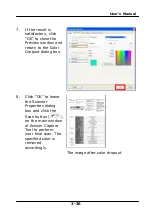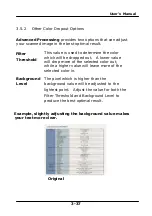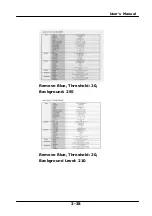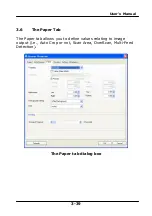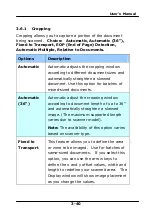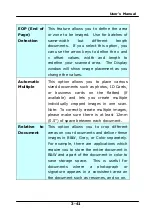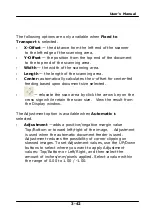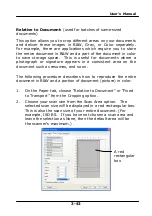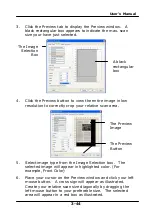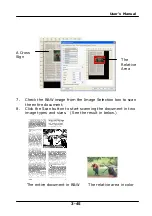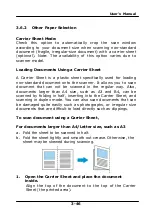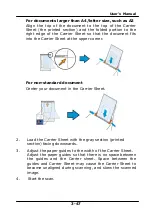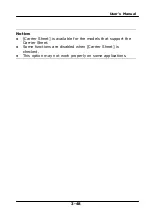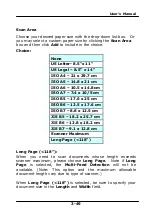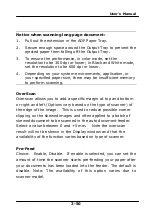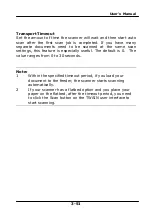User’s Manual
3-50
Notice when scanning long page document:
1.
Pull out the extension in the ADF Paper Tray.
2.
Secure enough space around the Output Tray to prevent the
ejected paper from falling off the Output Tray.
3.
To ensure the performance, in color mode, set the
resolution to be 300 dpi or lower; in Black and White mode,
set the resolution to be 600 dpi or lower.
4.
Depending on your system environments, application, or
your specified paper size, there may be insufficient memory
to perform scanning.
OverScan
Overscan allows you to add a specific margin at top and bottom
or right and left (Options vary based on the type of scanner) of
the edge of the image. This is used to reduce possible corner
clipping on the skewed images and often applied to a batch of
skewed document to be scanned in the auto document feeder.
Select a value between 0 and +5 mm. Note the overscan
result will not be shown in the Display window and that the
availability of the function varies based on type of scanner.
Pre-Feed
Choice: Enable, Disable. If enable is selected, you can set the
amount of time the scanner starts pre-feeding your paper after
your documents has been loaded into the feeder. The default is
disable. Note: The availability of this option varies due to
scanner model.
Summary of Contents for BF-1309B
Page 26: ...User s Manual 3 5 ...
Page 36: ...User s Manual 3 15 Normal Photo Document Threshold 230 Normal Photo Document Threshold 230 ...
Page 39: ...User s Manual 3 18 Resolution 75 dpi Resolution 150 dpi ...
Page 49: ...User s Manual 3 28 The Compression tab dialog box ...
Page 51: ...User s Manual 3 30 The Color Dropout dialog box ...