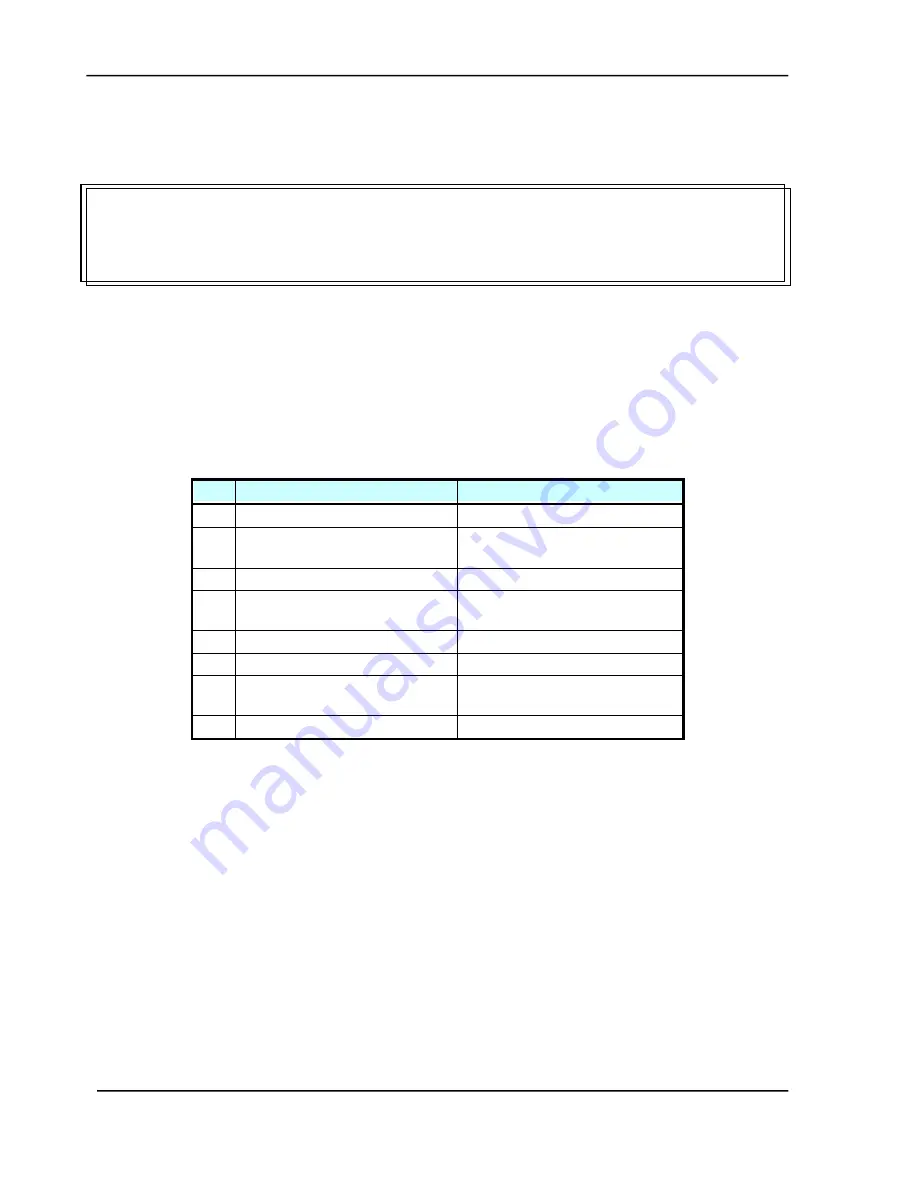
Service Manual
6-1
6.
DISASSEMBLY
Service Tools
Procedure for Disassembly and Reassembly
6.1
Service Tool
Table 6.1 describes the maintenance tools necessary for the maintenance of this equipment.
No Name
Description
1
Minus screwdriver
Idler pulley module screw
2
Philips screwdriver
(magnetic)
Nominal No.2 M3, M4
3
Oil
Shell “Terrace Oil 46”
4
Grease
Shell “Alvania Grease
No.2”
5
Alcohol (Isopropyl 91% >) Cleaning
6
Digital voltmeter
With 0.01 V range
7
Oscilloscope
100 MHz or more with
external sweep
8
Blower
Cleaning
Table 6.1 Maintenance tools
Summary of Contents for @V6600
Page 1: ...Network Scanner Service Manual P N 253 0115 E Avision Inc...
Page 4: ......
Page 6: ......
Page 10: ......
Page 12: ......
Page 39: ...Service Manual 6 7 Output Tray...
Page 41: ...Service Manual 6 9 ADF Front Cover...
Page 43: ...Service Manual 6 11 3 Pry the front case open with a flat screwdriver 4 Open the front case...
Page 50: ...6 18 6 Unplug the cable from the ADF chassis 7 Remove the 1 fixing screw on the ADF chassis...
Page 51: ...Service Manual 6 19 8 Remove the ADF chassis from the ADF document cover ADF Chassis...
Page 53: ...Service Manual 6 21 ADF Chassis...
Page 55: ...Service Manual 6 23 3 Remove the ADF motor from the hole on the ADF document cover ADF Motor...
Page 59: ...Service Manual 6 27 Metal Cover...
Page 64: ...6 32 Name Plate...
Page 67: ...Service Manual 6 35 7 Remove the 6 fixing screws on the panel main board Name Plate...
Page 69: ...Service Manual 6 37 6 Remove the panel screen from the panel Panel Screen...
Page 74: ...6 42 5 Lift and remove the upper housing Upper Housing...
Page 80: ...6 48...
Page 81: ...Service Manual 6 49 10 Unplug the cable to remove the motor Motor...
Page 83: ...Service Manual 6 51...
Page 84: ...6 52 Inverter...
Page 86: ...6 54 Lamp Assembly...
















































