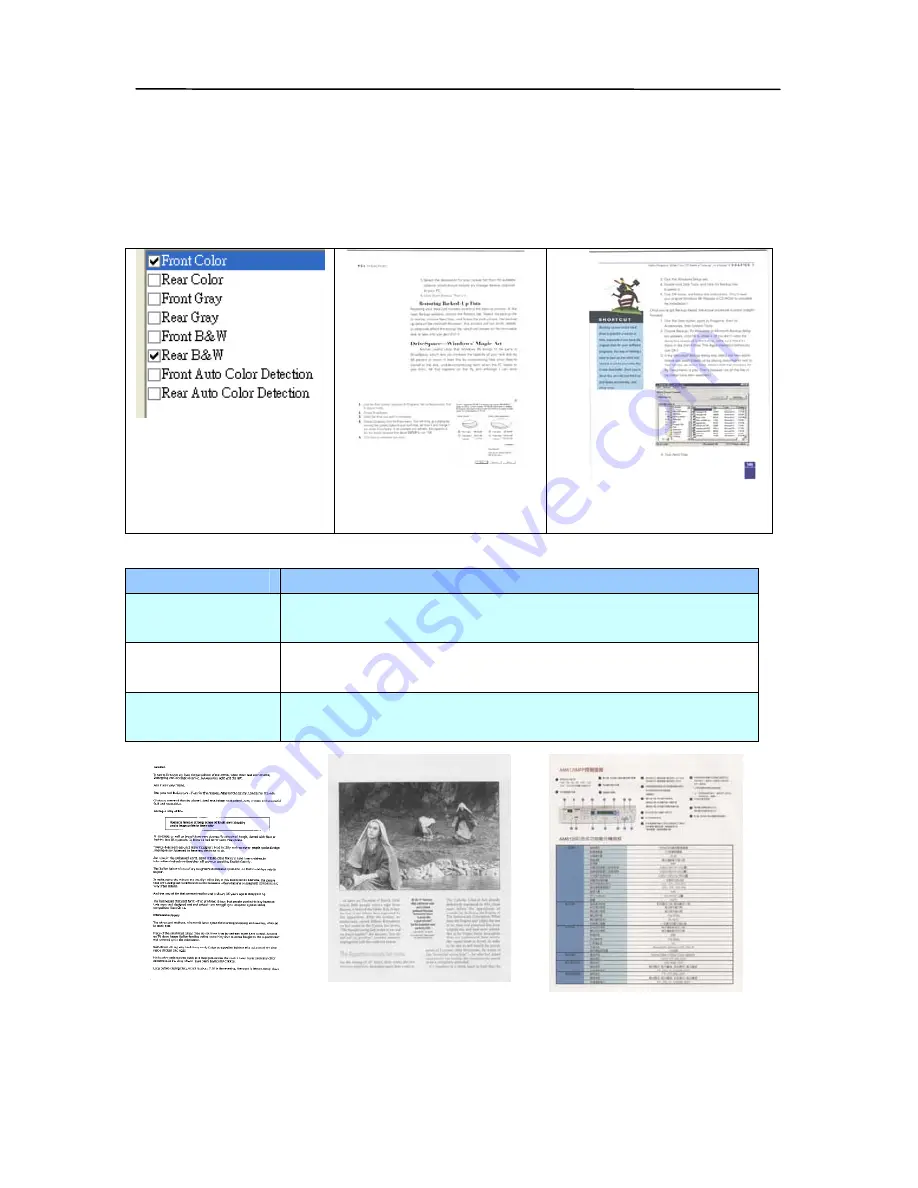
Example 2
:
Scanning a two-sided color document, one
in B&W(Drop Blue Color
:
Threshold
:
10, Background
:
79), the other in color
Side/Image
Selection
Front
Rear
Image Type Description
Color
Choose Color if you wish to scan a color
image for your original in color.
Gray
Choose Gray image if your original contains
actual shades of gray.
B&W
Choose B&W if your original contains only text
pencil or ink sketch.
B&W Gray Color
4-6
Summary of Contents for 300500003
Page 1: ...Sheet fed Duplex Scanner User s Manual Regulatory model 300500003 Avision Inc...
Page 36: ...User s Manual Normal Photo Document Threshold 230 Normal Photo Document Threshold 230 4 11...
Page 47: ...The Compression tab dialog box 4 22...
Page 57: ...Example Additional Length Detection Set Additional Length to be 2 02 inches 2 02 4 32...
Page 89: ...Document 9 2...
















































