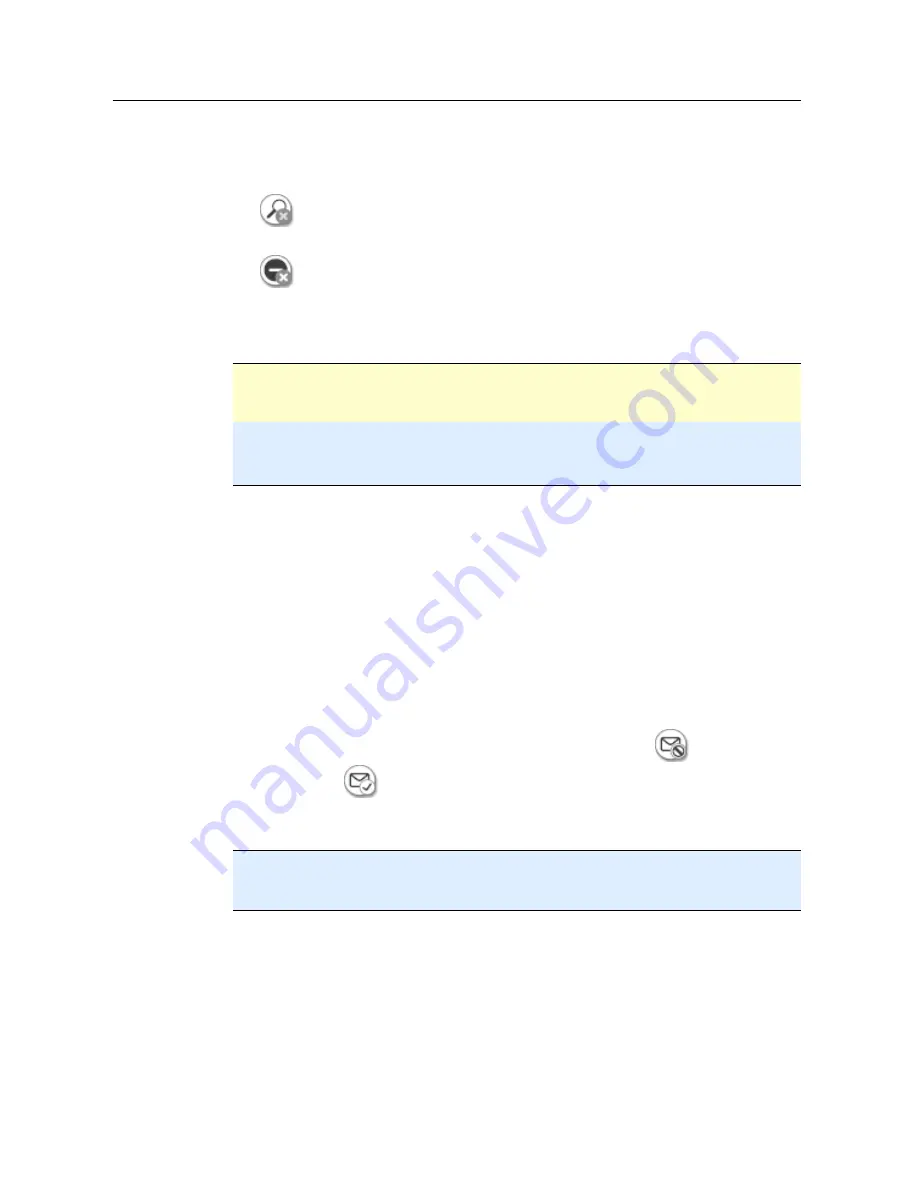
Avira Premium Security Suite
36
The list shows incoming emails.
Highlight the email you want to exclude from the MailGuard scan.
Click the appropriate icon to exclude the email from the MailGuard scan:
In future, the selected email address will no longer be scanned for viruses and
unwanted programs.
In the future, the selected email address will no longer be scanned for spam.
The email sender address is included in the exclusion list and no longer scanned
for viruses, malware or spam .
Warning
Only exclude email addresses from the MailGuard scan if the senders are completely
trustworthy.
Note
In the Configuration, under MailGuard :: General :: Exceptions, you can add other email
addresses to the exclusion list or remove email addresses from the exclusion list.
5.2.17
MailGuard: Train the anti-spam module
The anti-spam module contains a training database. Your individual categorization
criteria are recorded in this training database. Over time, the internal filters, algorithms
and evaluation criteria for spam adapt themselves to your personal criteria.
To categorize emails for the training database:
Go to Control Center and select the section
Online protection:: MailGuard
.
The list shows incoming emails.
Highlight the email you want to categorize.
Click the appropriate icon to identify the email as either spam
or wanted, i.e.
'good' Email
.
The email is entered into the training database and applied to the next spam
recognition process.
Note
You can delete the training database in the configuration under MailGuard :: General ::
AntiSpam.
5.2.18
FireWall: Select the security level for the FireWall
There are various security levels to choose from. Depending on which you choose, you
have different adapter rule configuration options.
The following security levels are available:
–
Low
•
Flooding and port scan are detected.
–
Medium
Summary of Contents for PREMIUM SECURITY SUITE
Page 1: ...Avira Premium Security Suite User Manual...
Page 45: ...Avira Premium Security Suite 40 Start job Stop job...
Page 46: ...41...






























