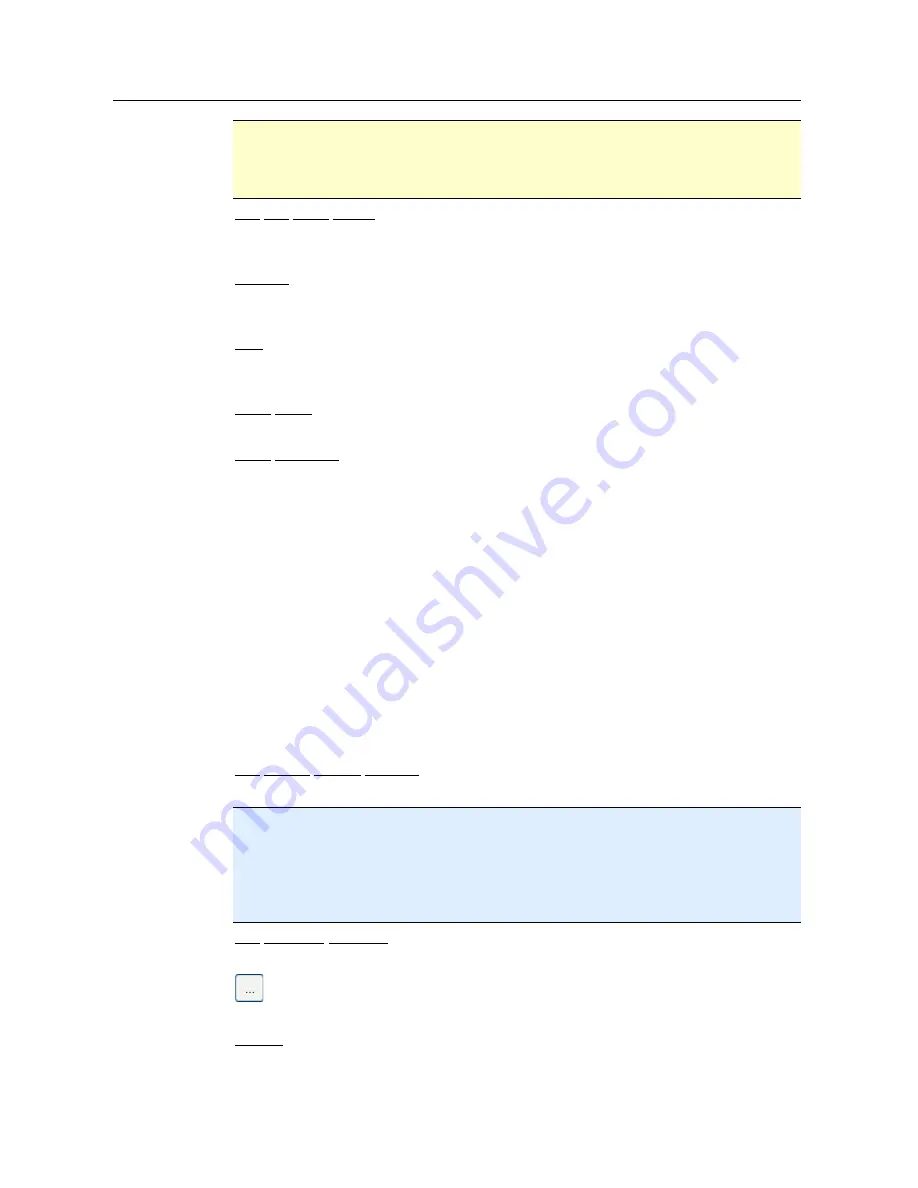
Avira Premium Security Suite
128
Warning
If you are using a proxy server which requires authentication, enter all the required data
under the option
Use this proxy server
. The
Use Windows system settings
option can only be
used for proxy servers without authentication.
Use this proxy server
If your web server connection is set up via a proxy server, you can enter the relevant
information here.
Address
Enter the computer name or IP address of the proxy server you want to use to connect to
the web server.
Port
Please enter the port number of the proxy server you want to use to connect to the web
server.
Login name
Enter a user name to log in on the proxy server.
Login password
Enter the relevant password for logging in on the proxy server here. For security reasons,
the actual characters you type in this space are replaced by asterisks (*).
Examples:
Address: proxy.domain.com Port: 8080
Address: 192.168.1.100
Port: 3128
13.9.6
Directories
Temporary path
In this input box, enter the path where the program will store its temporary files.
Use default system settings
If this option is enabled, the settings of the system are used for handling temporary files.
Note
You can see where your system saves temporary files - for example with Windows XP -
under: Start/Settings/Control Panel/System/Index card "Advanced"/Button
"Environment Variables". The temporary variables (TEMP, TMP) for the currently
registered user and for system variables (TEMP, TMP) are shown here with their
relevant values.
Use following directory
If this option is enabled, the path displayed in the input box is used.
The button opens a window in which you can select the required temporary path.
Default
The button restores the pre-defined directory for the temporary path.
Summary of Contents for PREMIUM SECURITY SUITE
Page 1: ...Avira Premium Security Suite User Manual...
Page 45: ...Avira Premium Security Suite 40 Start job Stop job...
Page 46: ...41...


















