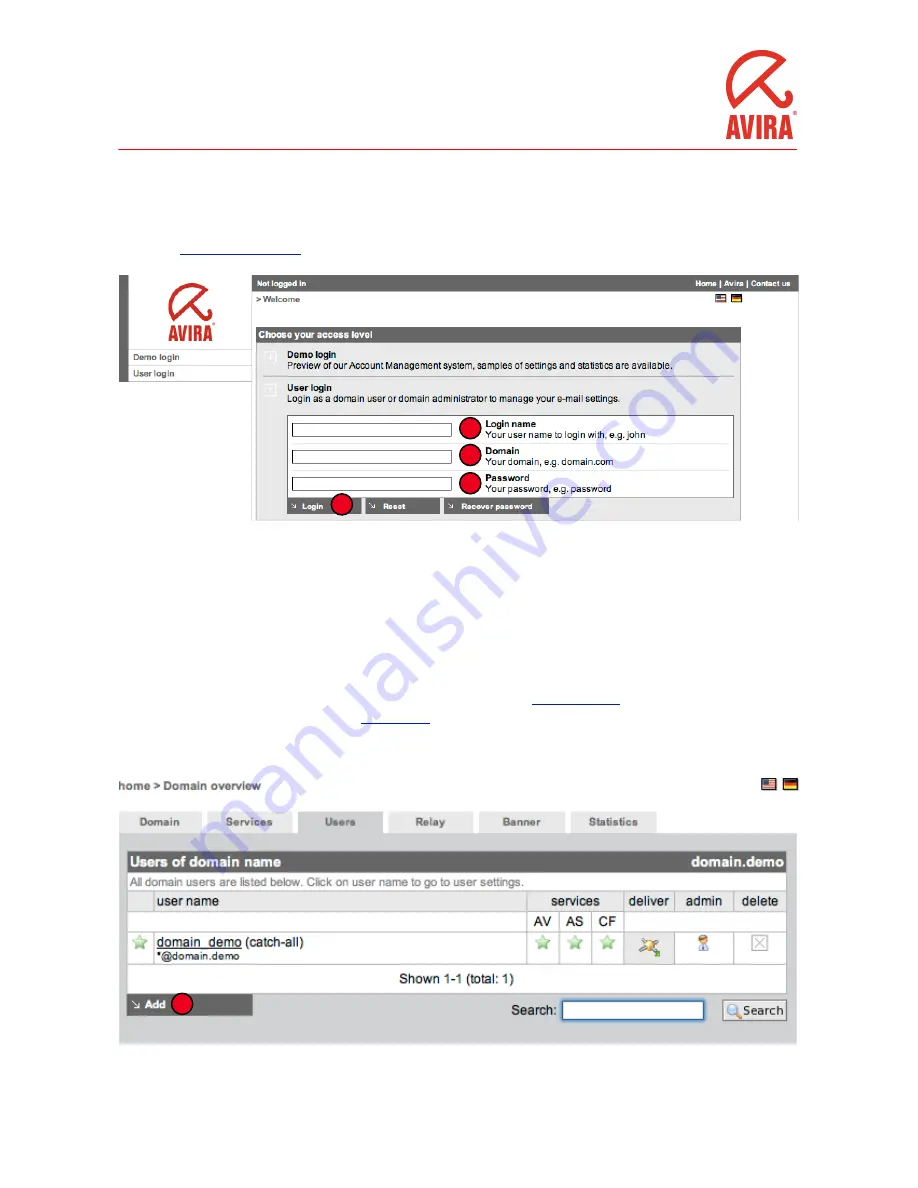
Changing settings for your AMES domains
Logging in to AMES
Please visit
https://ames.avira.com
where you’ll find the login screen:
1
2
3
4
Please fill in your
login name
(1), the
domain
(2) you want to access, and your
password
(3). ese can all be found in the
order
confirmation
your partner received. en click
login
(4). You will be presented with the AMES
Service License Agreement
(SLA), which you will need to agree with to continue.
Adding a new user to a domain
When AMES is configured for your domain, it needs users to operate properly. When an email is sent to the email address
info
@demo.domain , the user
info
has to exist, or mail will be bounced back to the sender. By default, AMES has one
catch-all
user
. A catch-all user is convenient because it receives email for all users on your domain. e recommended approach though, is to
create a separate user account in AMES for every user you have. Please read our
catch all warning
to see why. is may seem like a
tedious job when having a lot of users, but the
LDAP feature
can really cut the time spent on this task.
Adding a new user by hand can be done when you are in the users tab.
1
Click
Add
(1) to show the Add user dialog:
AMES
User Guide
5
© Avira GmbH
November 2010
















