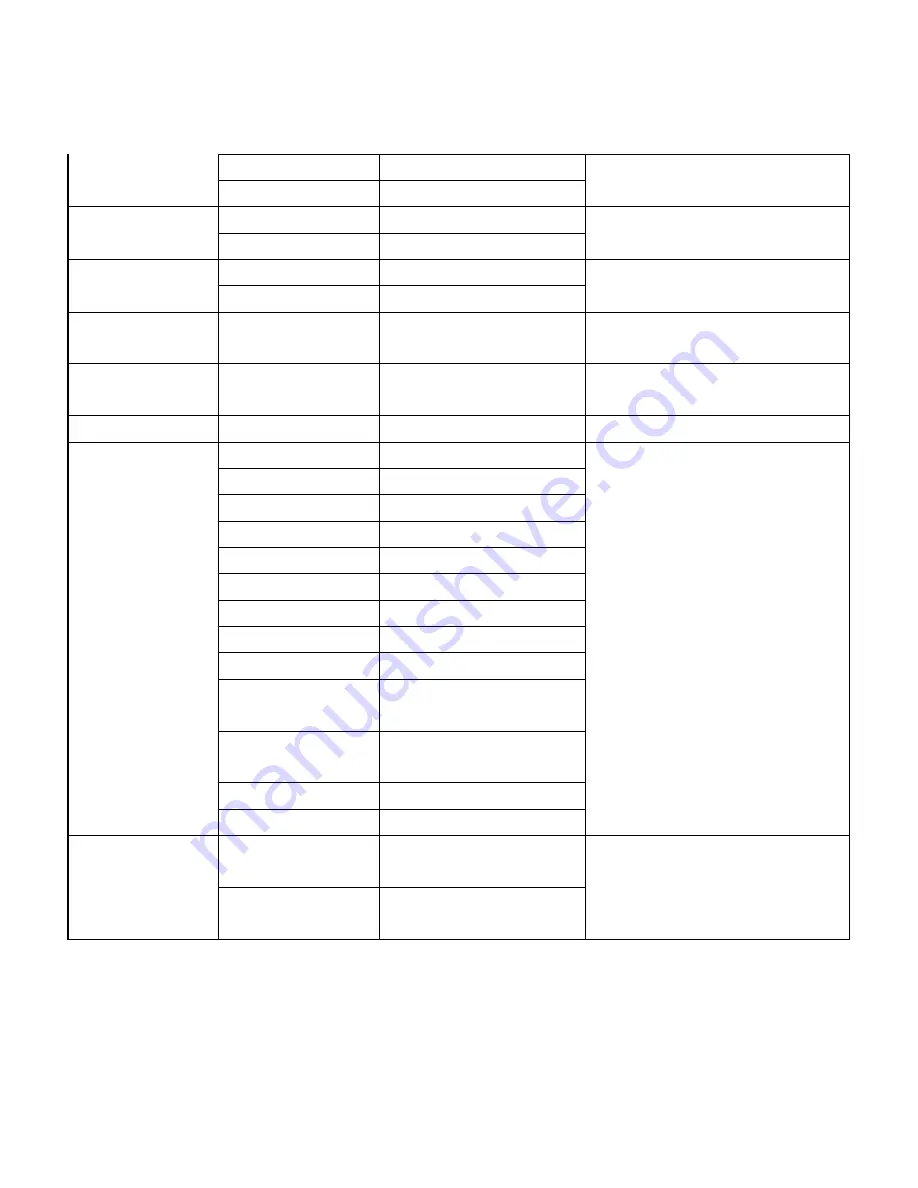
23
Set
8x 01 04 3F 01 pp FF
Recall
8x 01 04 3F 02 pp FF
CAM_LR_Reverse
On
8x 01 04 61 02 FF
Image Flip Horizontal On/Off
Off
8x 01 04 61 03 FF
CAM_PictureFlip
On
8x 01 04 66 02 FF
Image Flip Vertical On/Off
Off
8x 01 04 66 03 FF
CAM_RegisterValue
-
8x 01 04 24 mn 0p 0q FF
mm: Register No. (=00-7F)
pp: Register Value (=00-7F)
CAM_ColorGain
Diret
8x 01 04 49 00 00 00 0p FF
p: Color Gain setting 0h (60%) to Eh
(200%)
SYS_Menu
Off
8x 01 06 06 03 FF
Turns off the menu screen
Pan_tiltDrive
Up
8x 01 06 01 VV WW 03 01 FF
VV: Pan speed 0x01 (low speed) to 0x18
(high speed)
WW: Tilt speed 0x01 (low speed) to 0x14
(high speed)
YYYY: Pan Position
ZZZZ: Tilt Position
Down
8x 01 06 01 VV WW 03 02 FF
Left
8x 01 06 01 VV WW 01 03 FF
Right
8x 01 06 01 VV WW 02 03 FF
Upleft
8x 01 06 01 VV WW 01 01 FF
Upright
8x 01 06 01 VV WW 02 01 FF
DownLeft
8x 01 06 01 VV WW 01 02 FF
DownRight
8x 01 06 01 VV WW 02 02 FF
Stop
8x 01 06 01 VV WW 03 03 FF
AbsolutePosition
8x 01 06 02 VV WW
0Y 0Y 0Y 0Y 0Z 0Z 0Z 0Z FF
RelativePosition
8x 01 06 03 VV WW
0Y 0Y 0Y 0Y 0Z 0Z 0Z 0Z FF
Home
8x 01 06 04 FF
Reset
8x 01 06 05 FF
Pan_tiltLimitSet
LimitSet
8x 01 06 07 00 0W
0Y 0Y 0Y 0Y 0Z 0Z 0Z 0Z FF
W: 1 UpRight 0: DownLeft
YYYY: Pan Limit Position
ZZZZ: Tilt Position
LimitClear
8x 01 06 07 01 0W
07 0F 0F 0F 07 0F 0F 0F FF
















































