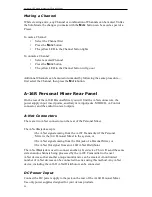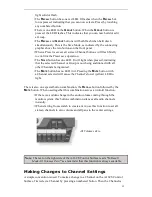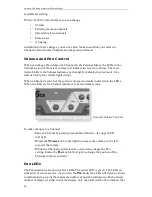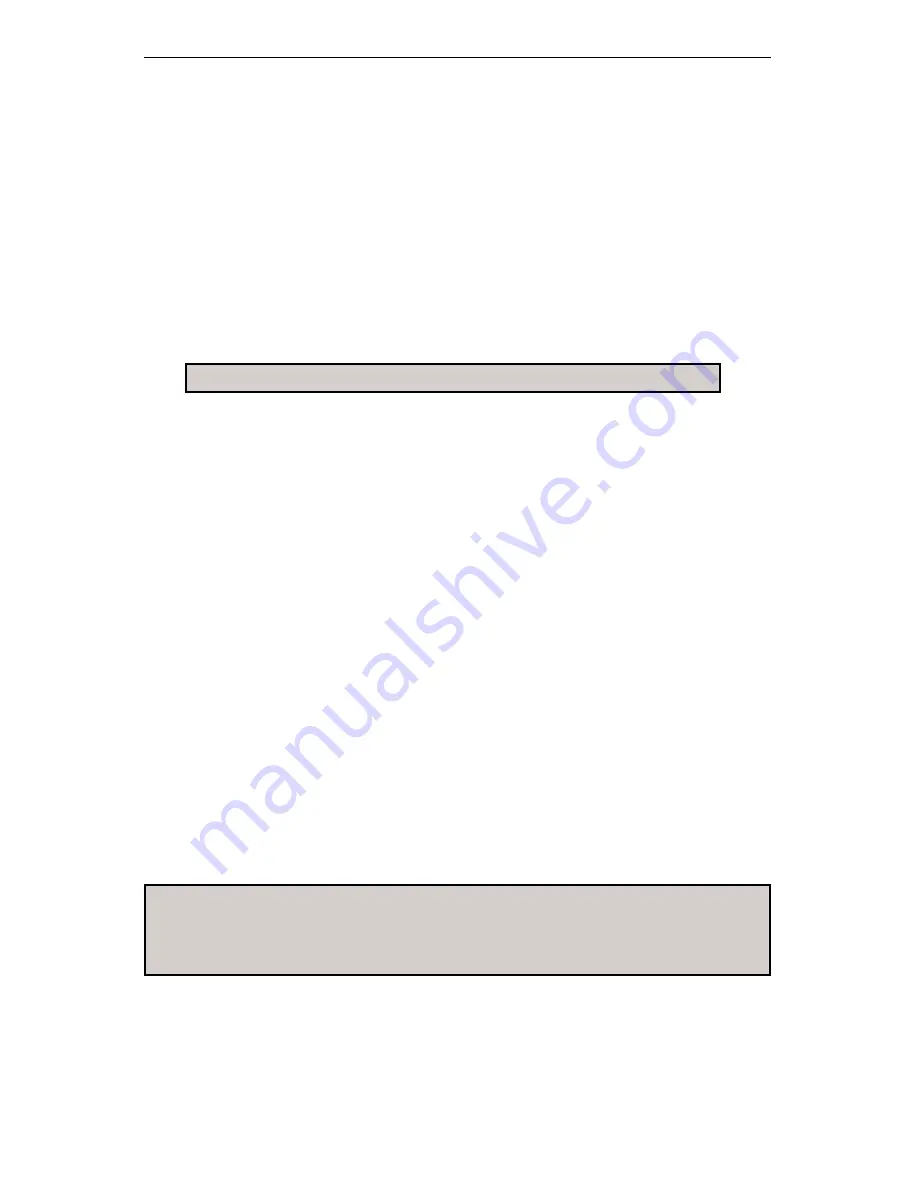
Aviom A-16 Personal Monitor Mixing System
38
39
the Channel is panned full left or right.
When using linked channels (stereo inputs), the LEDs light in different patterns,
using a pair of LEDs on either side of the display to indicate the width of the stereo
field. When the stereo image has been collapsed to mono, only the center green LED
will be lit. In this case the stereo input will be heard as mono.
Using Solo Mode
To listen to the Channel you’re editing without hearing the rest of the current mix,
press the
S
OLO
button. Make any necessary changes to the Channel. When finished,
press the
S
OLO
button again or select any other Channel. Both methods will automati-
cally exit Solo Mode and return you to your current mix.
Note
: The status of Solo Mode is
not
saved with a Preset.
Muting a Channel
While creating a mix, any Channel or combination of Channels can be muted. Unlike
the Solo Mode, the changes you make with the
M
UTE
button can be saved as part of a
Preset.
To mute a Channel:
• Select the Channel first
• Press the
M
UTE
button
• The yellow LED in the Channel button lights
To unmute a Channel:
• Select a muted Channel
• Press the
M
UTE
button
• The yellow LED in the Channel button will go out
Additional Channels can be muted or unmuted by following the same procedure—
first select the Channel, then press the
M
UTE
button.
Note
: Changes made from the A-16CS will be instantly reflected on the
front panel of the connected A-16R Personal Mixer. Remember that the
Remote/Local switch on the A-16R must be in the Remote position in
order for messages from the A-16CS to be received.
Saving a Mix
When creating monitor mixes, you can save your work in a Preset remotely from
the A-16CS. The Preset itself is stored in inside the A-16R, not in the A-16CS. This