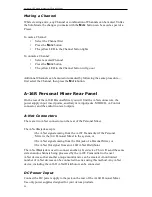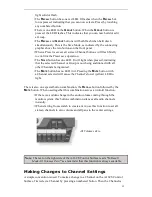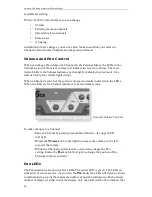Aviom A-16 Personal Monitor Mixing System
30
31
Muting a Channel
While creating a mix, any Channel or combination of Channels can be muted. Unlike
the Solo Mode, the changes you make with the
M
UTE
button can be saved as part of a
Preset.
To mute a Channel:
• Select the Channel first
• Press the
M
UTE
button
• The yellow LED in the Channel button lights
To unmute a Channel:
• Select a muted Channel
• Press the
M
UTE
button
• The yellow LED in the Channel button will go out
Additional Channels can be muted or unmuted by following the same procedure—
first select the Channel, then press the
M
UTE
button.
A-16R Personal Mixer Rear Panel
On the rear of the A-16R Personal Mixer you will find the A-Net connectors, the
power supply input, insert points, auxiliary mix input jacks, MIDI I/O, A-Control
connector, and the audio line-level outputs.
A-Net Connectors
There are two A-Net connectors on the rear of the Personal Mixer.
The A-Net
In
jack accepts
• the A-Net signal coming from the A-16T Transmitter if the Personal
Mixer is the
first
Personal Mixer in the system, or
• the A-Net signal coming from the Out jack of a Personal Mixer, or
• the A-Net Out signal from an A-16D A-Net Distributor
The A-Net
Out
jack is used to connect another A-Net device. This will send the same
sixteen audio channels being processed by the A-16T Transmitter to the next
A-Net device so that another unique monitor mix can be created. An unlimited
number of A-Net devices can be connected in series using this method. Any A-Net
device, including the A-16D A-Net Distributor can be connected.
DC Power Input
Connect the DC power supply to the jack on the rear of the A-16R Personal Mixer.
Use only power supplies designed for your Aviom products.