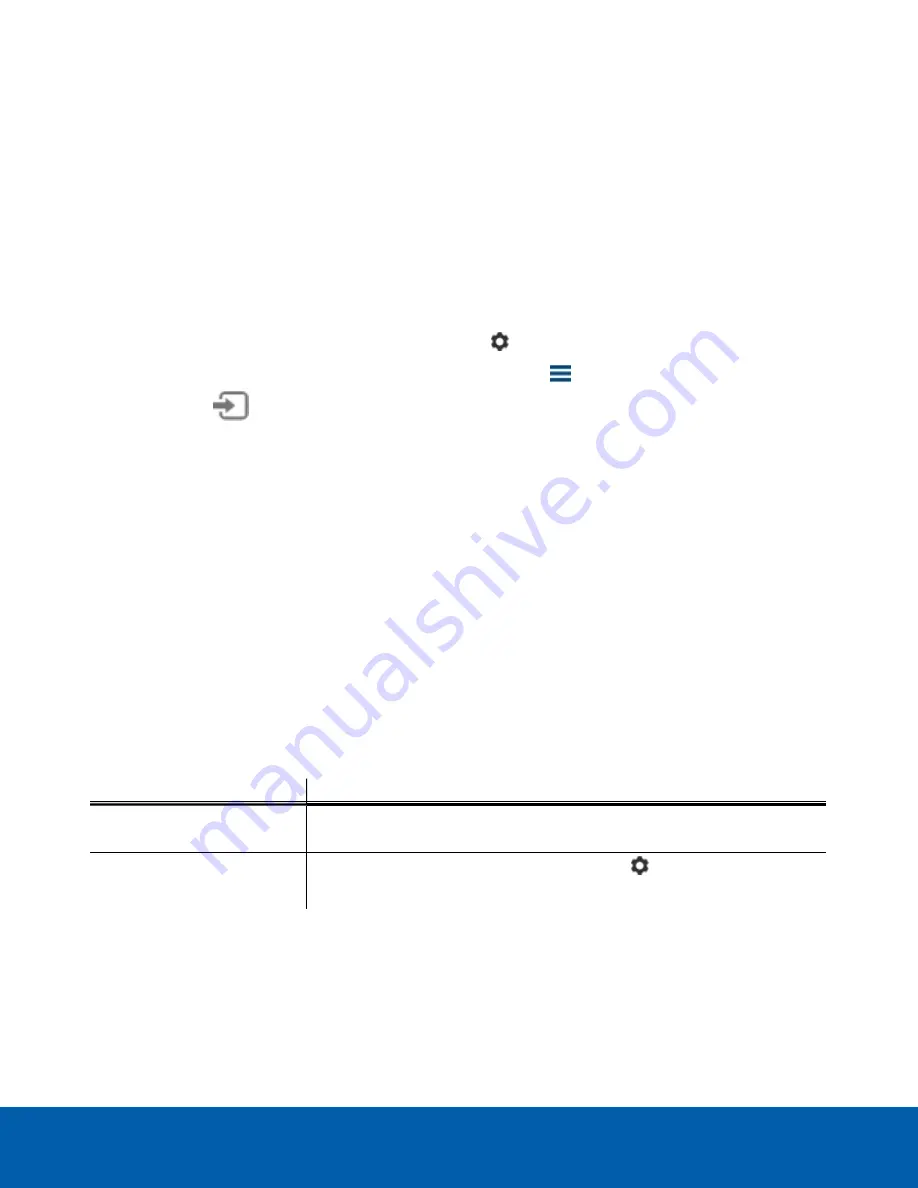
Logging Into and Out of a Site
After you start the Client software, you are immediately asked to log in to a site. By default, the ACC ES Analytics
ApplianceNVR Workstation is automatically added to the system as a server within a site of the same name.
The default username is
administrator
with no password.
Logging In
1. Open the Site Login tab. The Site Login tab is automatically displayed if you are launching the Client
software for the first time.
To manually access the Site Login tab, do one of the following:
l
From the top-right corner of the window, select
> Log In...
.
l
From the top-left corner of the application window, click
to open the New Task menu, then
click
.
2. On the left side of the Site Login tab, select one or more sites.
If the site you want to log into is not shown, click
Find Site...
to discover the site.
3. Enter your username and password for the selected sites.
4. Click
Log In
.
You are logged into the selected sites.
If you want to be notified when new or disconnected sites come online, select the
Notify me when additional
sites become available
check box.
If you want to see the login page each time you launch the Client software, select the
Show this tab on startup
check box. If you prefer not to login each time, you can disable this option and configure automatic login from
the Client Settings dialog box.
Logging Out
You can log out of one or all sites at any time.
To...
Do this...
Log out of one or select sites
l
In the System Explorer, select one or more sites then right-click and
select
Log Out
.
Log out of all sites
1. In the top-right corner of the Client, select
> Log Out
.
2. In the confirmation dialog box, click
Yes
.
Changing the Administrator Password
After you log in to the ACC system for the first time, it is recommended that you change the default administrator
password.
Logging Into and Out of a Site
9





















