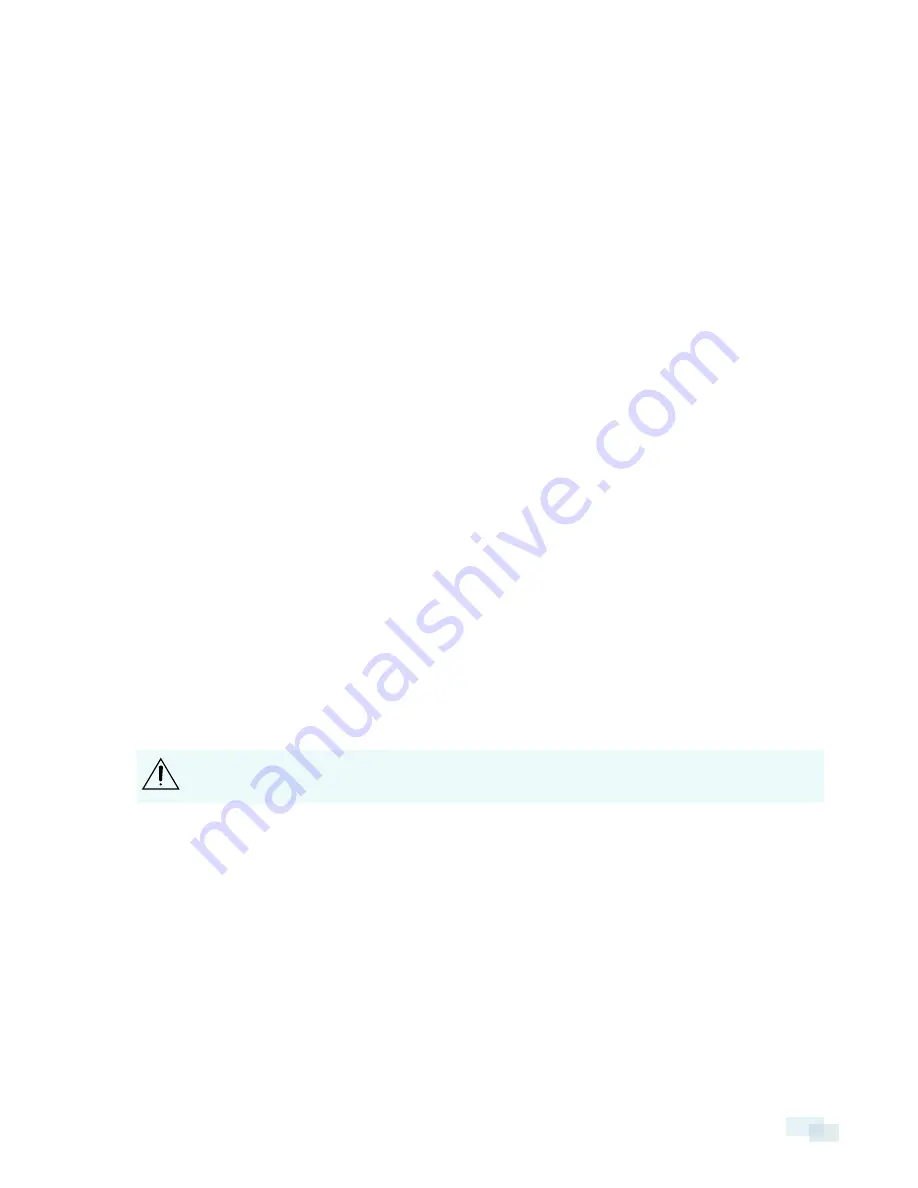
NOTE:
The camera will reserve the 10.11.22.32/28 subnet for internal use while the USB Wifi Adapter is plugged in.
Accessing the Live Video Stream
Live video stream can be viewed using one of the following methods:
l
The mobile web interface using the USB Wifi Adapter. For more information, see
l
Web browser interface: http://
< camera IP address>
/
l
Network Video Management software application (for example, the Avigilon Control Center software).
NOTE:
The default camera username is
administrator
with no password.
Aiming the Dome Camera
Reference the camera's live stream as you aim the camera.
1. Loosen the pan and tilt lock screws on the camera.
2. Turn the lens to the correct direction by panning and tilting the lens.
3. Tighten the pan and tilt lock screws to secure the dome camera’s position.
4. Rotate the azimuth control ring to set the image to the correct angle.
5. In the camera web browser interface or the Avigilon Control Center software, adjust the camera’s Image
and Display settings. You can set the zoom position, focus, and change the image rotation.
(Optional) Configuring SD Card Storage
NOTE:
Only available on models that feature an SD card slot.
To use the camera's SD card storage feature, you must insert an SD card into the card slot.
It is recommended that the SD card have a capacity of 8 GB or more and a write speed of class 6 or better. If the
SD card does not meet the recommended capacity or write speed, the recording performance may suffer and
result in the loss of frames or footage.
1. Insert an SD card into the camera.
CAUTION —
Do not force the SD card into the camera or you may damage the card and the
camera. The SD card can only be inserted in the orientation shown on the camera.
2. Access the camera’s web interface to enable the onboard storage feature. For more information, see the
Avigilon High Definition H.264 Camera Web Interface User Guide
.
Setting the Time
If you are installing an H4 ES camera, you must set the time on the camera. The ES camera model includes a
built-in server component that runs the ACC Server software directly on the camera. Since the camera is
accessed as its own network video recording server, you must set the time so that events and recorded video
occur at the correct time.
Accessing the Live Video Stream
21




























