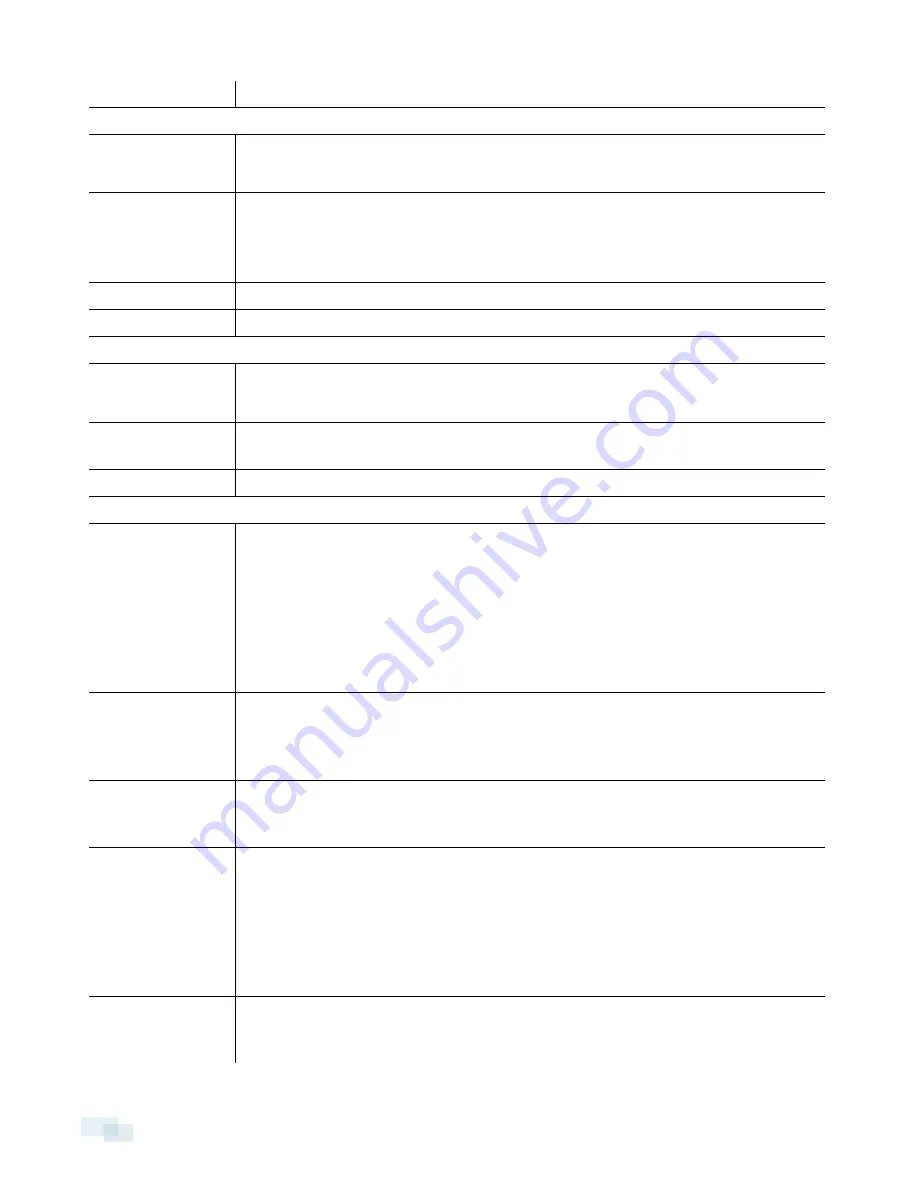
Adjustment Range
360° pan, 9° - 95° tilt (30° – 95° tilt with -IR option), ±180° azimuth
Electrical
Power Consumption
7 W
9 W for -IR option
Power Source
VDC: 12 V +/- 10%, 7 W min (9 W min with -IR option)
VAC: 24 V +/- 10%, 10 VA min (13 VA min with -IR option)
PoE: IEEE802.3af Class 3 compliant
Power Connector
2-pin terminal block
RTC Backup Battery
3V manganese lithium
Environmental
Operating
Temperature
-40 °C to +60 °C (-40 °F to 140 °F)
8.0 MP model — -40 °C to +50 °C (-40 °F to 122 °F)
Storage
Temperature
-10 °C to +70 °C (14 °F to 158 °F)
Humidity
0-95% non-condensing
Certifications
Certifications
UL
cUL
CE
ROHS
WEEE
RCM
KC
EAC
Safety
UL 60950-1
CSA 60950-1
IEC/EN 60950-1
IEC 62471 (-IR option only)
Environmental
IK10 Impact Rating
Meets IEC 60529 IP66 Weather Rating
IEC/UL/CSA 60950-22
Electromagnetic
Emissions
FCC Part 15 Subpart B Class B
EN 55022 Class B
IC ICES-003 Class B
EN 61000-6-3
EN 61000-3-2
EN 61000-3-3
KN 32
Electromagnetic
Immunity
EN 55024
EN 61000-6-1
KN 35
28
Specifications
















