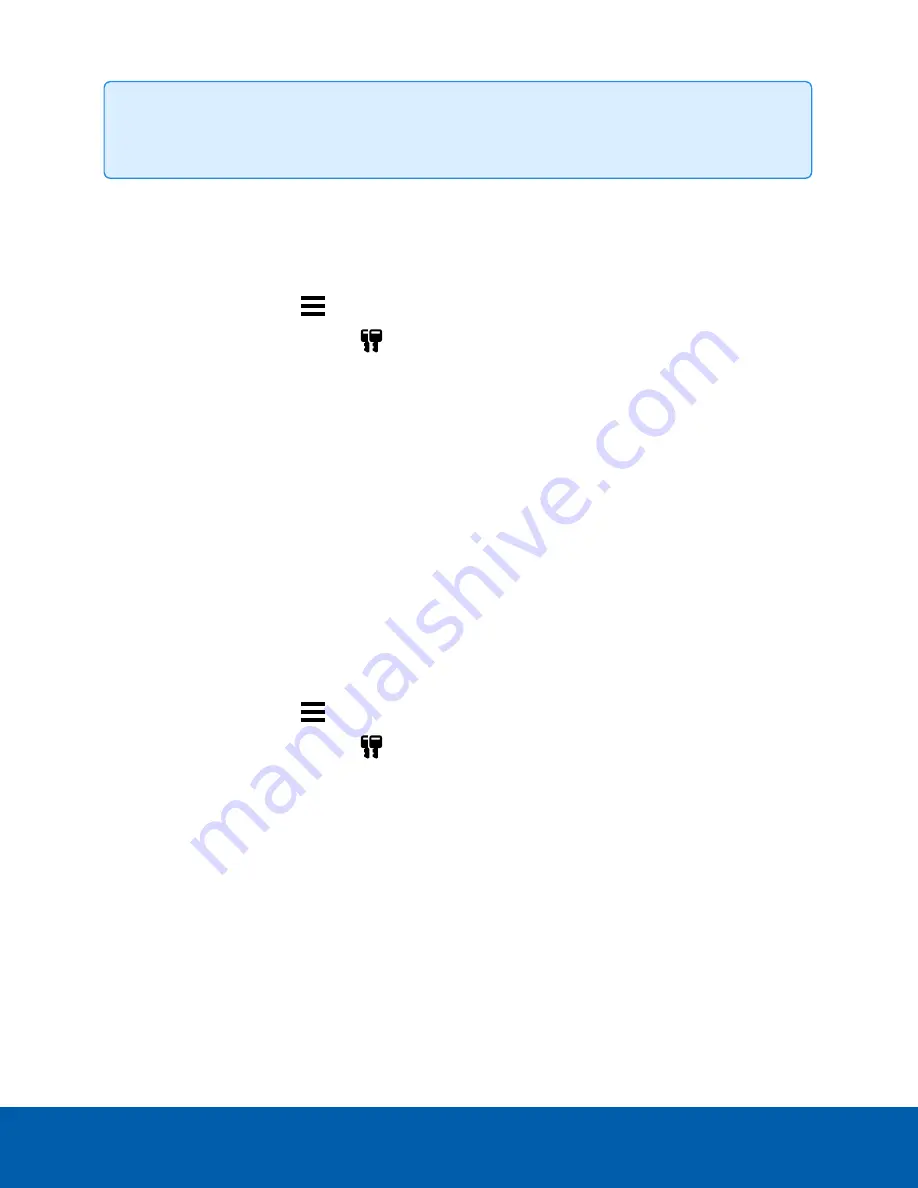
Tip:
Finish organizing your multi-server site before activating a new license to avoid reactivating the
site license each time a new server is added.
Online Activation
If you have internet access, use online activation. However, if your site is large and contains hundreds of
licenses, the server may time out. See
instead.
1. In the New Task menu
, click
Site Setup
.
2. Select your new site, then click
.
3. Click
Add License…
.
4. Enter your product keys.
If you copy and paste more than one comma-separated product key, the system will format it
automatically.
l
To remove the last product key, click
Remove Last Key
.
l
To clear all the product keys, click
Clear
.
5. Click
Activate Now
.
6. Click
OK
.
Offline Activation
Offline licensing involves transferring files between a computer running the ACC Client software and a
computer with internet access.
In the ACC Client:
1. In the New Task menu
, click
Site Setup
.
2. Select your new site, then click
.
3. Click
Add License…
.
4. Select the
Manual
tab.
5. Enter your product keys.
If you copy and paste more than one comma-separated product key, the system will format it
automatically.
l
To remove the last product key, click
Remove Last Key
.
l
To clear all the product keys, click
Clear
.
6. Click
Save File…
and choose where you want to save the
.key
file. You can rename the file as
required.
7. Copy the
.key
file to a computer with internet access.
Online Activation
28






























