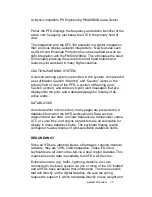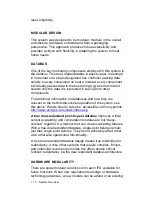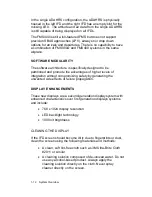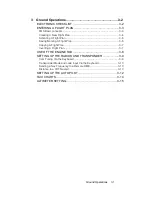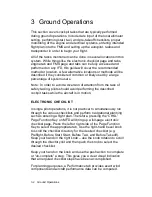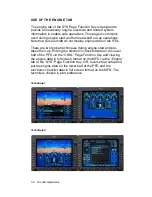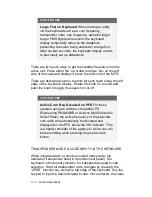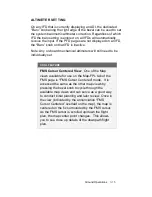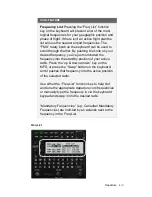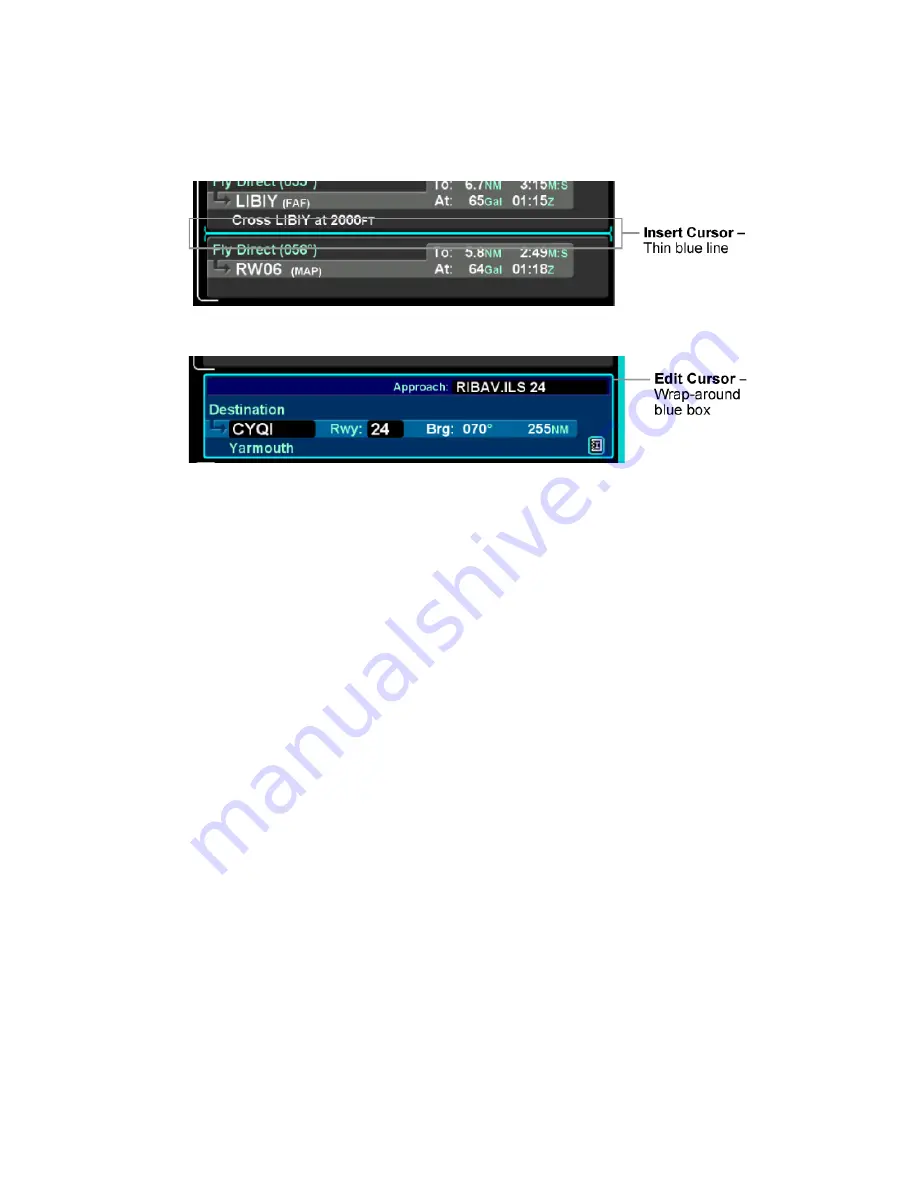
3-4
Ground Operations
Insert Cursor
Edit Cursor
Individual fields within a leg can be edited by rotating the “FMS”
knob that highlights each editable field within the flight plan.
When the desired field is highlighted with reverse video, push the
“FMS” knob to get into edit mode. Turn the knob as required to
edit the value or type via the keyboard, then push the knob again
to exit edit mode.
Using a combination of the push and rotation actions of the “FMS”
keyboard knob, along with the dropdown boxes, an entire flight
plan can be entered within seconds.
CREATING A NEW FLIGHT PLAN
The first time the “Flight Plan” tab of the FMS page is accessed
on any given flight, an empty flight plan page is presented with
the origin waypoint pre-populated. The origin will be the closest
airport to the current GPS position, or the airport from the
previous power down if GPS position has not locked on yet.
In almost every case, your hand can stay on the “FMS” knob.
Through a combination of pushes and turns, you can enter the
entire flight plan.
Summary of Contents for Entegra
Page 1: ......
Page 2: ......
Page 40: ......
Page 48: ......
Page 92: ......
Page 112: ......
Page 116: ......
Page 117: ...System Alerts 9 1 9 System Alerts 9 2 CAS SYSTEM 9 2 MISCOMPARES 9 6 CROSSCHECK MONITOR 9 8 ...
Page 125: ......
Page 136: ......
Page 150: ......
Page 190: ...D 2 Appendix D SYS Pages MAP MAP TAB ...
Page 191: ...Appendix D SYS Pages D 3 MAP SPLIT TAB ...
Page 192: ...D 4 Appendix D SYS Pages MAP CHART TAB ...
Page 193: ...Appendix D SYS Pages D 5 MAP CHART TAB ...
Page 209: ...Appendix D SYS Pages D 21 ...
Page 210: ...D 22 Appendix D SYS Pages SYS ALERT TAB ...
Page 213: ...Appendix D SYS Pages D 25 SYS SETUP TAB ...
Page 214: ...D 26 Appendix D SYS Pages SYS ICE O2 TAB KC 100 ONLY ...
Page 220: ......
Page 224: ......