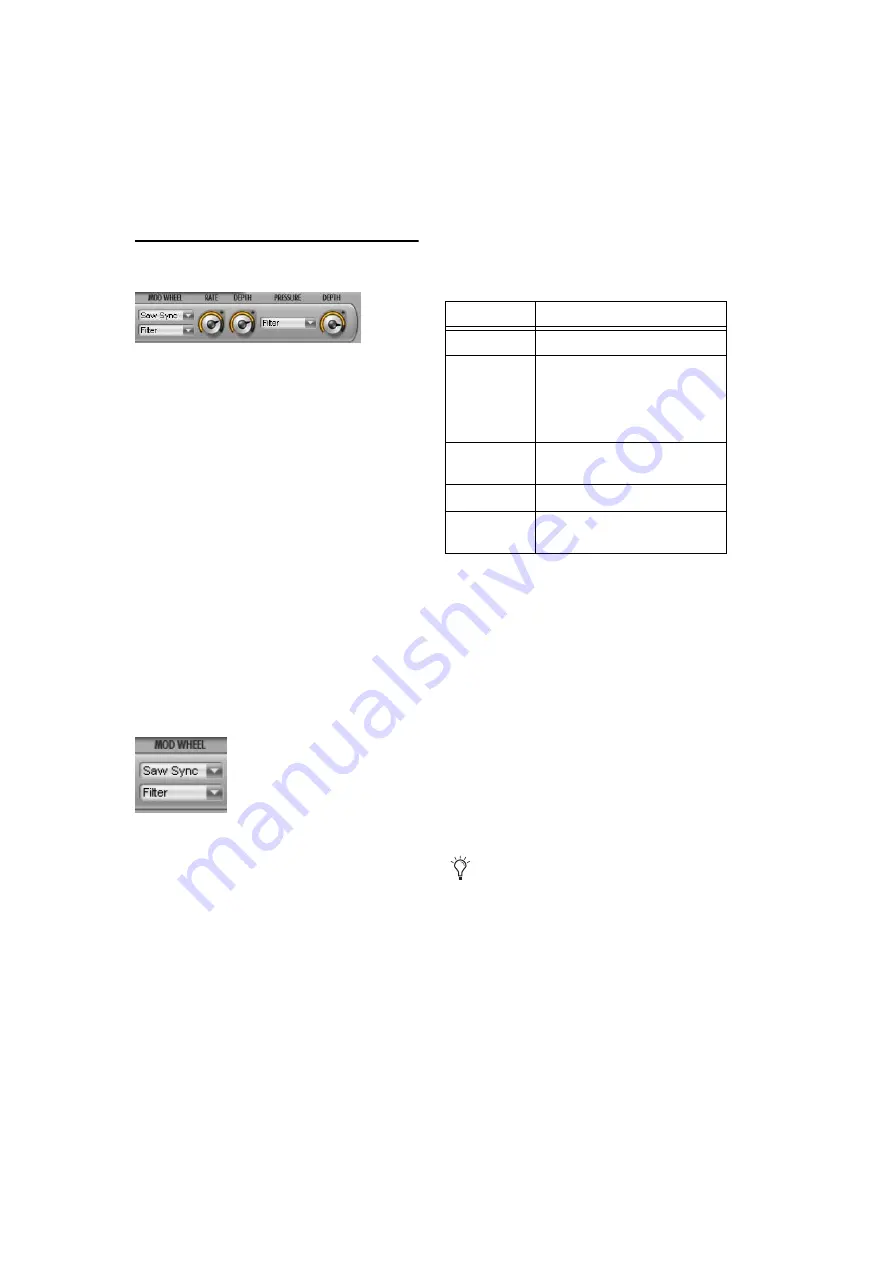
Xpand! Plug-In Guide
10
Mod (Modulation) Page
The Mod page lets you easily create sophisti-
cated modulation settings for shaping a Part.
Your MIDI keyboard’s modulation wheel and
pressure (also called aftertouch) can be used as
modulation sources.
Normally, the modulation wheel provides a pe-
riodically repeating modulation such as vibrato,
and aftertouch provides a static offset to the se-
lected destination such as volume or filter
swells.
Many Xpand! Patches and Parts have pre-as-
signed settings for modulation wheel and pres-
sure. With the following controls you can adapt
them or create your own.
Modulation Wheel Controls
Shape & Destination
Select the waveform shape for the modulation
from the upper pop-up list—an LFO waveform
used to modulate the selected destination. For
most waveforms there is a choice of a freely ad-
justable and a tempo-synchronized setting
(Sync), except for “Off” and “Random.” If the
pop-up is set to Off the movements of the mod-
ulation wheel will directly modulate the desti-
nation without a time varying waveform.
Select a destination for the modulation by your
MIDI keyboard’s modulation wheel from the
lower pop-up list:
Rate
Move this knob to set the speed or rate of the
modulation wheel’s modulation. When using a
synchronized shape (such as Saw Sync), the Rate
control sets the speed in fixed, tempo synchro-
nized steps. When using other shapes (such as
Sine, Tri, and Saw), the LFO speed is freely ad-
justable.
Depth
This knob sets the strength or amount of how
much the signal is affected by the modulation.
Depth is a bipolar control, which means that it
can be set to positive or negative values.
Destination
Description
Pitch
Affects the Part’s pitch.
Wave
Changes the sound based on its
Part. For example, shaping wave-
forms, FM modulation depth,
sample start point offset, detun-
ing.
Filter
Affects the Part’s filter cutoff fre-
quency.
Volume
Affects the Part’s volume level.
Pan
Affects the Part’s position in the
stereo field.
For example, with the modulation wheel’s
shape set to Off and destination to Pan,
moving the mod wheel up makes the signal
go to the left (negative Depth value) or to the
right (positive Depth value).
Summary of Contents for Xpand!
Page 1: ...Xpand Version 1 0...
Page 4: ...Xpand Plug In Guide iv...
Page 8: ...Xpand Plug In Guide 4...
Page 18: ...Xpand Plug In Guide 14...
Page 20: ...Xpand Plug In Guide 16...
Page 32: ...Xpand Plug In Guide 28...
Page 34: ...Xpand Plug In Guide 30...
Page 38: ......





























