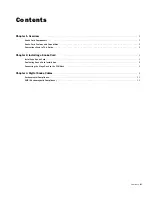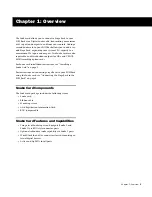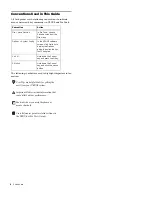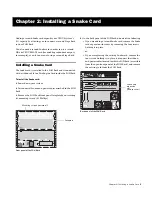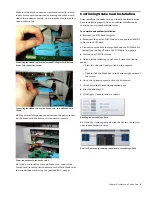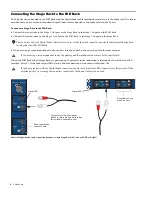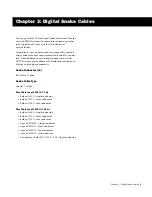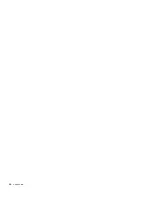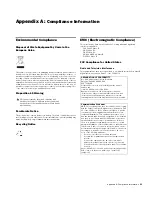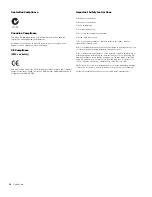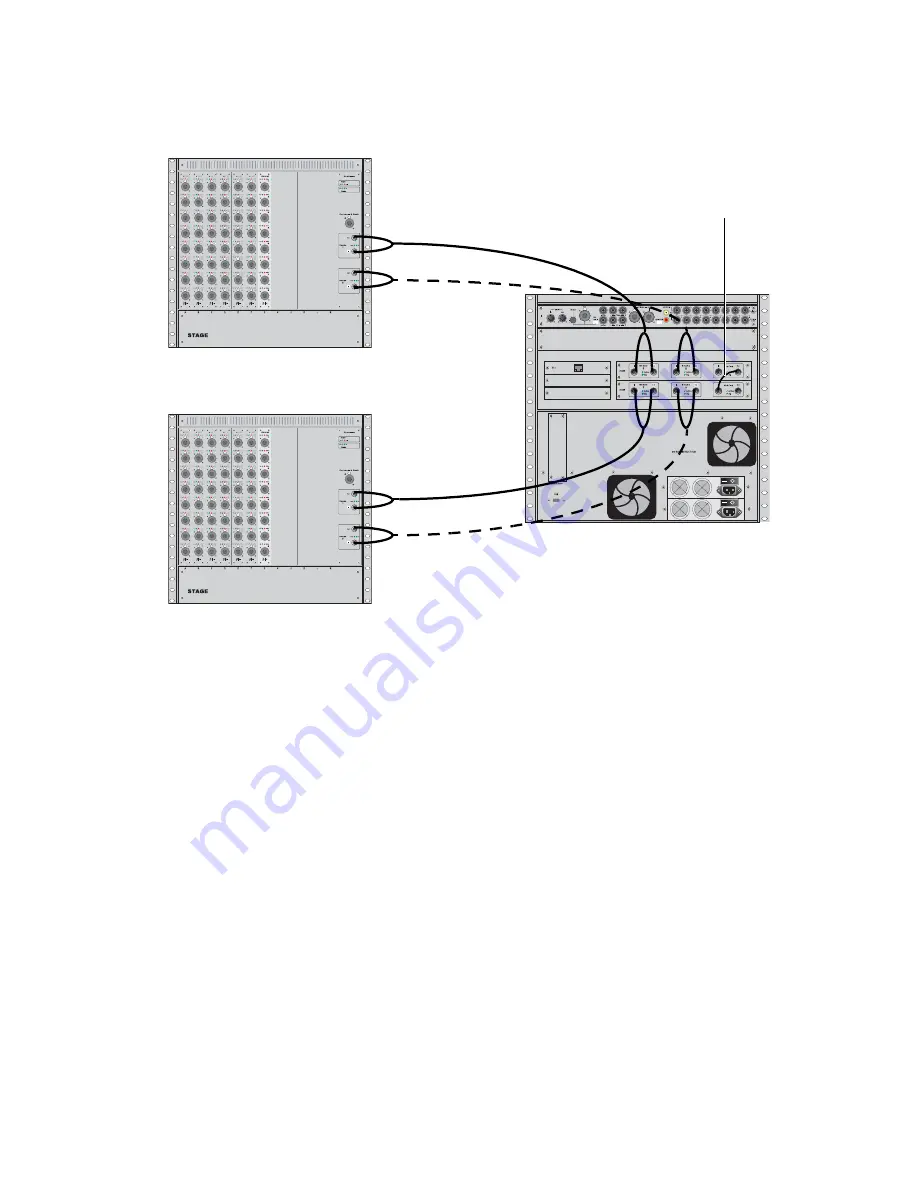
Chapter 2: Installing a Snake Card
7
Connecting Two Stage Racks
When connecting two Stage Racks with redundant snake connections, make sure each Stage Rack is connected to a single Snake
card on the FOH Rack, as shown in the following figure.
This figure shows Stage Rack 1 connected to the top Snake card, indicating that the top Snake card is connected to the first, in-
nermost Mix Engine card, and that the bottom Snake card is connected to the second Mix Engine card.
Some systems are configured so that the bottom Snake card is connected to the first Mix Engine card, and therefore the Stage Rack
connected to it is identified as Stage Rack 1. Stage Rack 2 is then connected to the top Snake card.
In either configuration, be sure that any installed HDx or VENUE MADI cards are also configured in the same manner. For ex-
ample, if the bottom Snake card is connected to the innermost Mix Engine card, then the bottom HDx or VENUE MADI card
should also be connected to that same Mix Engine card.
Detail of Digital Snake cable connections for a fully redundant dual Stage Rack system
Stage Rack 1
Stage Rack 2
Snake 2
Snake 1
Snake 1
Snake 2
FOH Rack
(redundant snake)
(redundant snake)
BNC jumper cable
Summary of Contents for Snake Card
Page 1: ...PN 9321 62795 00 REV A 08 10 Snake Card for VENUE Systems...
Page 4: ...Snake Card iv...
Page 12: ...Snake Card 8...
Page 14: ...Snake Card 10...