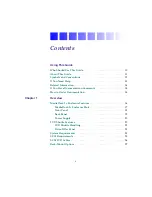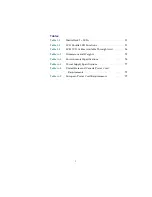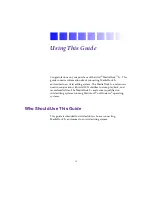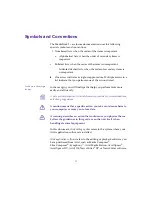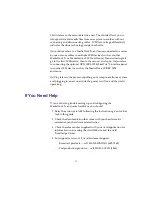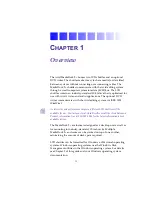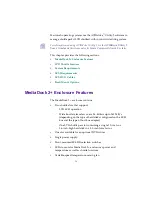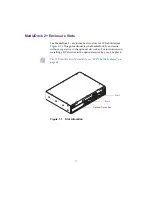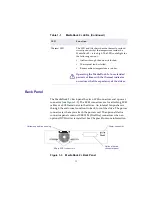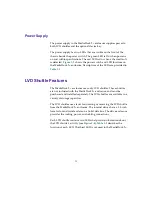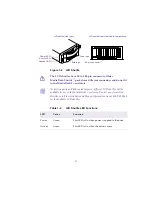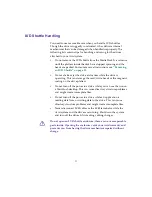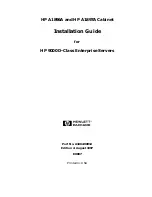13
Shuttle
refers to the removable drive unit. The shuttle allows you to
transport data and media files from one system to another without
connecting and disconnecting cables. LVD (low-voltage differential)
indicates the drive technology inside the shuttle.
Daisy-chained
refers to a MediaDock 2+ enclosure connected in a series
by one or more cables to multiple SCSI devices (such as another
MediaDock 2+ or MediaDrive rS LVD enclosure). Transmitted signals
go to the first SCSI device, then to the second, and so on. It also refers
to connecting the optional DVD IEEE 1394 (FireWire
®
) interface panel
to another 1394 device, such as the MediaDrive rS IEEE 1394
enclosure.
HotPlug
refers to the process of pulling out a component from a system
and plugging in a new one while the power is still on and the unit is
operating.
If You Need Help
If you are having trouble setting up and configuring the
MediaDock 2+ enclosure hardware, you should:
1. Retry the action, carefully following the instructions given for that
task in this guide.
2. Check the documentation that came with your hardware for
maintenance or hardware-related issues.
3. Check the release notes supplied with your Avid application for
information on accessing the Avid Web site and the Avid
Knowledge Center.
4. For support services, call Avid Customer Support:
-
Broadcast products — call 800-NEWS-DNG (639-7364).
-
Postproduction products — call 800-800-AVID (2843).