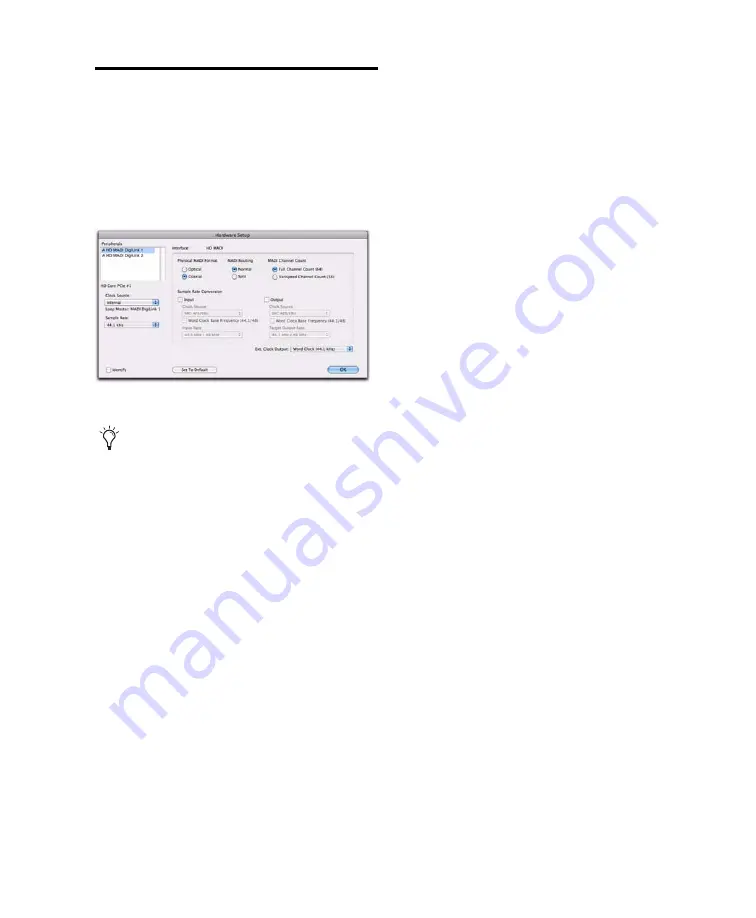
Chapter 4: Configuring HD MADI in Pro Tools
19
Configuring HD MADI
To configure controls for HD MADI:
1
Choose
Setup > Hardware
.
2
From the Peripherals list, select either
HD MADI DigiLink 1 or HD MADI DigiLink 2
and configure the options as desired.
3
When you are finished, click
OK
.
HD MADI Hardware Setup
Options
HD MADI provides a single page of Hardware
Setup options. These settings determine which
physical MADI ports are used, MADI routing,
and whether or not sample rate conversion is
applied to MADI input and output.
Physical MADI
The
Physical MADI
setting lets you select the
physical MADI I/O ports for HD MADI input
and output.
Optical
Select this option to use the Optical
MADI ports for input and output.
Coaxial
Select this option to use the Coaxial
MADI ports for input and output.
MADI Routing
The
MADI Routing
setting lets you choose be-
tween
Normal
or
Split
MADI input routing
options.
Normal
Uses just the first Physical MADI port
(Optical 1 or Coaxial 1) for MADI input. The
number of available input channels varies de-
pending on the sample rate (see Table 1 on
page 20).
Split
Uses both of the currently-selected Physi-
cal MADI ports (Optical 1 and 2 or Coaxial 1 and
2) for MADI input. The number of available in-
put channels varies with sample rate (see
Table 1 on page 20). At 88.2 or 96 kHz, channels
are routed across two 32-channel groups for
connecting to DigiLink Mini ports 1 and 2. At
176.4 or 192 kHz, all channels appear in Pro
Tools on MADI DigiLink 1.
MADI Channel Count
The
MADI Channel Count
setting lets you choose
between Standard channel modes or Varispeed
channel modes.
Full Channel Count (64)
Select this option for up
to 64 channels of MADI I/O without varispeed.
The number of available channels is dependent
on the session sample rate (see Table 1 on
page 20).
Varispeed Channel Count (56)
Select this option
for up to 56 channels of MADI I/O with va-
rispeed. The number of available channels is de-
pendent on the session sample rate (see Table 1
on page 20).
HD MADI Hardware Setup
The settings for HD MADI DigiLink 1 and
HD MADI DigiLink 2 are linked, any
changes are global regardless of which is
selected in the Peripherals list.
Summary of Contents for HD MADI
Page 1: ...HD MADI Guide...
Page 4: ...HD MADI Guide iv...
Page 8: ...HD MADI Guide 4...
Page 20: ...HD MADI Guide 16...
Page 35: ......




























