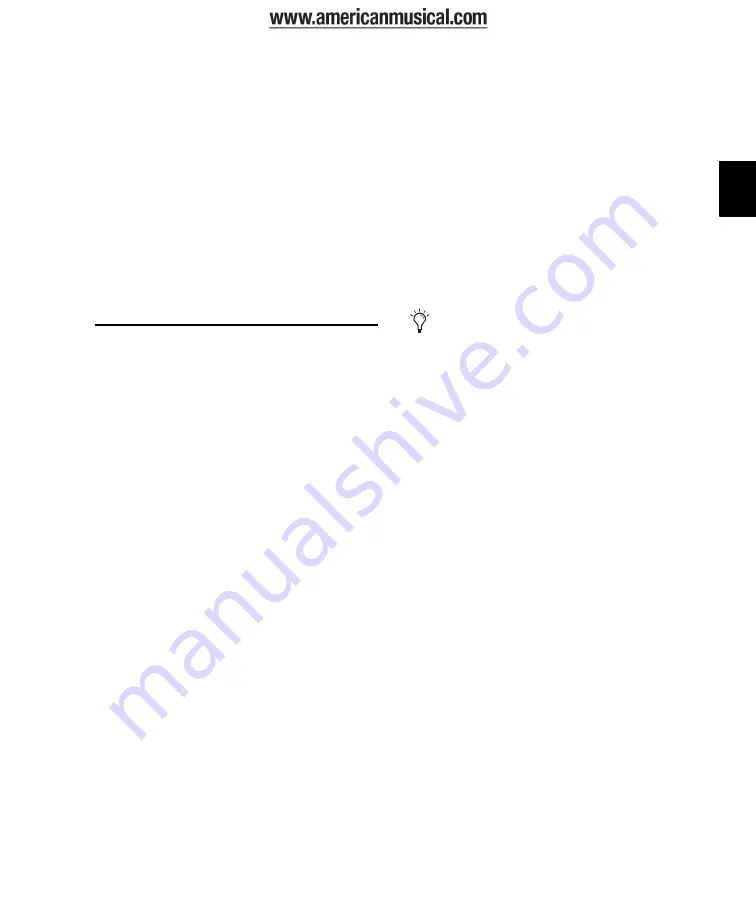
Chapter 7: Pro Tools Configuration
51
Chapter 7: Pro Tools Configuration
After you have connected your system and in-
stalled Pro Tools software, you are ready to start
up and configure your Pro Tools system.
Starting Up or Shutting Down
Your System
To ensure that the components of your
Pro Tools system communicate properly with
each other, you need to start them in a particu-
lar order.
Start up your Pro Tools system in this order:
1
Lower the volume of all output devices in your
system.
2
Turn on your Eleven Rack.
3
Turn on any external hard drives. Wait ap-
proximately ten seconds for them to spin up to
speed.
4
Turn on any control surfaces (such as Com-
mand|8).
5
Turn on any MIDI interfaces, MIDI devices, or
synchronization peripherals.
6
Turn on your computer.
7
Launch Pro Tools or any third-party audio or
MIDI applications.
Shut down your Pro Tools system in this order:
1
Quit Pro Tools and any other running applica-
tions.
2
Turn off or lower the volume of all output de-
vices in your system.
3
Turn off your computer.
4
Turn off any MIDI interfaces, MIDI devices, or
synchronization peripherals.
5
Turn off any control surfaces.
6
Turn off any external hard drives.
7
Turn off your Eleven Rack.
To quit Pro Tools, choose Pro Tools > Quit
(Mac) or File > Exit (Windows).
Summary of Contents for Eleven Rack
Page 1: ...User Guide Version 8 0 1...
Page 8: ...Eleven Rack User Guide viii...
Page 9: ...1 Part I Playing Guitar through Eleven Rack...
Page 10: ...2...
Page 14: ...Eleven Rack User Guide 6...
Page 20: ...Eleven Rack User Guide 12...
Page 47: ...39 Part II Setting Up and Using Pro Tools With Eleven Rack...
Page 48: ...40...
Page 74: ...Eleven Rack User Guide 66...
Page 82: ...Eleven Rack User Guide 74...
Page 96: ...Eleven Rack User Guide 88...
Page 97: ...89 Part III Reference...
Page 98: ...90...
Page 116: ...Eleven Rack User Guide 108...
Page 123: ......






























