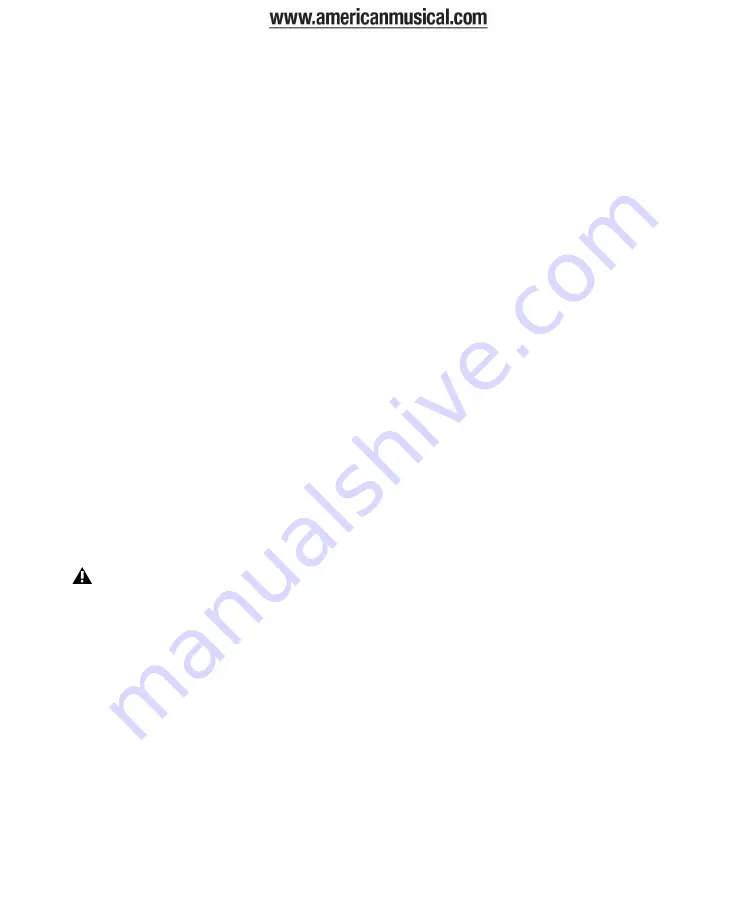
Eleven Rack User Guide
42
4
Follow the on-screen instructions to proceed
with installation.
5
Click
Continue
each time you are prompted.
6
At the Installation Type page, do one of the
following:
• To install all Pro Tools application files and
free plug-in suites (and associated content),
leave the default Installation options se-
lected and click
Continue
.
– or –
• Select (or deselect) a custom configuration
of Installation options (see “Installation
Options” on page 42) and click
Continue
.
7
Click
Install
.
8
If prompted, enter your Administrator pass-
word and click
OK
to authenticate the installa-
tion.
9
Follow the remaining on-screen instructions.
10
When installation is complete, click
Restart
.
11
After the computer has started, connect the
small end of the included USB cable to the USB
port on Eleven Rack and connect the other end
to any available USB port on your computer.
Installation Options
Pro Tools LE Options
To install a subset of Pro Tools software and
plug-ins (and associated content), click the re-
veal triangle for the
Pro Tools LE
option in the
installer, and deselect any of the following op-
tions that you do
not
want installed.
Application Files (Required for Pro Tools)
Installs
the Pro Tools application and supporting library
files needed to run Pro Tools. This option also
installs the Digidesign CoreAudio Driver. This
option must be selected to install Pro Tools.
DigiRack Plug-Ins
Installs free plug-ins including
DigiRack plug-ins, free Bomb Factory plug-ins,
TL Utilities, and Digidesign D-Fi and Maxim
plug-ins.
Pro Tools Creative Collection
Installs a set of free
RTAS effects plug-ins and virtual instrument
plug-ins (including over 4 GB of associated sam-
ple content). For more information, see the
Cre-
ative Collection Plug-ins Guide
.
Additional Options
The Pro Tools installer provides the following
additional options to install along with
Pro Tools software and plug-ins.
Digidesign CoreAudio Driver
This option installs
the Digidesign CoreAudio Driver, which lets you
use qualified audio interfaces with third-party
applications that support the CoreAudio Driver
standard.
Avid Video Engine
This option lets you integrate
Avid
®
video peripherals (such as the Avid Mojo
®
with your Pro Tools system).
MIDI I/O Driver
The MIDI I/O
™
Driver is re-
quired if you are using the Digidesign MIDI I/O
interface.
Eleven Rack may not function properly if
connected to a USB hub. If you need to use a
hub for other USB peripherals, connect the
hub to a separate USB port; Eleven Rack
must be connected to a dedicated port on
the computer in order to function properly.
Summary of Contents for Eleven Rack
Page 1: ...User Guide Version 8 0 1...
Page 8: ...Eleven Rack User Guide viii...
Page 9: ...1 Part I Playing Guitar through Eleven Rack...
Page 10: ...2...
Page 14: ...Eleven Rack User Guide 6...
Page 20: ...Eleven Rack User Guide 12...
Page 47: ...39 Part II Setting Up and Using Pro Tools With Eleven Rack...
Page 48: ...40...
Page 74: ...Eleven Rack User Guide 66...
Page 82: ...Eleven Rack User Guide 74...
Page 96: ...Eleven Rack User Guide 88...
Page 97: ...89 Part III Reference...
Page 98: ...90...
Page 116: ...Eleven Rack User Guide 108...
Page 123: ......






























