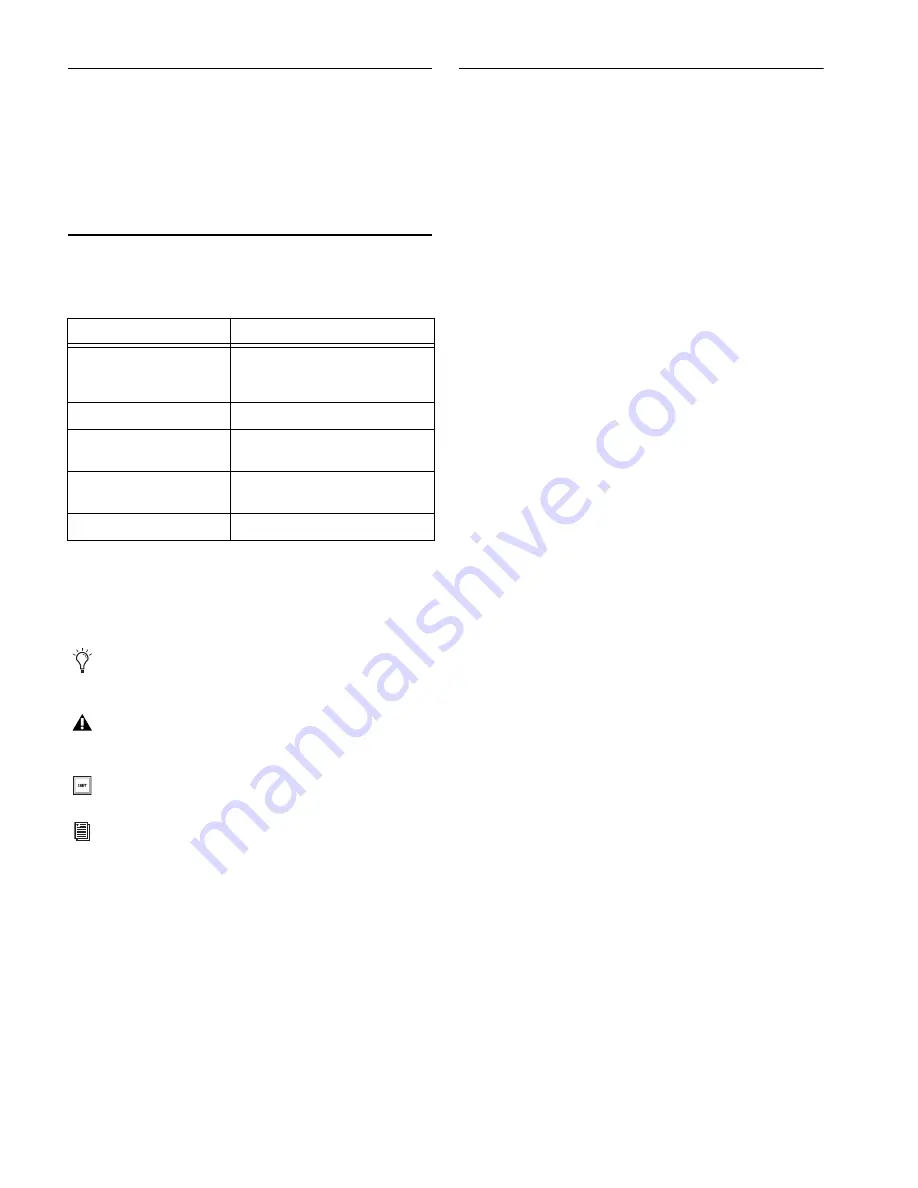
AO16 Analog Output Card
2
Registration
Review the enclosed Registration Information Card and follow
the instructions on it to quickly register your purchase online.
By registering, you become eligible to receive the following:
• Technical support information
• Software update and upgrade notices
Conventions Used in This Guide
All of our guides use the following conventions to indicate
menu choices and key commands:
:
The names of
Commands
,
Options
, and
Settings
that appear
on-screen are in a different font.
The following symbols are used to highlight important infor-
mation:
About www.avid.com
The Avid website (www.avid.com) is your best online source
for information to help you get the most out of your system.
The following are just a few of the services and features avail-
able.
Product Registration
Register your purchase
online.
Support and Downloads
Contact Customer Success (technical
support); download software updates and the latest online
manuals; browse the Compatibility documents for system re-
quirements or search the online Knowledgebase.
Training and Education
Study on your own using courses
available online or find out how you can learn in a classroom
setting at a certified Avid training center.
Products and Developers
Learn about Avid
products; download demo software or learn about our Devel-
opment Partners and their plug-ins, applications, and hard-
ware.
News and Events
Get the latest news from Avid or sign up for
a product demo.
Pro Tools Accelerated Videos
Watch the series of free tutorial
videos. Accelerated Videos are designed to help you get up and
running with Pro Tools and its plug-ins quickly.
Live Sound Webinars
Watch free tutorial videos and
VENUE-specific webinars to learn from the experts.
To learn more about these and other resources available from
Avid, visit our website (www.avid.com).
Convention
Action
Options > System
In the VENUE software, click
Options to display the Options
page, then click the System tab.
File > Save
Choose Save from the File menu
N
Hold down the Control key and
press the N key
Control-click
Hold down the Control key and click
the mouse button
Right-click
Click with the right mouse button
User Tips are helpful hints for getting the most from your
system.
Important Notices include information that could affect
your data or the performance of your system.
Shortcuts show you useful keyboard or mouse shortcuts.
Cross References point to related sections in this guide and
other VENUE guides.



































