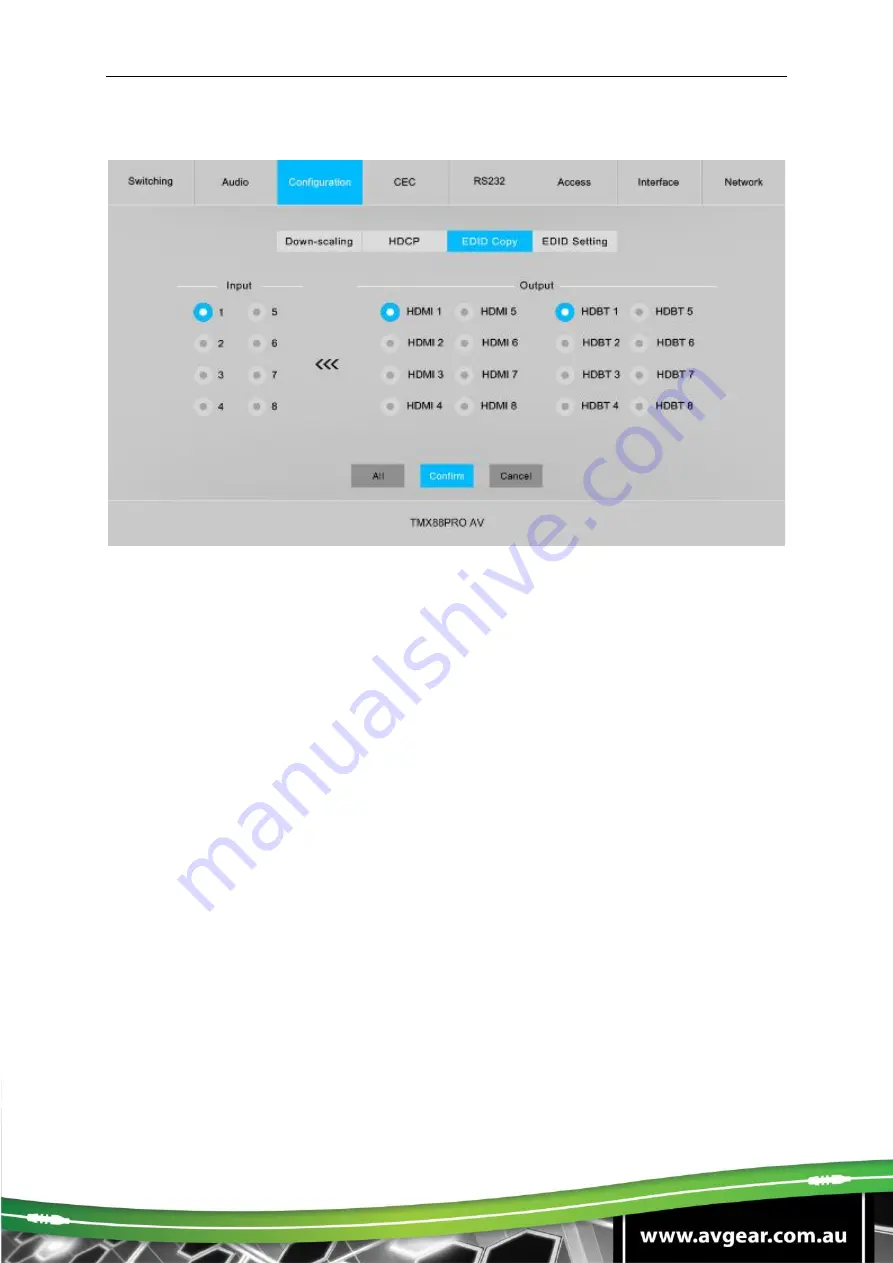
TMX88PRO AV
6.3.3 EDID Copy
•
Copy the EDID data from a single output port to one or several input ports.
Operation:
1) Select one output port.
2) Select one or several input ports. Press
ALL
to select all input ports.
3) Click
Confirm
to save any changes or click
Cancel
to cancel any changes that
have been made.
















































