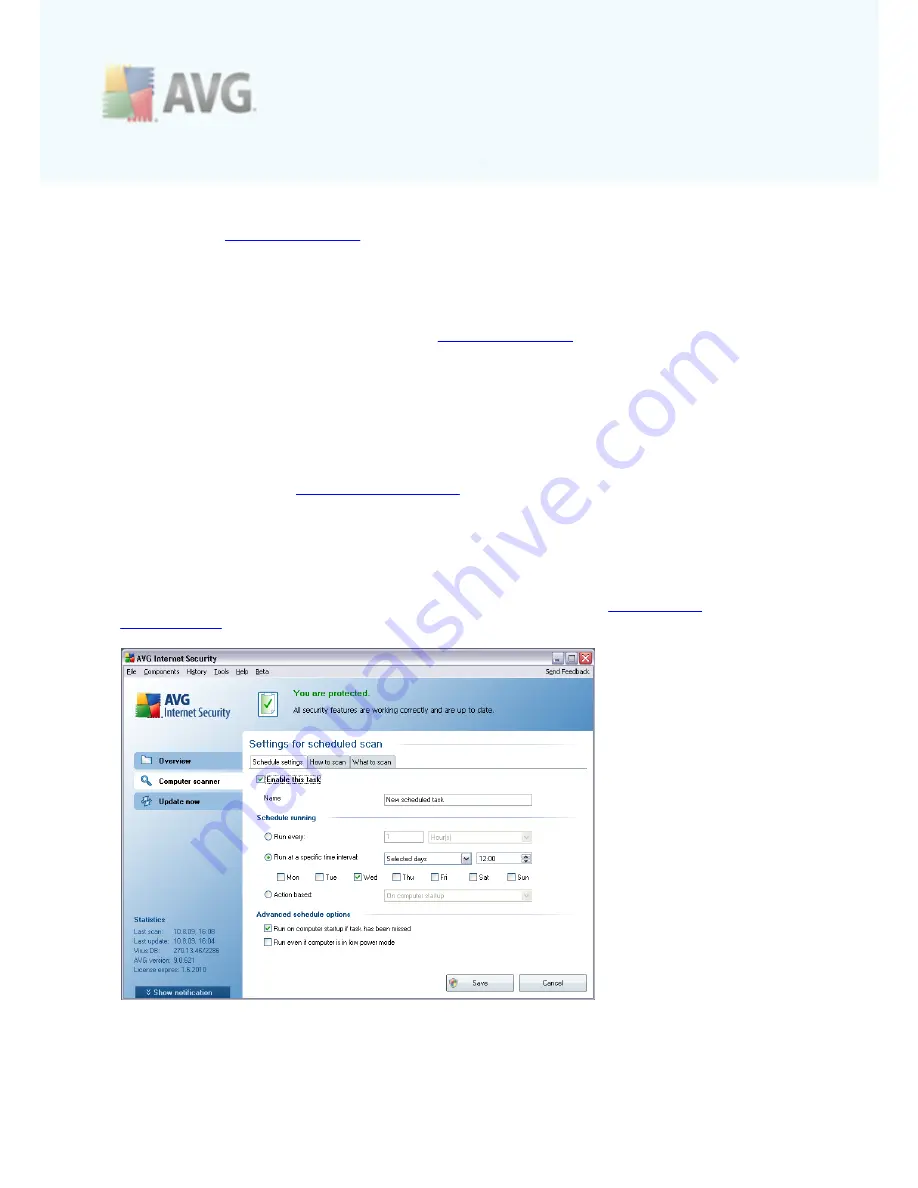
A V G 9 A nti V irus plus Firewall © 2 0 1 0 C opyright A V G T ec hnologies C Z, s .r.o. A ll rights res erved.
1 5 8
·
Add scan schedule
- the button opens the
Settings for scheduled scan
dialog,
Schedule settings
tab. In this dialog you can specify the parameters
of the newly defined test.
·
Edit scan schedule
- this button can only be used if you have already
previously selected an existing test from the list of scheduled tests. In that
case the button appears as active and you can click it to switch to the
Settings for scheduled scan
dialog,
Schedule settings
tab. Parameters of
the selected test are already specified in here and can be edited.
·
Delete scan schedule
- this button is also active if you have already
previously selected an existing test from the list of scheduled tests. This test
can then be deleted from the list by pressing the control button. However, you
can only remove your own tests; the
Whole computer scan schedule
pre-
defined within the default settings can never be deleted.
·
Back
- return to
AVG scanning interface
12.5.1. Schedule Settings
If you wish to schedule a new test and its regular launch, enter the
Settings for
scheduled test
dialog (
click the
Add scan schedule
button within the
Schedule
scans
dialog
). The dialog is divided into three tabs:
Schedule settings
- see picture
below
(
the default tab that you will be automatically redirected to
),
How to scan
and
What to scan
.
On the
Schedule settings
tab you can first check/uncheck the
Enable this task
item
to simply deactivate the scheduled test temporarily, and switch it on again as the
need arises.
















































