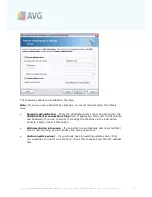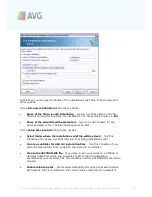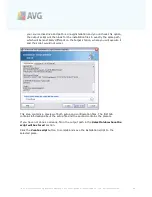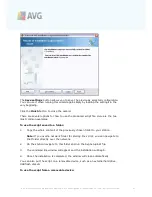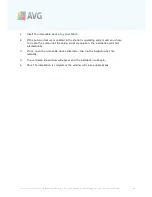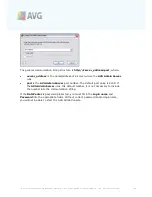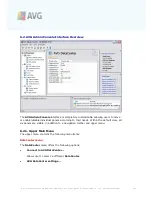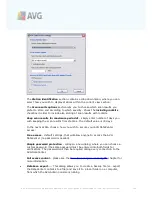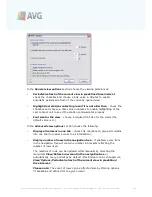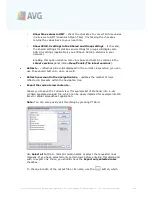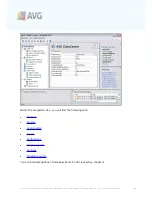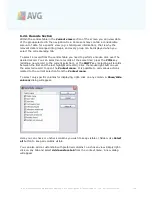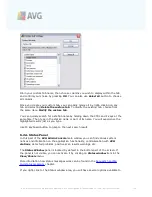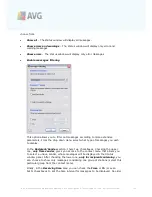A V G 9 .0 I nternet Sec urity Bus ines s E dition © 2 0 1 0 C opyright A V G T ec hnologies C Z, s .r.o. A ll rights res erved.
1 0 7
·
What is new...
- displays step-by-step summary of important news in the AVG
Admin application.
·
Check for updates...
-
AVG Admin Console
automatically, during startup,
checks if a newer version of
AVG Admin Console
is available. But you can also
open this dialog and immediately see if a new version is available.
You can also use the link in the dialog to directly download the latest installation
package.
To disable the startup checking feature, uncheck the
Check for updates during
startup
checkbox.
·
Download latest documentation
- opens your default Internet browser with
the AVG website documentation download page.
·
Download AVG Rescue CD
- opens your default Internet browser with the AVG
website Rescue CD download page. In order to download the product, you will
need to insert your license number for AVG Rescue CD.
·
About AVG Admin Console
- displays the copyright information, and the
application/database version number.
6.2.2. Navigation Tree
The
Navigation Tree
contains all groups arranged in a hierarchical manner. A group is
a data structure review, e.g. a list of stations with their configuration, or scan results
table, etc. The group content itself displays in the
Current view
, in the central table.