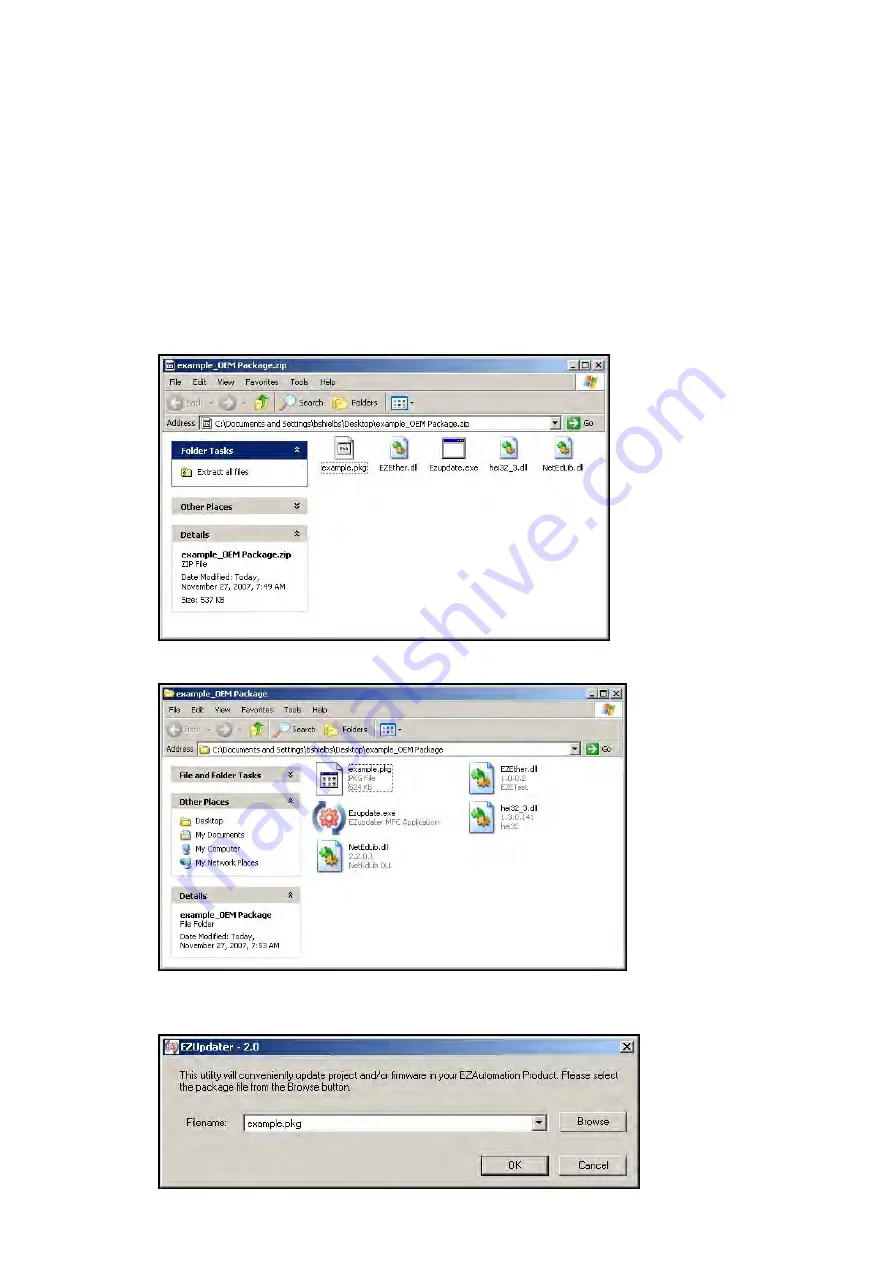
EZTouch I/O Flex
50 / 64
Opening a Pack File
A Pack File contains the following:
1. Updater application (comprising of the .exe and required dlls)
2. Project files (which would show up inside the Project folder when unzipped)
3. Firmware files (which would show up inside the Firmware folder when unzipped
The end user can take the pack file, unzip it, and then run the EZ
T
ouch
I/O
Updater
application to update his/her panel with the selected project(s) and/or firmware. To open a
pack file, follow the steps below:
1.
Click on the zipped OEM Package file that you have. It contains EzUpdate.exe
(Ezupdater MFC application) and example.pkg (PKG File). Extract these file in a folder
of your choice.
2.
In this example, files have been extracted in a folder named as
example_OEM Package
.
3.
Click on the
EzUpdate utility
for the following dialog window. Browse and select the
Package File
to be used for
updating
the project
and/or
firmware.
Then click
OK.
Summary of Contents for 6" EZTouch I/O Flex
Page 1: ...Copyright 2015 by AVG Automation All Rights Reserved EZTouch I O Flex ...
Page 21: ...EZTouch I O Flex 21 64 Touch I O with Micro Terminal Layout ...
Page 22: ...EZTouch I O Flex 22 64 Terminal Pinouts ...
Page 23: ...EZTouch I O Flex 23 64 ...
Page 26: ...EZTouch I O Flex 26 64 Analog I O Specifications ...
Page 27: ...EZTouch I O Flex 27 64 ...
Page 28: ...EZTouch I O Flex 28 64 Touch I O with Nano Terminal Layout ...





























