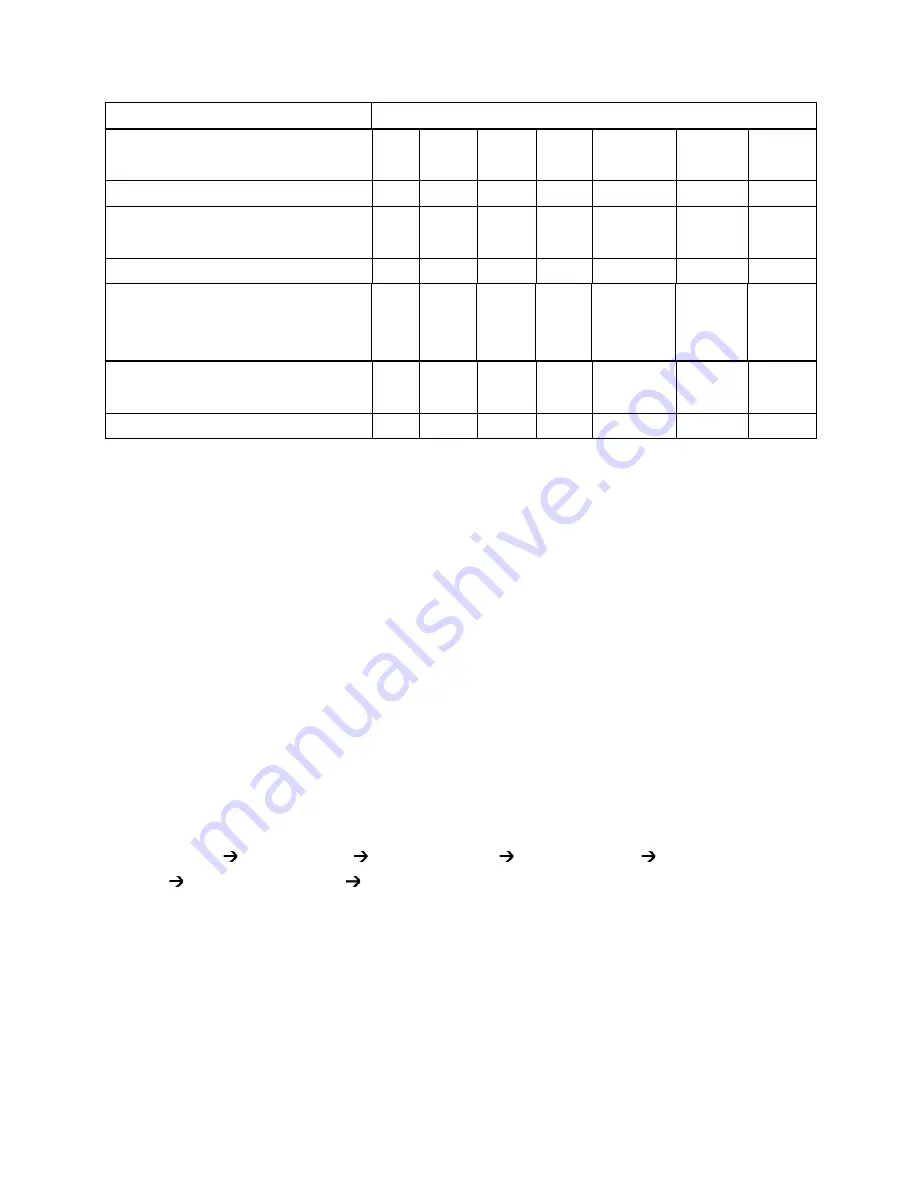
Power on utilities
The LED color will be changed as following pattern:
4. Set black mark sensor as media
sensor and calibrate the black mark
sensor
Release
4.3.1 Gap/Black Mark Sensor Calibration
Gap/black mark sensor sensitivity should be calibrated at the following conditions:
1. A brand new printer
2. Change label stock.
3. Printer initialization.
Please follow the steps below to calibrate the gap/black mark sensor.
1. Turn off the power switch.
2. Hold on the button then turn on the power switch.
3 Release the button when LED becomes
red
and blinking. (Any red will do during the 5
blinks).
It will calibrate the gap/black mark sensor sensitivity.
The LED color will be changed as following order
Amber
red (5
amber (5 blinks)
solid green
green (5 blinks)
green/amber (5 blinks)
red/amber (5 blinks)
Note:
1. Sensor calibration can be done by Diagnostic Tool or by power on utility. Please refer to
“
3.3
Diagnostic Tool
”
Section for more information.
2. Please select gap or black mark sensor type prior to calibrate the sensor.
28
Amber
Solid green
Release
Release
LED color
Functions
Red
(5 blinks)
Amber
(5 blinks)
Green
(5 blinks)
Green/Amber
(5 blinks)
Red/Amber
(5 blinks)
1. Gap / black mark sensor calibration
Release
2. Gap / black mark sensor calibration,
Self-test and enter dump mode
3. Printer initialization
Release
5. Set gap sensor as media sensor and
calibrate the gap sensor
6. Skip AUTO.BAS
Release
Summary of Contents for ZG352
Page 1: ...ZG352 DIRECT THERMAL BAR CODE PRINTER USER S MANUAL...
Page 4: ...i...
Page 9: ...3...
Page 11: ...5...
Page 13: ...7...
Page 17: ...Loading path for roll labels ZG352 model 11...
Page 19: ...Calibrate 13...
Page 23: ...Note Please calibrate the gap black mark sensor when changing media 17...
Page 30: ...Folders files stored in the SD card should be in the 8 3 filename format 24...
Page 32: ...26...













































