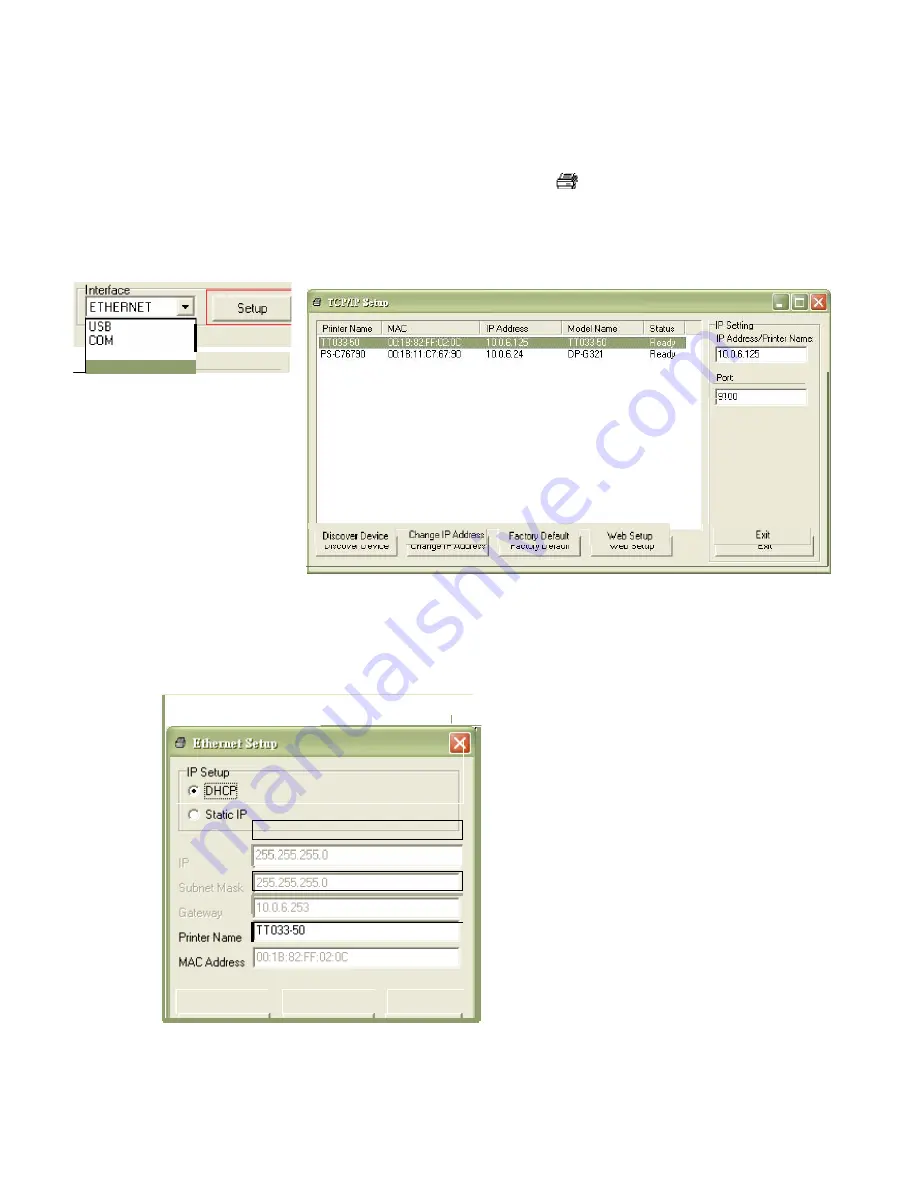
3.4.2 Using Ethernet interface to setup Ethernet interface
1. Connect the computer and the printer to the LAN.
2. Turn on the printer power.
3. Start the Diagnostic Utility by double clicks on the
icon.
Note: This utility works with printer firmware V6.00 and later versions.
4. Select
“
Ethernet
”
as the interface then click on the
“
Setup
”
button to setup the IP address,
subnet mask and gateway for the on board Ethernet.
5. Click the
“
Discover Device
”
button to explore the printers that exist on the network.
6. Select the printer in the left side of listed printers, the correspondent IP address will be
shown in the right side
“
IP address/Printer Name
”
field.
7. Click
“
Change IP Address
”
to configure the IP address obtained by DHCP or static.
The default IP address is obtained by DHCP. To change the setting to static IP address,
click
“
Static IP
”
radio button then enter the IP address, subnet mask and gateway. Click
21
Summary of Contents for ZG352
Page 1: ...ZG352 DIRECT THERMAL BAR CODE PRINTER USER S MANUAL...
Page 4: ...i...
Page 9: ...3...
Page 11: ...5...
Page 13: ...7...
Page 17: ...Loading path for roll labels ZG352 model 11...
Page 19: ...Calibrate 13...
Page 23: ...Note Please calibrate the gap black mark sensor when changing media 17...
Page 30: ...Folders files stored in the SD card should be in the 8 3 filename format 24...
Page 32: ...26...






























