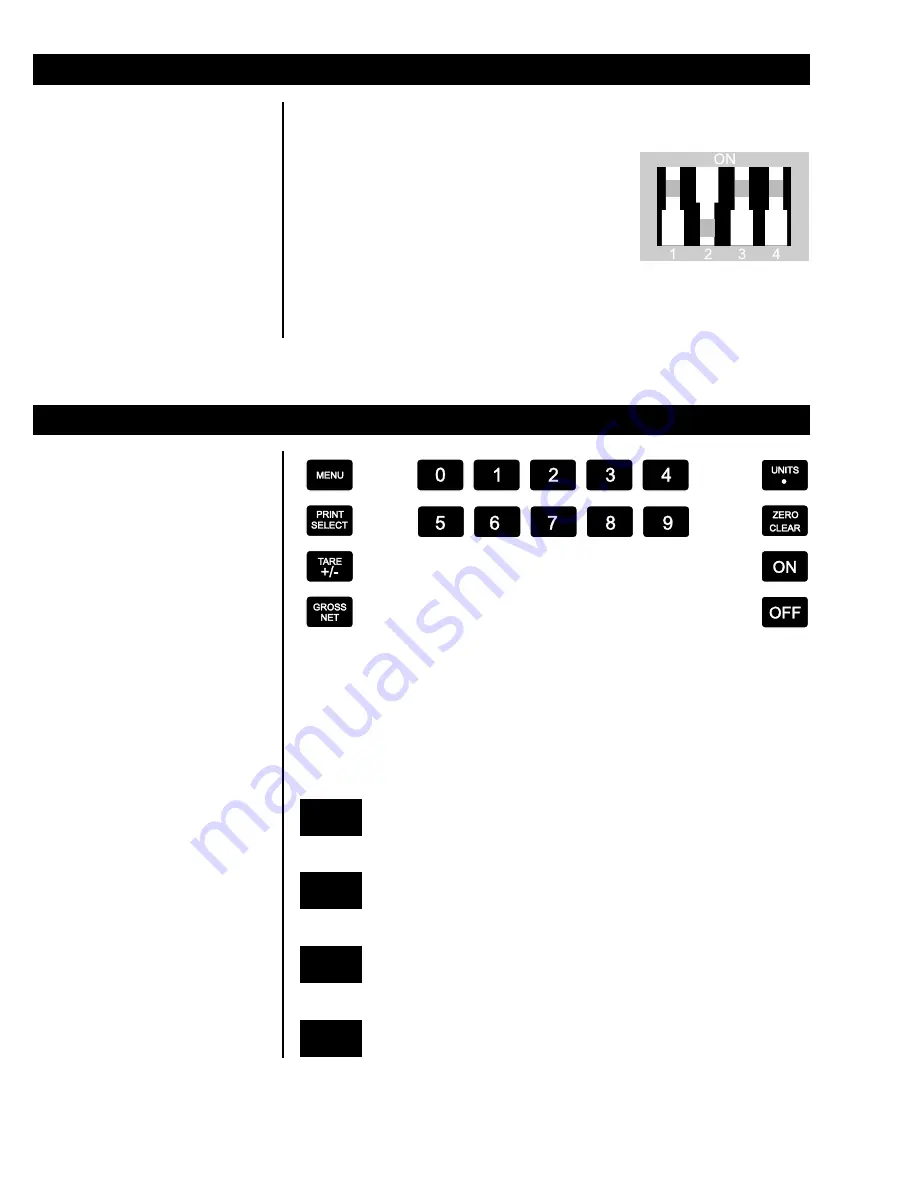
2
Keyboard
Figure 1
WI-150 Keyboard
Places the battery-powered version in sleep mode. Is not
functional in the AC/DC powered version.
Wakes the battery-powered version from sleep mode. Is not
functional in the AC/DC powered version.
Zeros the scale in gross/net weigh mode. This button also
clears keyed in digits on the display before they are accepted.
Changes the unit of measure during operations mode and
inserts a decimal point (.) when keying in values.
Sealing the Indicator
The WI-150 can be sealed. If sealed, no configuration items can be changed
in the configuration menu. Seal the unit by placing switch S1-1 in the OFF
position. Unseal the unit by placing S1-1 in the
ON position. Remove the front panel of the
indicator to gain access to switch S1-1. The
switch is located near the center of the PC
board behind the display and looks like the
diagram at right. S1-3 and S1-4, which connect
the
WI-150's ON/OFF keys to the appropriate
circuitry, should always be in the ON position to
allow optimal functioning of the indicator. S1-2
is not functional.
OFF
ON
ZERO
C L E A R
C L E A R
C L E A R
C L E A R
C L E A R
.
UNITS
Summary of Contents for WI-150
Page 1: ...WI 150 Ultra Low Power Weight Indicator Service Manual ...
Page 9: ...6 Figure 2 Configuration Menu ...
Page 10: ...7 Key Available only when SC 150 is enabled Default values ...
Page 27: ...24 ...
Page 29: ...WI 150 INDICATOR AC DC BARRIER POWERED CABLE TO PC BOARD CONNECTION and CABLE PIN OUTS 26 ...
Page 30: ...WI 150 AC DC INDICATOR BATTERY POWERED CABLE TO PC BOARD CONNECTION 27 ...
Page 31: ...WI 150 INDICATOR SYSTEM BLOCK DIAGRAM 28 ...
Page 38: ...SC 150 REMOTE CONTROL OPTION BOARD MAIN BOARD 35 ...
Page 41: ...SC 150 REMOTE CONTROL SYSTEM BLOCK DIAGRAM 38 ...






































