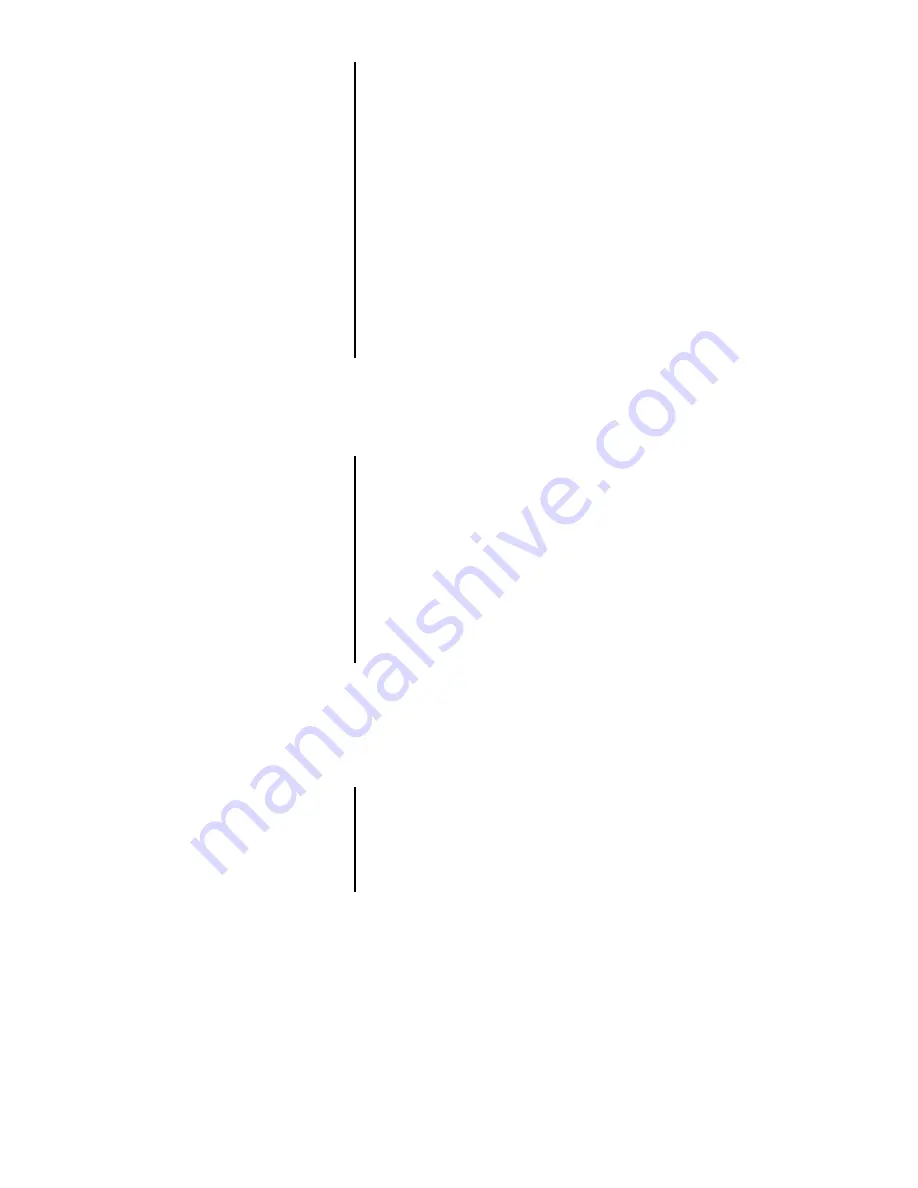
19
1.
When
ZERO is displayed,
remove all weight from scale.
Wait till the scale is stable and
press SELECT.
BUSY is displayed briefly, then 0.
2.
Press SELECT again.
ZERO is displayed.
3.
Press MENU.
SPAN is displayed.
4.
Set test weight on scale and let
the scale stabilize. Press
SELECT.
A number is displayed.
5.
Key in the amount of the test
weight on the scale and press
SELECT.
Display shows
BUSY briefly, then
the weight.
6.
Press SELECT to return to the
SPAN display, then press MENU
to advance to the
LINEAR.
display.
7.
Place approximately half the
span test weight on the scale.
Press SELECT.
A number is displayed.
8.
Key in the weight now on the
scale and press SELECT.
BUSY is displayed briefly and then
the weight.
9.
Press MENU twice to advance to
DISPLAY.
10. Press SELECT to see the
displayed weight without exiting
the configuration menu.
Setting ZERO and SPAN
(Calibration)
Make sure you have the proper
amount of weight keyed in and
the proper amount of weight on
the scale when setting LIN-
EAR. or SPAN.
Setting LINEAR.
Use this mode to do a build-up
test or to check linearity.
DISPLAY
You may exit to normal Weighing Mode by pressing
GROSS/NET, or continue to Step 6.
You may exit to normal Weighing Mode by
pressing GROSS/NET, or continue to Step 9.
You may exit to normal Weighing
Mode by pressing GROSS/NET.
Summary of Contents for WI-150
Page 1: ...WI 150 Ultra Low Power Weight Indicator Service Manual ...
Page 9: ...6 Figure 2 Configuration Menu ...
Page 10: ...7 Key Available only when SC 150 is enabled Default values ...
Page 27: ...24 ...
Page 29: ...WI 150 INDICATOR AC DC BARRIER POWERED CABLE TO PC BOARD CONNECTION and CABLE PIN OUTS 26 ...
Page 30: ...WI 150 AC DC INDICATOR BATTERY POWERED CABLE TO PC BOARD CONNECTION 27 ...
Page 31: ...WI 150 INDICATOR SYSTEM BLOCK DIAGRAM 28 ...
Page 38: ...SC 150 REMOTE CONTROL OPTION BOARD MAIN BOARD 35 ...
Page 41: ...SC 150 REMOTE CONTROL SYSTEM BLOCK DIAGRAM 38 ...






























