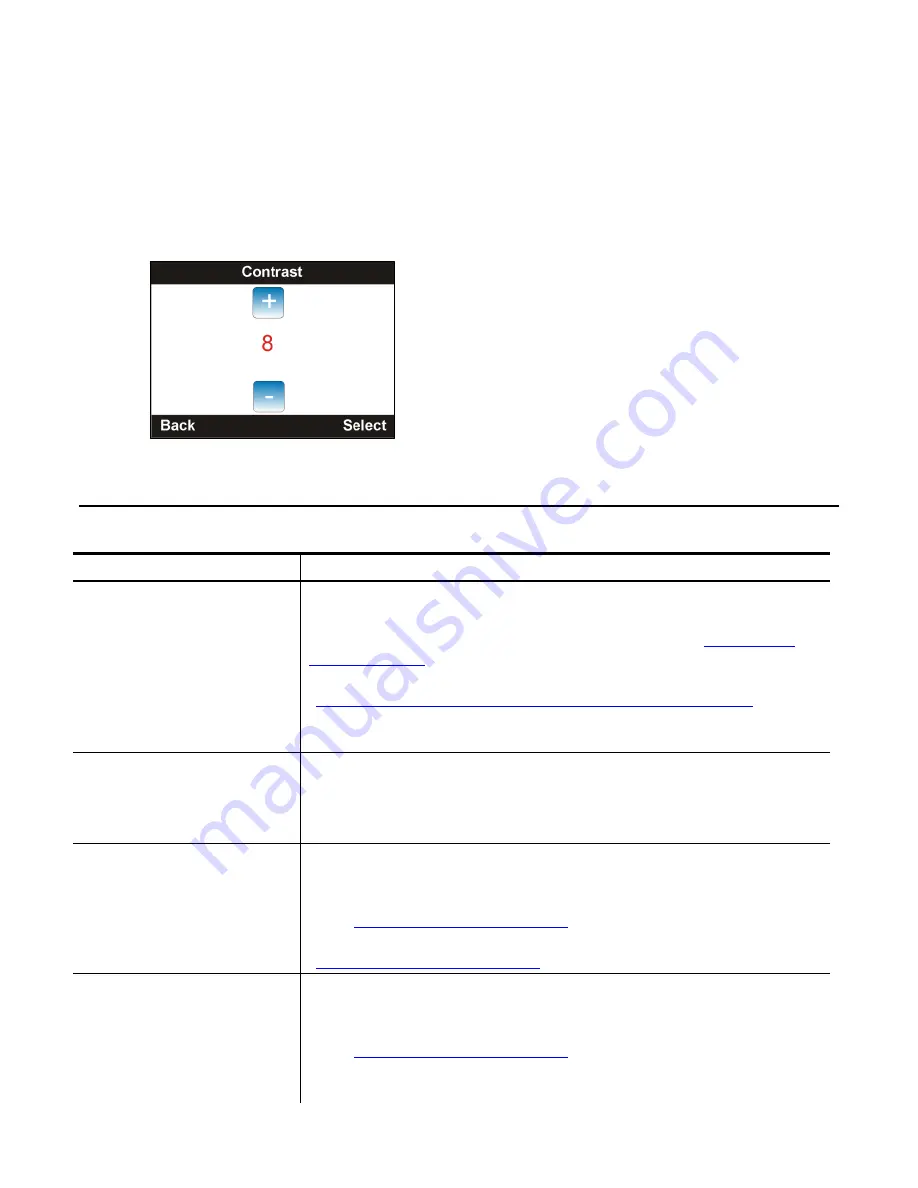
6-2
Equipment Manual
Setting the Print Contras t in Offline (Sta nd-alone) Mode
Having the correct print contrast/density setting is important because it affects bar code
scan ability and printhead life.
To change the print contrast:
1.
From the Main Menu, select
Menu
.
2.
Press the navigation button until Offline Setup is highlighted. Press
Select
.
3.
Press
Select
when Contrast is highlighted. Use the navigation buttons to increase or
decrease the value. Press
Select
when finished. The print contrast range is
0 to 15 and the default is 8.
4.
Press
Back
until you see the Main Menu.
C o mmo n P ro b l em s
Use this information to solve some common problems.
Problem
Action
Does not print.
OR
“Paper Jam”
“No Paper”
Check/load supply and ribbon.
Check connection to host.
Check printhead density/contrast setting. See “
Setting the
Print Contrast
.”
Make sure the printer’s supply type is set correctly. See
“
Setting the Printer’s Supply Type/Calibrating Supply
” for
more information.
Clean the printhead.
Does not feed.
Check supply.
Check ribbon.
Clear jam.
Close printhead completely.
Light/Dark printing or
voids in print.
Check supply and ribbon.
Clean the printhead and platen roller.
Check printhead density/contrast and printer speed settings.
See “
Setting the Print Contrast
.”
Adjust the platen roller based on supply thickness. See
“
Adjusting the Platen Roller
” for more information.
Serial bar codes print
with voids or do not
scan.
Check supply and ribbon.
Clean the printhead and platen roller.
Check printhead density/contrast and printer speed settings.
See “
Setting the Print Contrast
.”
Your System Administrator can change the contrast/print
speed.
Summary of Contents for Monarch 9419
Page 4: ...ii Equipment Manual ...
Page 28: ...3 6 Equipment Manual ...
Page 38: ...6 4 Equipment Manual ...
Page 41: ......





















