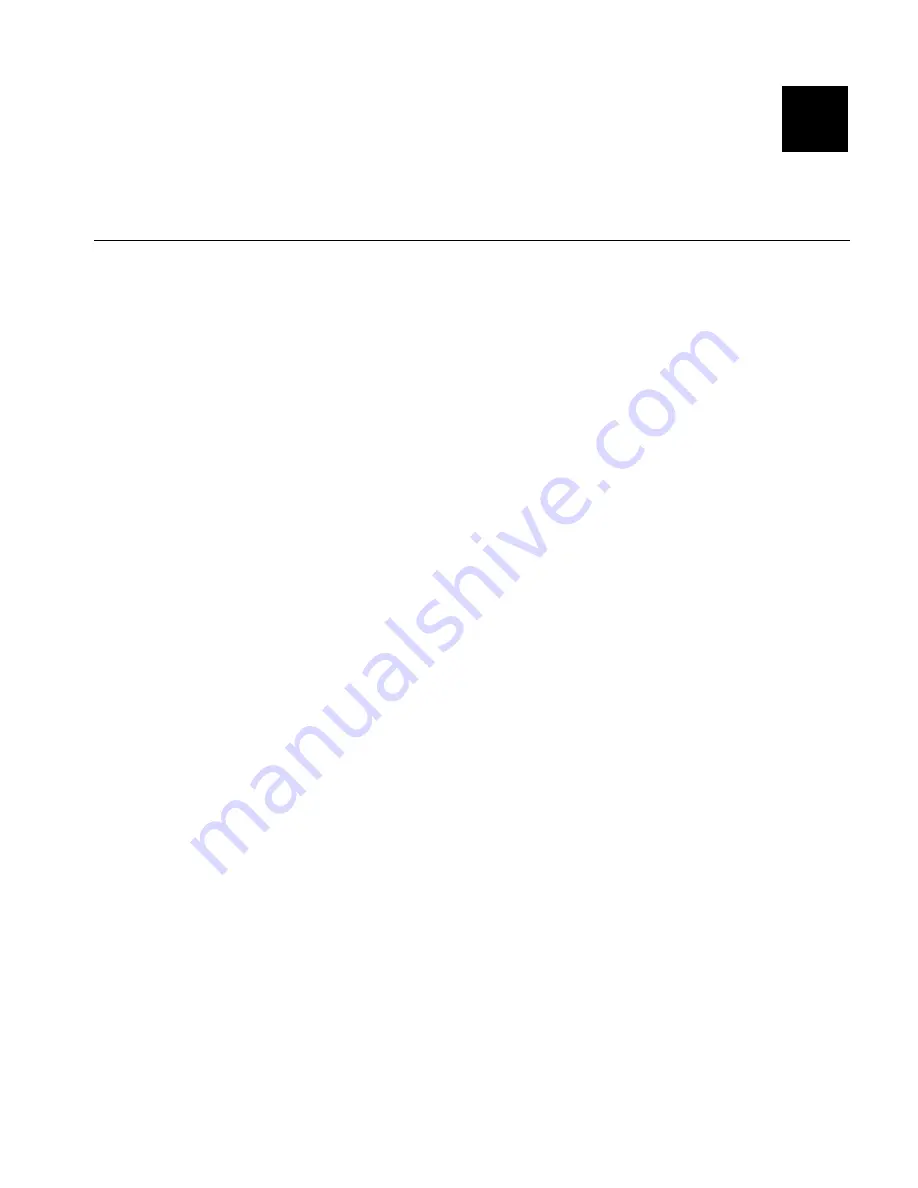
Character Sets
B-1
C H A R A C T E R S E T S
This appendix contains a listing of the symbol sets and code pages
the printer supports.
S u p p o rt ed S y mb o l S e t s an d Co d e P ag es
The CG Triumvirate™ typefaces support only the ANSI and DOS Code
Page 437 and 850 Symbol Sets. These fonts print a slashed zero when
using the ANSI symbol set. However, the scalable font does not print a
slashed zero or support Code Page 1256 (Arabic).
Internal
Use this set to print international monetary
symbols, the trademark (™) symbol, and for
formats that may be used on other MPCLII
printers.
ANSI
Use this set with proportionally spaced fonts.
DOS Code Pages
437 or 850
Use this set for extended and international
characters with proportionally spaced fonts.
To enter a character code:
Press and hold
Alt
. Use the numeric keys to enter a three-digit character
code. For example, press
Alt 179
for ¥.
The keyboard’s display may not match the character printed.
If you selected monetary signs from the Setup, Defaults menu and use
the Standard, Reduced or Bold font, the monetary symbols from the
selected country will be printed. However, if using the CG Triumvirate™
typefaces, the monetary symbols may not print as expected. Make sure
your font requirements are supported by the selected code page.
For additional code pages that your printer may support, refer to the
Packet Reference Manual
available on our Web site.
B
Summary of Contents for MONARCH 939I
Page 10: ...1 6 Operating Instructions...
Page 18: ...B 2 Operating Instructions Internal Standard and Reduced Font...
Page 19: ...Character Sets B 3 Bold...
Page 20: ...B 4 Operating Instructions ANSI...
Page 21: ...Character Sets B 5 Code Page 437...
Page 22: ...B 6 Operating Instructions Code Page 850...
Page 30: ...D 2 Operating Instructions...
Page 31: ......















































