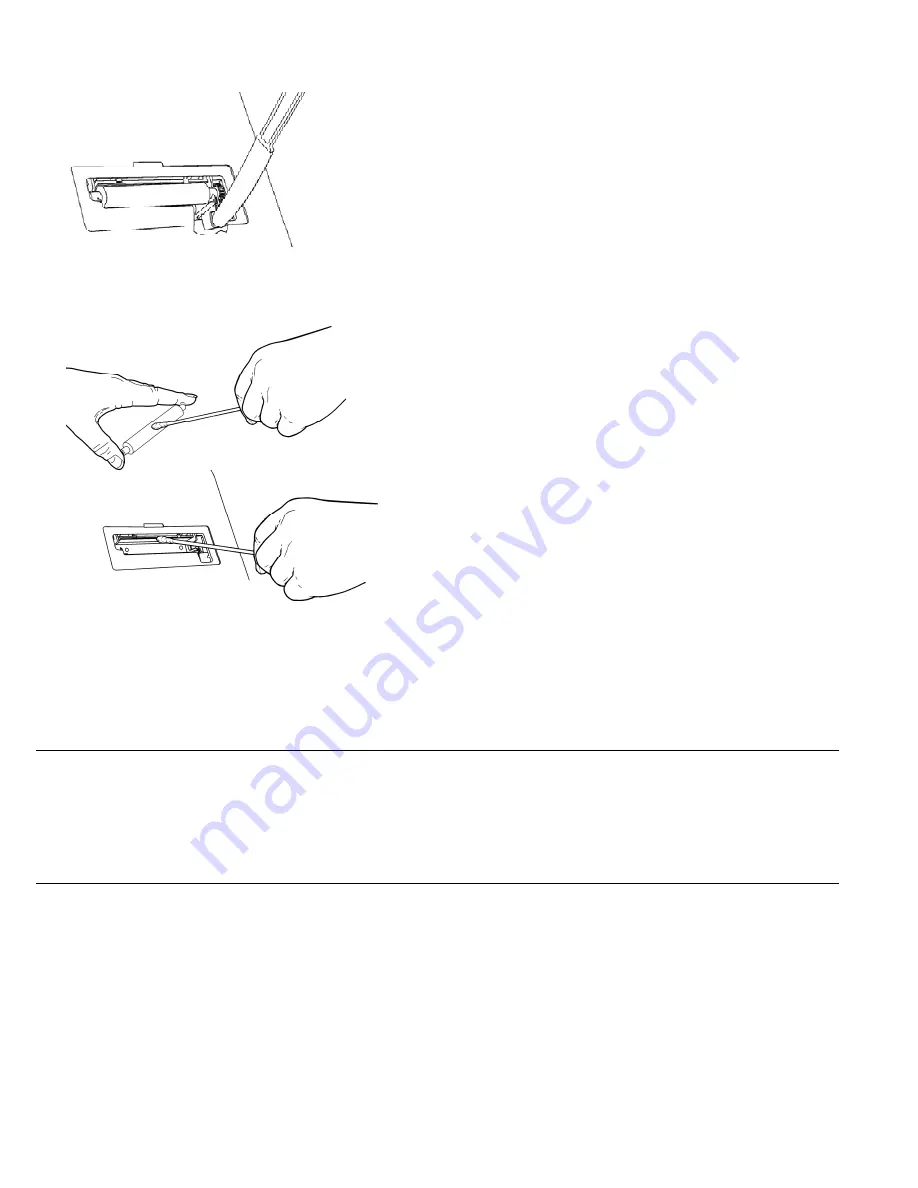
3-2
Operator’s Handbook
3.
Use the plastic knife to press the L-shaped bar. The platen roller is released. You may
need to slightly open the front cover to eject the platen roller.
Note
:
Art is cut-away to show detail.
4.
Clean the platen roller and printhead using a cotton swab moistened with isopropyl alcohol.
5.
Allow time for the parts to dry.
6.
Replace the platen roller.
7.
Snap the cover into place.
8.
Reload the labels. See “Loading Labels” in Chapter 1 for more information.
C l e a n i n g t h e D i s p l a y
Make sure the printer is turned off when cleaning the display. Use a soft, lint-free cloth to
wipe the display.
Caution:
Do not
use sharp objects or abrasive cleaners on the display; they can cause
damage.
C l e a n i n g t h e P r i n t e r
Slightly dampen a cloth with water and wipe off the printer’s case.
Open the cover and use a dry, soft-bristled brush to remove paper dust.
Caution:
Do not
use household cleaners to clean the printer.
Summary of Contents for Monarch 8417
Page 4: ...ii Operator s Handbook...
Page 16: ...2 4 Operator s Handbook...
Page 20: ...4 2 Operator s Handbook...





































