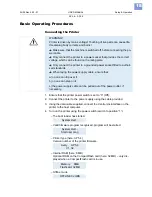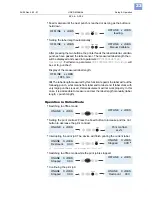05/09 Rev. 5.02-01
USER MANUAL
Setup & Operation
AP4.4 – AP5.4
11
Modes of Operation AP 5.4 Dispenser / Internal Rewinder
With the AP 5.4 featuring an internal rewinding module, a label can either be
dispensed (using the dispensing edge) or rewound into the printer housing
(using the deflector) after it is printed.
•
If the printer’s
Dispenser
is used, the label is pulled over the dispensing
edge, and the backing paper is rewound.
•
If its
Rewinder
is used, the printed label is redirected by a deflector and re-
wound together with its backing paper.
The electronics of the rewinder regulate the pull force exerted on the backing
paper so that the same force is exerted regardless of the roll diameter. The pull
force also depends on the material width and the printing speed. The pull force
is either regulated automatically using default parameters, or it can be set
manually.
¯
Manual setting is only required in special circumstances and should always
be carried out by a qualified authorised service technician.
After the printer is switched on, the rewinder is initialised and the label material
is stretched.
If a print job has already been received, the printer searches for the first punch
at reduced print speed. The label material is wound forward by the distance
between the punch sensor and the printhead (70 mm). This distance is used
by the rewinder’s control electronics to calculate the diameter of the backing
paper roll already wound up. To enable the control electronics to calculate di-
ameters even when using continuous material, printing is also suspended for
the first 70 mm. Processing of the print job then commences at the print speed
set on the printer or by the print job.
Should operational issues occur, the rewinder is switched off automatically.
When the maximum diameter of the backing paper roll is reached, a corre-
sponding message is displayed and the rewinder is switched off automatically.
Dispenser Modes
The following modes of operation are available for the dispenser:
•
Dispenser Mode with Dispensing Edge Sensor:
Material is fed right up to the dispensing edge, that is the label to be dis-
pensed sticks to the dispensing edge (set dispensing position). The printer
only feeds the next unprinted label backwards underneath the printhead
and begins printing, once the previous label has been taken off.
•
Dispenser Mode with Foot Switch:
Depressing the foot switch triggers the printing and dispensing of one la-
bel. The next unprinted label is immediately positioned under the print-
head.
See
Activate/Deactivate Dispenser
on page 20.