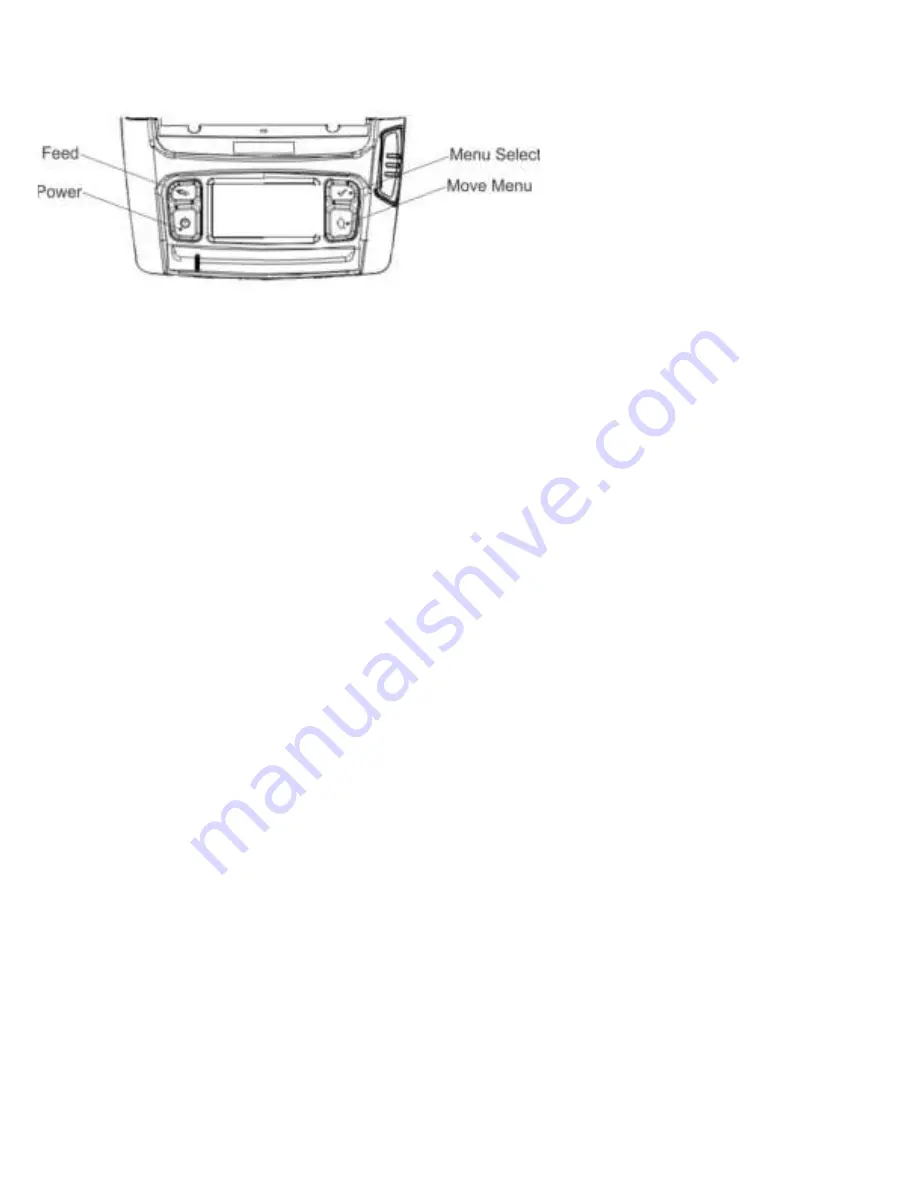
17
4
Using the Control Panel
Power Button
Turns the printer on/off and move to main menu or executes an action.
•
When the printer is off, press this button for approximately 2 seconds to turn on the power.
•
When the printer is on, press this button for approximately 2 seconds to turn off the power.
•
Pressing this button while the LCD menu is being operated moves to the main menu or the action selected
in the menu is operated.
Paper Feed Button
This button is used to feed the paper manually or return to the previous step.
•
Press and hold this button while the printer is booting to print a self-test page.
•
Press this button in the standby mode to feed the paper.
•
Press this button to return to the previous menu.
Menu Move Button
This button is used to move the LCD menu.
Press this button to move the LCD menu from the top left to the bottom right.
Menu Select Button
This button is used to select the LCD menu.
Press this button to select the LCD menu or save the selected settings to the printer.
Self-Test
Run the self-test to check the setting information when you are setting up the printer for the first
time or if there is a problem.
If no issue is found with the printer after running the self-test, contact Service.
Self-Test Instructions
1.
Turn the printer on.
2.
Select
Information
,
System
,
Config Print
.
3.
Press the
power button (Print)
to run the self-test.
4.
The printer settings information and wireless interface information is printed.
5.
After printing is complete the self-test is automatically terminated.
Summary of Contents for 9486
Page 6: ...6 Classification Avery Dennison Public About the Printer...
Page 8: ...8 Classification Avery Dennison Public...
Page 12: ...12 Classification Avery Dennison Public...
Page 16: ...16 Classification Avery Dennison Public...
Page 20: ...20 Classification Avery Dennison Public...
Page 22: ...22 Classification Avery Dennison Public...
Page 24: ...24 Classification Avery Dennison Public...
Page 26: ......
























