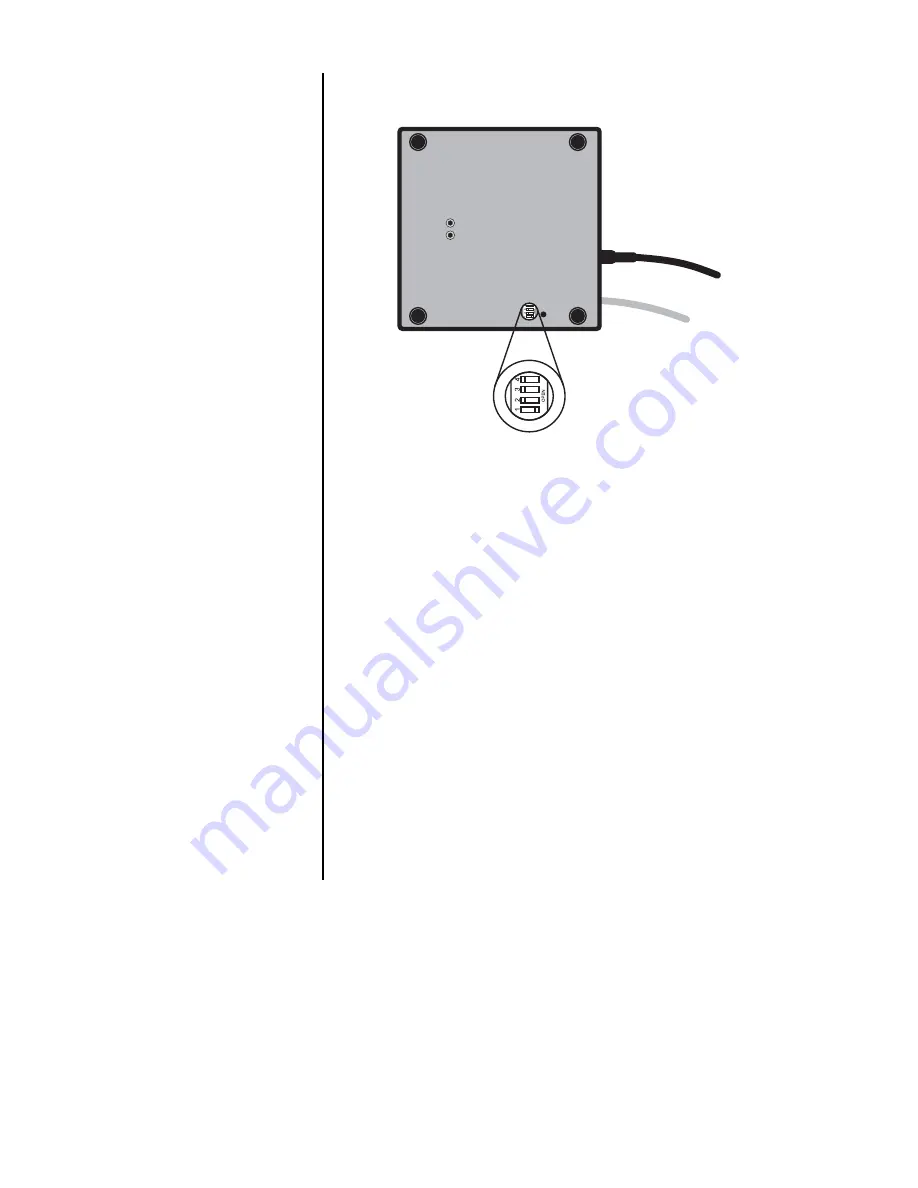
Model 6700 Family User’s Manual
10
There are three modes available to you with
Switch 1 in the Menu
mode or OPEN
position.
They are as follows:
DIAG (Diagnostic Mode)
– To test areas of
the scale’s function
CAL (Calibration Mode)
– To calibrate the
scale
CONF (Configuration Mode)
– To config-
ure the scale for your application
The structure for these menus is shown in
Figure 3. Specific information about each mode
followed by step-by-step instructions for access-
ing them are described in the following pages.
Figure 2
Bottom view
Menu Mode
Bottom View of 6702 or 6710 Scale

























