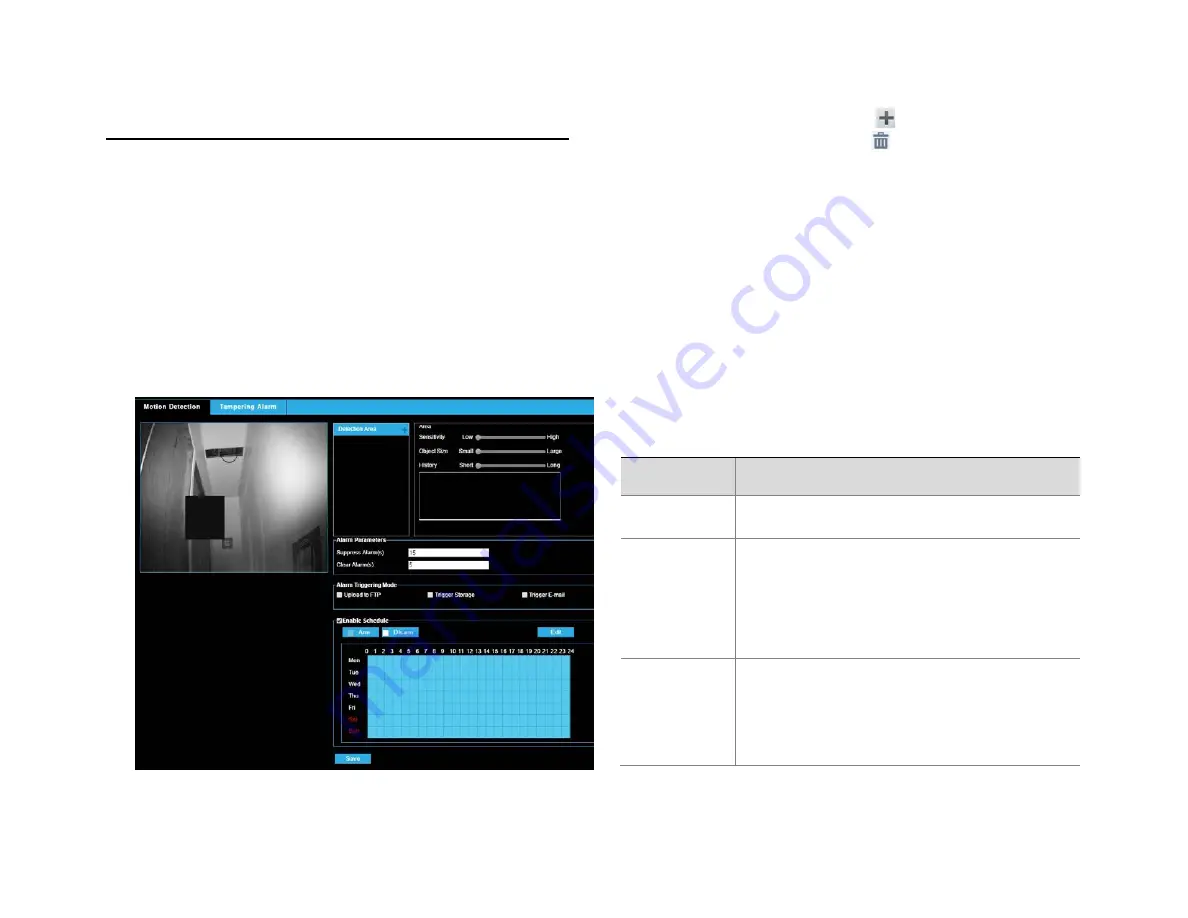
35156AA
35
ALARM CONFIGURATION
You can schedule alarm reporting and set actions that can be triggered
by other devices so that alarms and the triggered actions can be
handled in time.
Alarm reporting can be scheduled for motion detection alarm and
tampering detection alarm.
Configuring Motion Detection Alarm
Motion Detection
Motion detection detects the object motion in a specified rectangular
area during a period. You need to set a detection area, sensitivity of
detection, object size, and history for the camera to decide whether to
report a motion detection alarm when it detects motion.
1. Click Setup > Events > Common Alarm > Motion Detection.
2. In the
Detection Area
area, click
to add a new detection area.
To delete a detection area, click
.
3. Click and drag the mouse to set a detection area.
4. Set the detection sensitivity, object size, and history for the camera
to decide whether to report a motion detection alarm.
5. Moving the slider to the right increases detection sensitivity. When
the extent of motion within the detection area exceeds the set
object size, and if the duration of motion exceeds the set duration,
the camera reports an alarm.
6. Motion detection results are shown in real time. The red lines
represent the raised motion detection alarms. The longer a line, the
greater the extent of motion. The denser the lines, the greater the
frequency of motion.
7. Set the alarm parameters.
8. Set actions to be triggered by motion detection alarm and the plan.
The following table describes the alarm paramaters and the alarm-
triggered actions and how to set a schedule.
Item
Description
Suppress
Alarm(s):
After an alarm is triggered, the same alarm will not be
reported within the set time.
Clear Alarm(s):
After an alarm is triggered,If the same alarm is not
triggered within the set time, the alarm will be cleared
and the same alarm can be reported again.
If the same alarm is triggered within the set time, the
alarm will not be cleared until the suppress alarm time
expires. Then the same alarm can be reported again.
Upload to FTP
With Upload to FTP selected, the camera will
automatically upload snapshots to the specified FTP
server when an alarm is triggered.
Note:
Make sure you have completed FTP and
Configuring Capture before using this function.




























