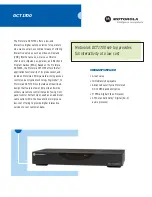User’s Manual
7
Eng
lish
Deu
tsch
Franç
a
is
Ita
liano
Espa
ño
l
Português
Chapter 3 Using AVerMedia
®
DVB-T STB5/STB7
3.1 Making Configuration
If this is your first time to use AVerMedia
®
DVB-T STB5/STB7, you need to scan
channels to get locally active channels. Before scanning, it is very important to
understand how to enter menu or set up some basic configurations first. For more
information, please refer to the description below.
3.1.1 Basic Operation
Before entering the menu, keep in mind that the current selection is highlighted with
YELLOW color in the menu. Refer to the following steps for how to enter and
change the menu settings.
1. To enter the OSD menu, press the
MENU
button on the remote control, and you
will see six main menus on the screen.
2. Press
▲
or
▼
to select the desired main menu and press
LIST/OK
or
►
to
enter the sub menu.
3. Press
▲
or
▼
again to select the setup item you want. To change the original
settings such as Country or Language, Press
◄
or
►
to switch between the
preset options.
4. Press
MENU
or
LIST/OK
on the remote control to save the change and exit the
current page.
5. To return to real-time TV, press
EXIT
repeatedly.
6. The icon like this
appeared on the screen represents the red button, yellow
button, green button, blue button, or some gray button such as
MENU
on the
remote control.
3.1.2 First Time Setting Wizard
If this is your first time to use AVerMedia
®
DVB-T STB5/STB7, the
First Time Setting
Wizard
dialog box will appear. Follow the instruction on the screen to scan channels
and do some basic configurations.
Note : If you exit this setup page by accident, first press
MENU
on the remote
control, choose “System Setting”
→
“First Time Setting Wizard”, and then you
can enter this page again.
1. To
start the “First Time Setting Wizard”, press
◄
or
►
on the remote control to
select
YES
and press
LIST/OK
.