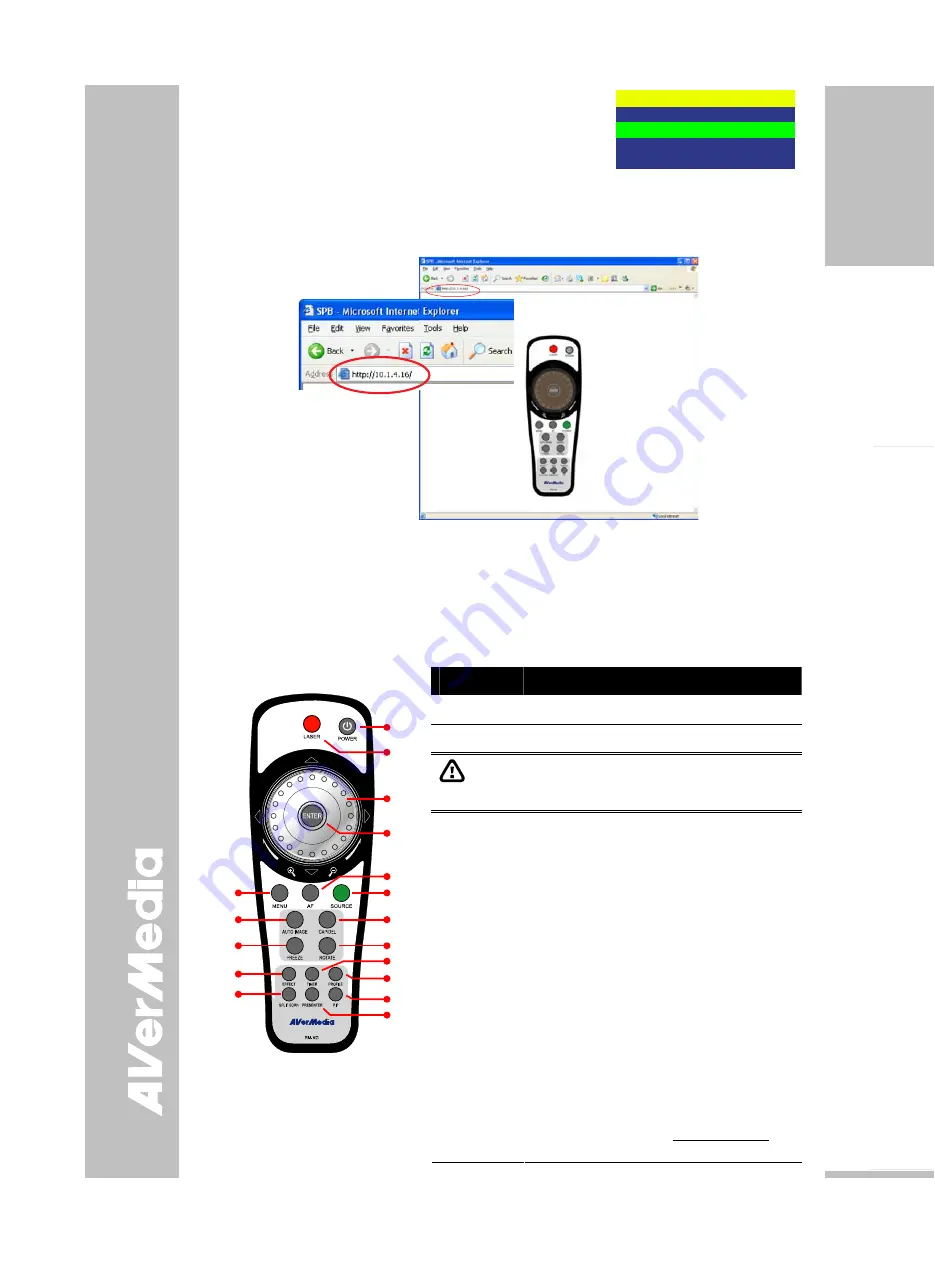
E-11
English
Deutsch
Français
Italiano
Es
pa
ñol
Č
esky
To manually set the network address:
In the ETHERNET menu, use the
▲
or
▼
buttons
to make a
selection and to change value, press
►
to enter or
to move
to the next digit, and press
ENTER
to apply the new setting.
Make sure to set the correct address for each setting. For
assistance, contact your
network administrator.
ETHERNET
DHCP
OFF
IP
010.001.004.016
NETMASK 000.000.000.000
GATEWAY 000.000.000.000
3. Type the IP address of SPB370 in the web browser. The Web browser will access the
embedded web server and can remotely control SPB370. To use the SPB370 remote
control interface, refer to section “Using the Infrared Remote Control”.
U
U
s
s
i
i
n
n
g
g
t
t
h
h
e
e
I
I
n
n
f
f
r
r
a
a
r
r
e
e
d
d
R
R
e
e
m
m
o
o
t
t
e
e
C
C
o
o
n
n
t
t
r
r
o
o
l
l
Use the SPB370 Remote Control to enhance your presentation by having the ability to switch
between three (3) presentation modes and access various features. To use the remote
control, first insert the batteries (2 “AAA” size batteries are provided) into the battery
compartment at the back of the remote. Use the figure and descriptions below as a reference
for remote control functions.
Name
Function
(1) POWER
Turn the unit on/off.
(2) LASER
Turn on the laser pointer.
DO NOT
look directly at the laser pointer and avoid
aiming the laser at any surface that may reflect the
beam (i.e., a mirror or mirrored surface).
(1)
(5)
(8)
(12)
(17)
(16)
(15)
(14)
(13)
(2)
(10)
(7)
(6)
(3)
(4)
(9)
(11)
(3) Shuttle
Wheel
- Turn the shuttle wheel clockwise to
zoom in and counter-clockwise to zoom
out the image optically and digitally in
Camera and Playback mode only.
When it exceeds the maximum optical
zoom level of about 8X, you may still
continue to AVer Optical zoom up to
2.5X AVerZoom and 8X digitally zoom.
Press ENTER to return to normal view
(100%). The zoom bar indicator will turn
from blue to aqua to indicate that you
can pan around the image.
- Press the shuttle wheel
▲
,
▼
,
◄
, &
►
to
pan the image while in digital zoom
mode, to make a selection on 16-
thumbnail images or move to the next or
previous single full screen preview in
Playback mode, or to make a selection
or adjustment on the OSD main-menu
and sub-menu (See Menu Functions for
more details).
Summary of Contents for AVerVision SPB370
Page 4: ......













































