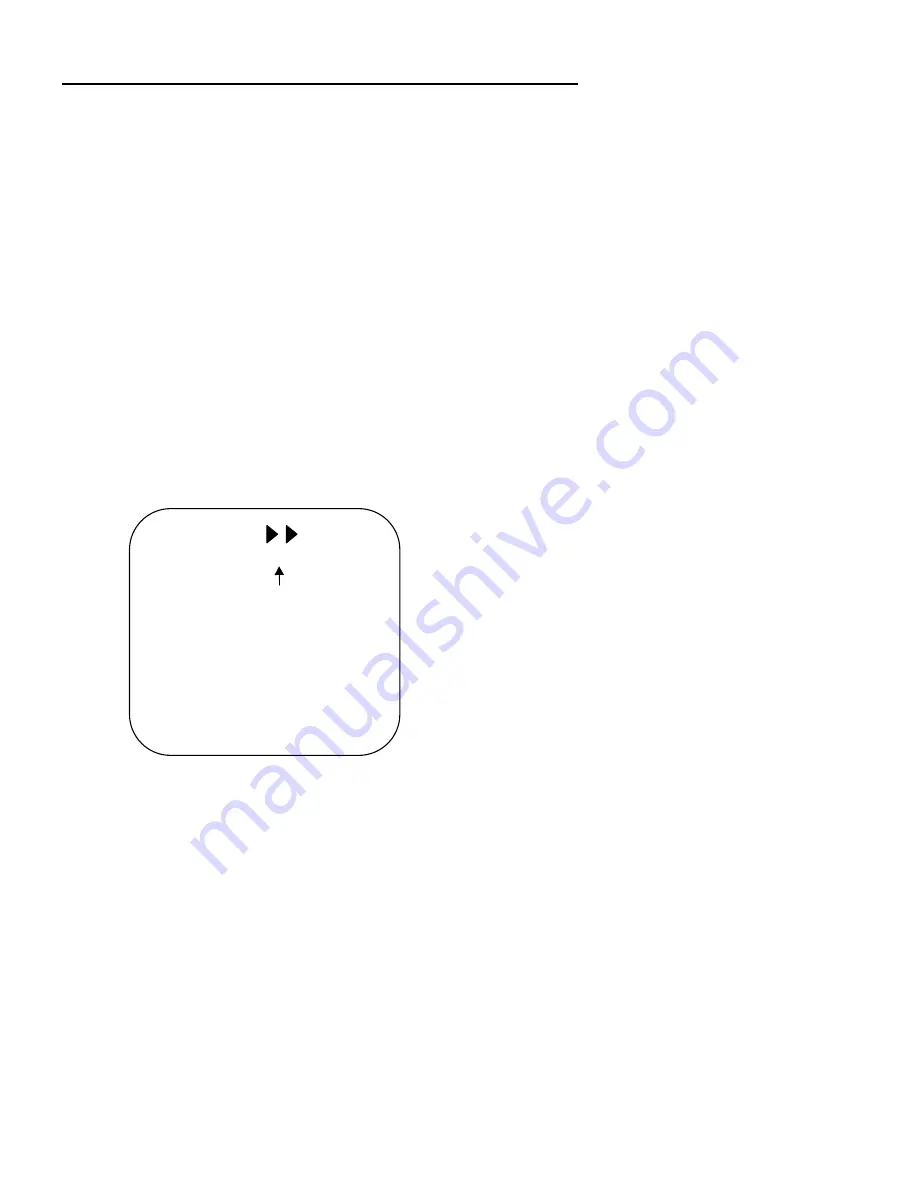
AVerMedia AVerVision DL User’s Manual
POSITIONING & ADJUSTMENT CONTROL
buttons to browse around the zoomed image.
If you want to change the position of the computer
image on the projection screen or highlight another
area, set
POS
"ON" and
PAN
"OFF". Then use the
POSITIONING & ADJUSTMENT CONTROL
buttons to change the position of the image or
highlight.
The above MENU functions can be used along with the three presentation
highlight functions - AVerMedia Spot, Pointer and Spylight - to adjust the
highlighted area. For more details on MENU functions for presentation
highlights, refer to the section,
Special Highlighting Functions,
later in this
chapter.
Overlay Mode
The menu functions available in
Overlay Mode
are just the same as when you
are in
VGA Mode
:
BRIGHTNESS
-
-
SCREEN UNDERSCAN
HEIGHT 0
WIDTH
Í
0
Î
SHARPNESS MODE1
PAN ON
POS OFF
TIMER
0 MIN
TV: NTSC
VGA: 640 x 480 x 75Hz
OVERLAY MODE
Refer to the function descriptions in the previous section,
VGA Mode
, for details
on the menu functions.
18
Summary of Contents for AVerVision DL
Page 28: ...AVerMedia AVerVision DL User s Manual 28 ...
Page 33: ...Chapter 1 Introduction 33 ...
Page 34: ...AVerMedia AVerVision DL User s Manual 34 ...
Page 35: ...Chapter 1 Introduction 35 ...
Page 36: ...AVerMedia AVerVision DL User s Manual 36 ...
Page 37: ...Chapter 1 Introduction 37 ...
Page 38: ...AVerMedia AVerVision DL User s Manual 38 ...
Page 39: ...Chapter 1 Introduction 39 ...
Page 40: ...AVerMedia AVerVision DL User s Manual 40 ...
Page 41: ...Chapter 1 Introduction 41 ...
Page 42: ...AVerMedia AVerVision DL User s Manual 42 ...
Page 43: ...Chapter 1 Introduction 43 ...
















































