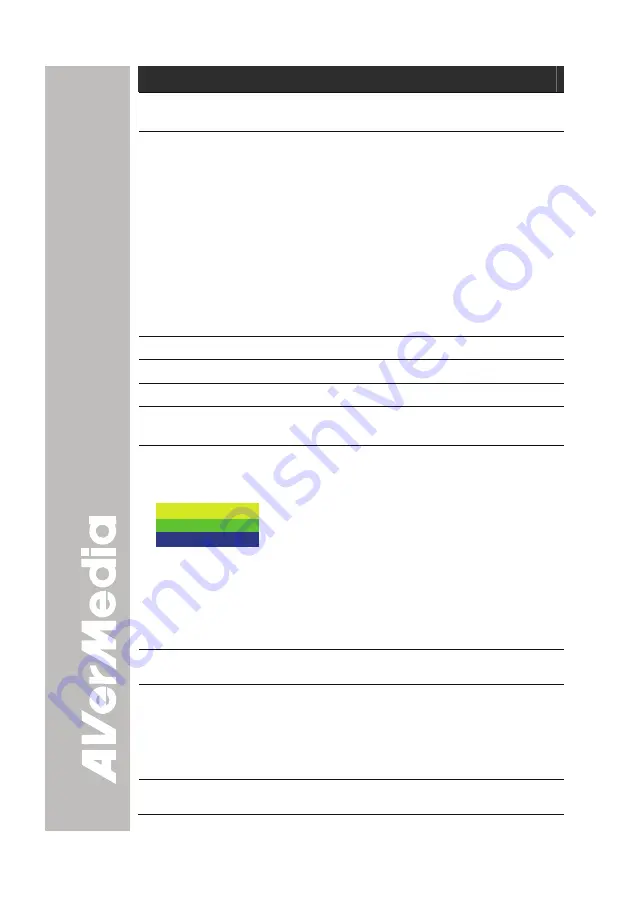
14
Function
Description
(2) Output LED
Indicator
Indicate the setting of the TV to RGB dip switch to
which the video signal is being sent out.
(3) Shuttle Wheel
- Turn the shuttle wheel clockwise to zoom in and
counter-clockwise to zoom out the image in
Camera and Playback mode only.
When it reaches the maximum AVERZOOM level
of about 200%, you can still continue to digitally
zoom in the image up to 1600%. Press
ENTER
to
return to normal view (100%).
- Press the shuttle wheel
▲
,
▼
,
◄
, &
►
to pan the
image while in zoom in mode, to make a selection
on 16-thumbnail images or move to the next or
previous single full screen preview in Playback
mode, or to make a selection and adjustment on
the OSD main-menu and sub-menu (See Menu
Functions for more details).
(4) ENTER
Make a selection in Playback mode and OSD menu.
(5) FREEZE
Toggle to pause or resume the camera.
(6) MENU
Pull up and exit the OSD main-menu and sub-menu.
(7) Source LED
Indicator
Indicate the source of the video signal or image.
(8) Source
Switch between Camera, Playback and PC mode.
- Camera mode displays the video signal from the
built-in camera.
SLIDE SHOW
START
INTERVAL
- Playback mode displays the captured image from
the built-in memory in 16-thumbnail images. Use
▲
,
▼
,
◄
, &
►
buttons to make a selection and
ENTER
to display the selected image in full
screen. To start slide show press
MENU
and
select
START
and press
ENTER
to begin and
end. Select
INTERVAL
to set the display time
interval between frames in second.
- PC mode displays the video signal from the RGB
INPUT port of AVerVision CP150.
(9) AUTO IMAGE
Automatically adjust and set the white balance and
exposure setting.
(10) CAP/DEL
- Capture a still image in Camera mode. The
captured image is saved in the built-in memory at
1024 x 768 resolution and can store up to 80
images.
- Remove the selected picture from the built-in
memory permanently in Playback mode
(11) EFFECT
Convert and display the image in BW, Negative or
Color in Camera and Playback mode only.








































