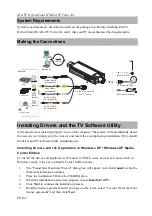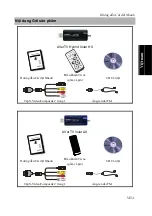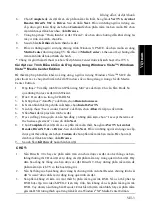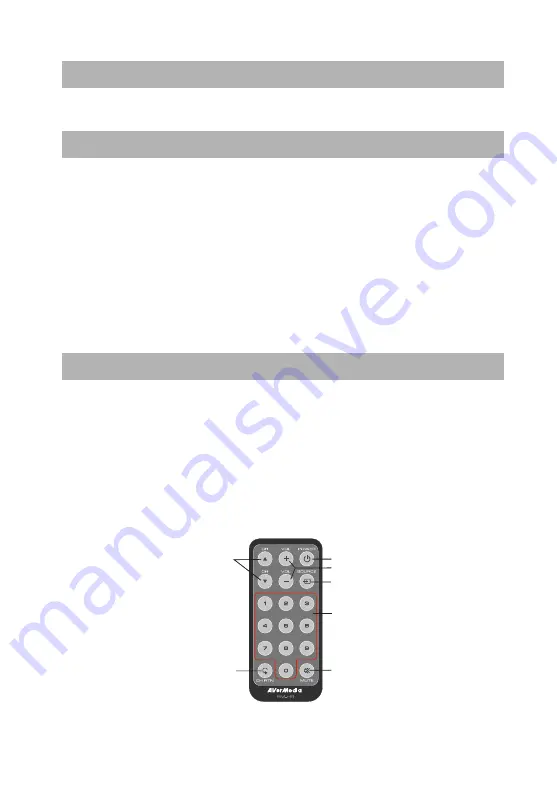
AVerTV Hybrid Volar HX/AVerTV Volar AX
ENG-4
Activating the AVerTV Application
To run the application from the Programs menu, choose
Start
Æ
Programs
Æ
AVerMedia
Æ
AVerTV 6
Æ
AVerTV 6
.
Uninstalling Application and Drivers
--Windows XP / Windows XP Media Center Edition--
If you are in Media Center Mode, please exit and switch to Windows mode first. To remove the
installed TV software utility from the system, simply choose
Start
Æ
Programs
Æ
AVerMedia
Æ
AVerTV 6
Æ
Uninstaller
Æ
Remove All
Æ
Next
Æ
OK
Æ
Finish.
--Windows Vista™ / Windows Vista™ Media Center Edition--
1.
To remove the installed TV software utility from the system, simply choose
Start
Æ
All
Programs
Æ
AVerMedia
Æ
AVerTV 6.
2.
Right Click
Uninstaller
. When a pop-up menu appears, choose
Run as administrator
.
3.
When the “User Account Control” dialog box appears, select
Allow
.
4.
Select
Remove
All
Æ
Next
Æ
OK
Æ
Finish
.
Remote Control
After installing drivers and applications, you can use a remote control to turn on/off the
programs, select channels, adjust volume and so on. In addition, the remote control can function
as a Remote Mouse by using the arrow keys (
←↑→↓
ÉÊÌË
) to control the mouse pointer when
the software is closed.
Remote Control Buttons
AVerTV Hybrid Volar HX
:
1
2
3
4
5
6
7
Summary of Contents for AVerTV Hybrid Volar HX
Page 39: ......
Page 40: ...P N 300AALL CMF Made in Taiwan...