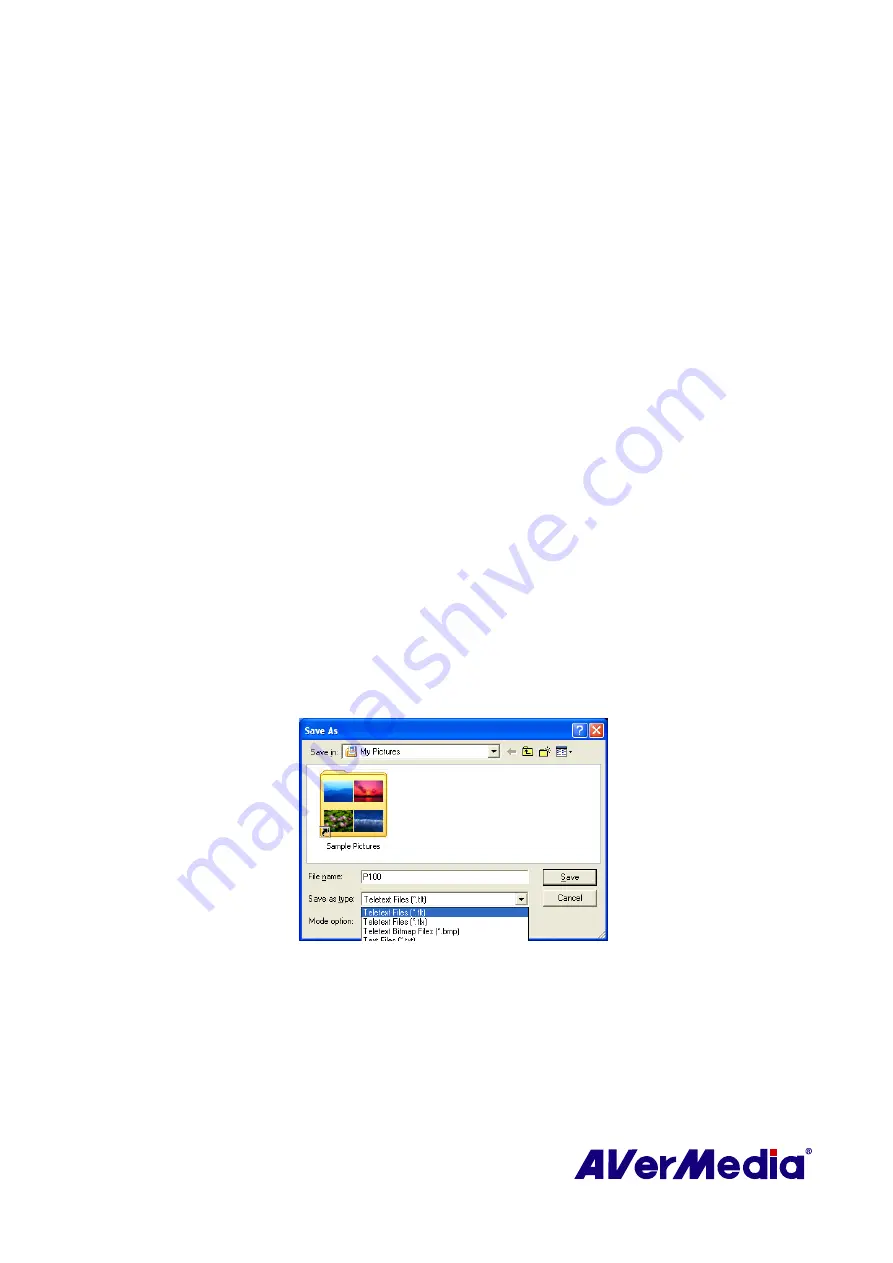
63
The newly selected page number will appear on the upper left corner of the page. Sometimes,
this may take a while to retrieve the newly selected Teletext page. There will be no changes
on the page when there is no page data transmitted with the number you have selected.
A Teletext page can be selected with one of the following methods:
y
Key in the hexadecimal or Teletext page number using the numeric buttons of your
keyboard or AVerMedia TV remote control.
y
Press the + (positive) or – (negative) button to move to the succeeding or preceding
Teletext page.
Copying a Teletext Page
1.
Simply click and drag over the text or the area that you want to copy using the mouse.
2.
Choose
Copy
from the
Edit
menu (
Alt+E
,
C
) or press
Ctrl+C
.
3.
You can then paste the contents of the Teletext page in TXT or BMP format to a
document you are working with.
Saving a Teletext Page
Some Teletext pages include a number of subpages. If the file has subpages, Teletext will also
save the existing subpages.
1.
A Teletext page can be saved using one of the following ways:
●
To automatically save the file using the displayed Teletext page as the filename and
the default file format, choose
Save
from the
File
menu or press
Ctrl+S
.
●
To save the file by specifying your own filename and different file format, choose
Save As from the File menu or press Ctrl+A.
2.
A save as dialog box will appear:
(This picture is only for reference.)
3.
Select the file format to use for saving the Teletext page. You can save the Teletext
page in :
TXT
Text
file
format
BMP
Windows bitmap file format
TLT
Teletext file format
TLX
Teletext file format






















