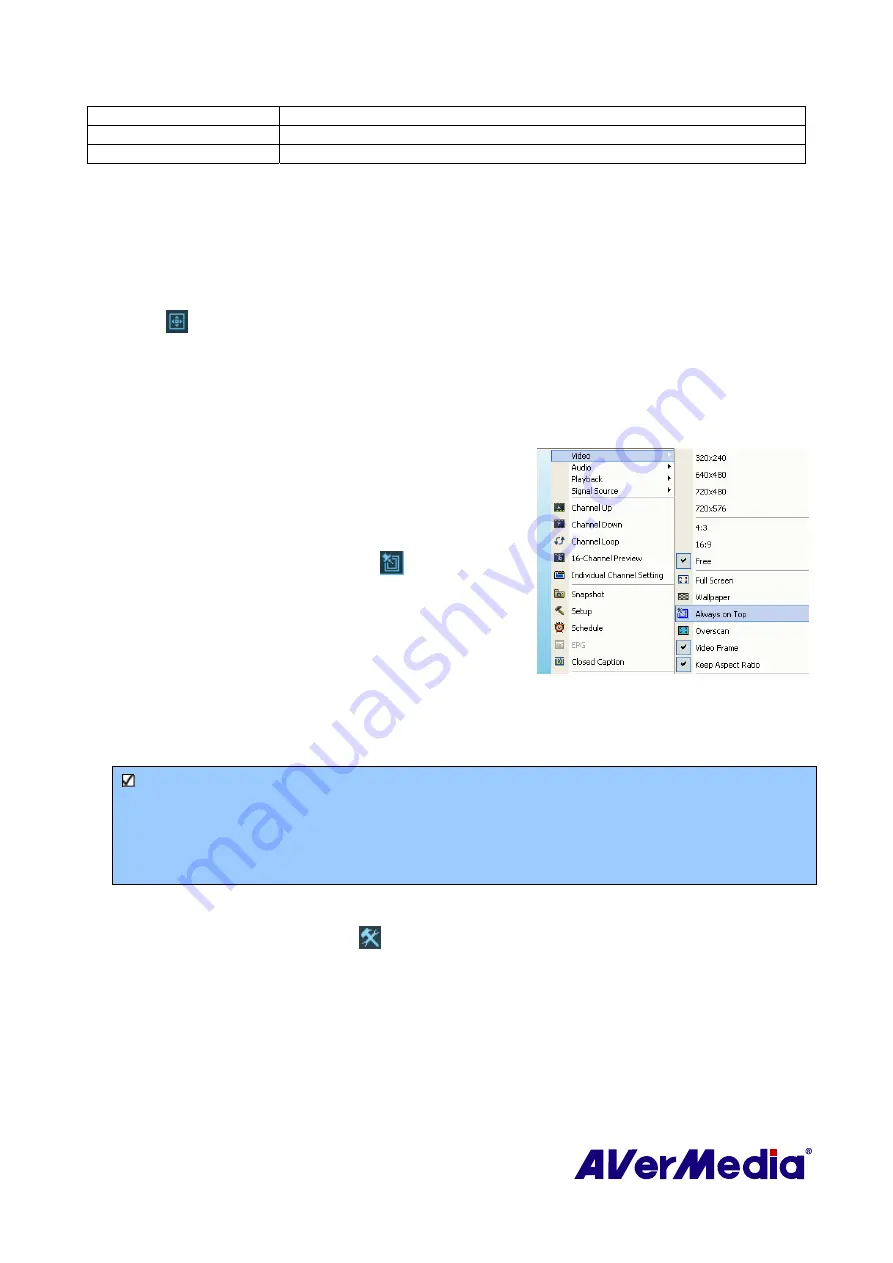
14
22.
CH
▲
/
▼
Go up or down to the next active channel.
23.
SNAPSHOT
Capture the on-screen image to a bitmap file.
24.
DISPLAY
Display information.
3.6
Resizing the TV Monitor Window
To enlarge or reduce the size of the TV Monitor window, click and drag the lower right
corner of the window.
Double-click the TV Monitor window to display it in full screen or click the Full Screen
button
on the Control Panel.
When in full screen mode, just double-click anywhere on the screen to revert to the normal
TV window size.
3.7
Always on Top
To make the TV monitor window float over the top of
other program windows, right-click on the TV monitor.
In the pop-up menu, point to Video and choose Always
on Top.
OR,
Click the
Always on Top
button
on the Control
Panel.
3.8
Setting Windows
®
Power Options
This option allows you to put your computer in Stand By or Hibernate mode, power off, exit
the application or log off from the computer while you are away from the computer.
Note
:
Stand By: Stand By is a state in which your monitor and hard disks turn off, so that your
computer uses less power.
Hibernate: Hibernation is a state in which your computer shuts down to save power but first
saves everything in memory on your hard disk.
Please do the following:
1.
First, Click the
Setup
button
and in the
Setup
dialog box, click
Miscellaneous
icon on
the left pane.
2.
By default, the system is set to enable the
Stand By/Hibernation
option. What you have to
do is to choose the desired power-saving settings. If your computer has a problem with
coming out of Stand By or Hibernate mode, please clear the
Stand By/Hibernate
option.






























