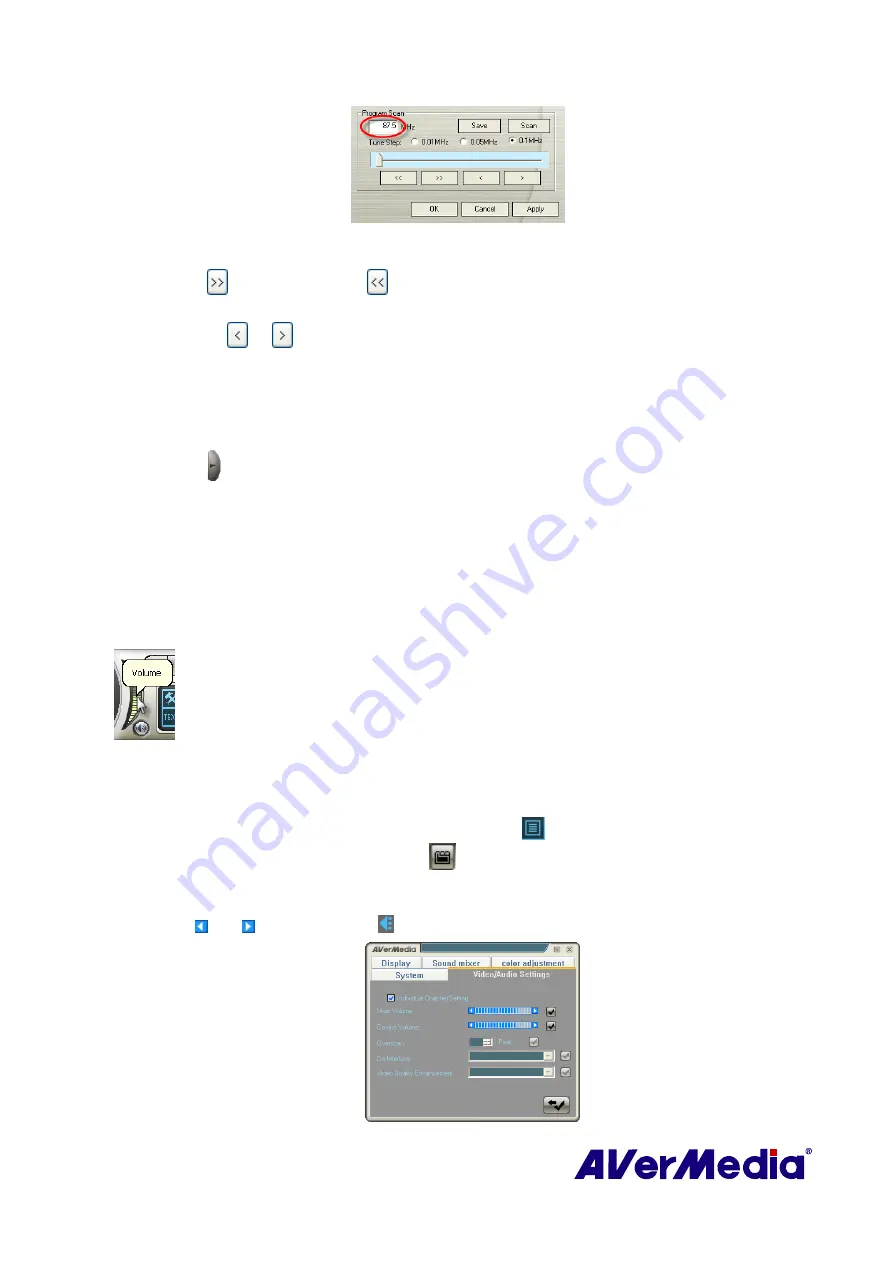
45
(This picture is only for reference.)
3.
Select 0.01 MHz, 0.05MHz or 0.1MHz as your tuning increment.
4.
Click
to scan upward or
to scan downward from the selected channel frequency.
The scanning will stop when the application finds the closest ACTIVE FM frequency.
5.
Or click
or
to increase/decrease the frequency to search your preferred channel.
6.
Click the
Modify
button if you’d like to keep the newly scanned frequency.
5.4
Selecting a Channel
To select a channel:
1.
Click to open the
Numeric Panel
.
‧
Click on the
Numeric buttons
to select a channel.
‧
Click the
Channel Up/Down
button repeatedly until reaching your desired channel.
OR,
2.
Use the
numeric keys
on your keyboard to select a channel.
5.5
Adjusting Volume
On the Control Panel, click and drag your mouse over the
Volume
meter to
increase or decrease the volume level. You can also press the
+
/
–
keys on the
numeric keypad to adjust the volume.
OR,
1.
Right click on the TV monitor. When a pop-up menu appears, select
Individual
Channel Setting
. Or click
Program List
button
on the control panel and then click
Individual Channel Setting
button
.
2.
When a dialog box appears, select
Video/Audio Settings
tab.
3.
Use and next to the icon to adjust the system volume or the device volume.
(This picture is only for reference.)






























