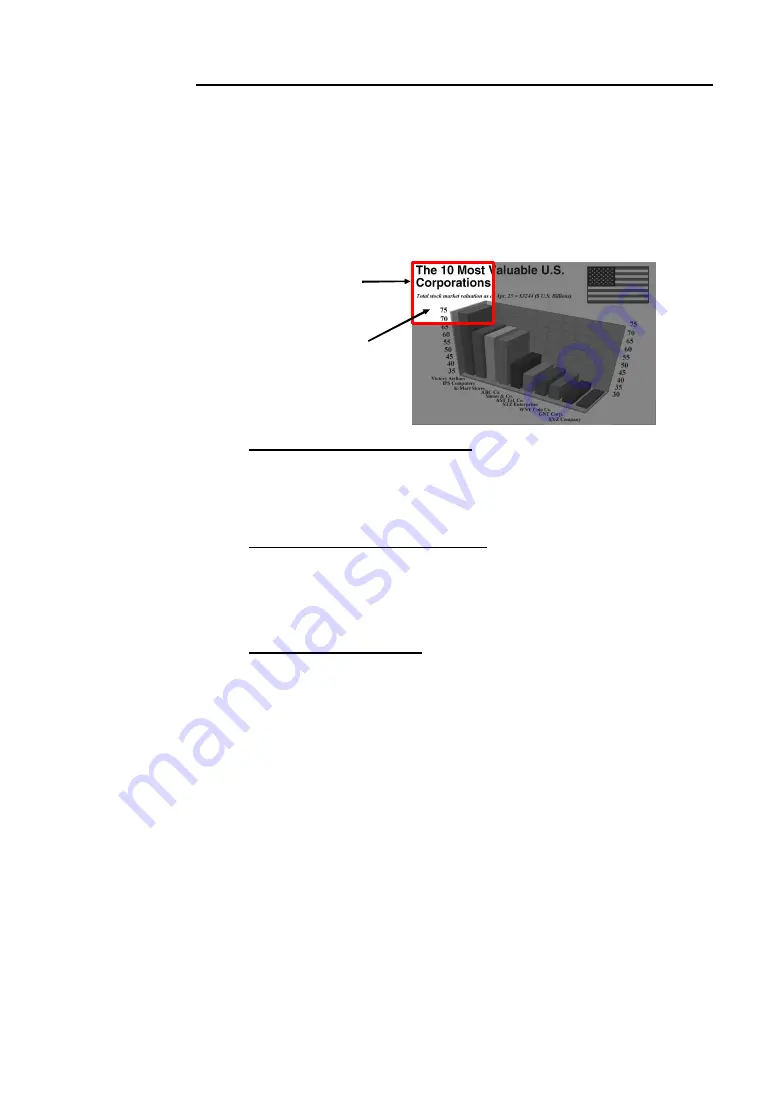
Chapter 3 Using the AVerKey550
21
AVerMedia Spot
To highlight a certain area in your presentation, press the
SPOT
button on
the remote.
A colored frame will appear around the highlighted area and the rest of the
image will be darkened. The highlighted area will appear as if there is a
"light" directed on it. The figure below shows an illustration.
Changing the Color of the Frame
Use the
COLOR
button to select a color for the frame. Press this
button repeatedly and select your desired color. There are 8
available colors to choose from.
Changing the Size of the Highlight
Use the
WIDTH
and
HEIGHT
buttons to change the scope of the
highlighted area. You can create a highlight as large as 1/4th of your
screen or as small as 1/64th of your presentation screen.
Higlighting Another Area
Use the
MOUSE CURSOR Button
to highlight another area in
your presentation.
Highlighted Area
Colored Frame





























