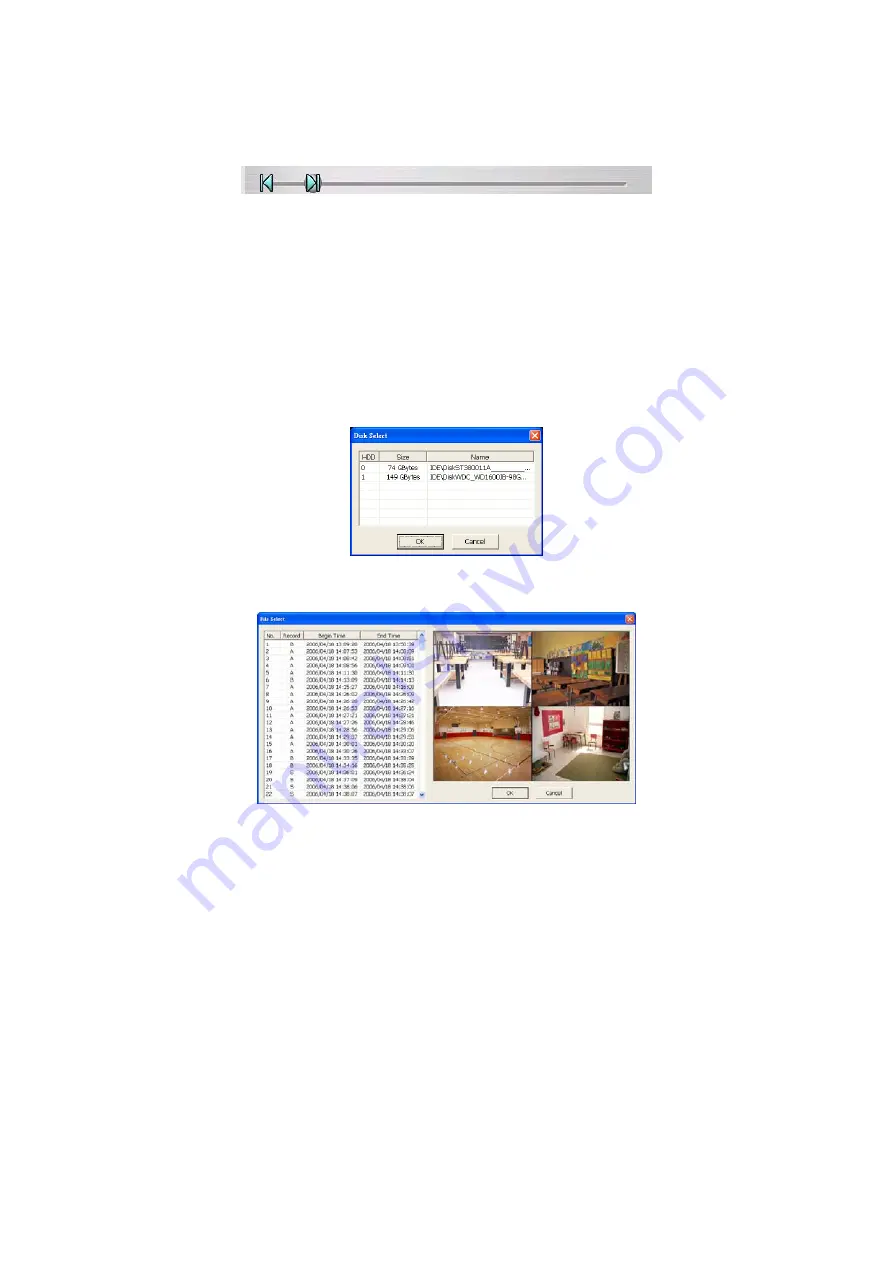
32
2. Use the Playback Control buttons or drag the bar on the playback progress bar
and pause on where you want to end the cut. Then, click
Segment
to set the end
mark. To cancel segmentation, click
Segment
button again.
3. Click
Output
button to save the wanted portion.
4. In
the
Save As
dialog box, locate on where user wants to save the file, type the
filename, and select the video format.
5.3.2 Playback DVR Recorded File from Hard Disk
1. Click
Open File
button
2. Select
DVR Recorded File(HD)
and click
OK
.
3. Select the hard disk drive from
Select Disk
window and click
OK
.
4. And then, the
Event List
window appears. Select the event that user wants to
play and click
OK
.
5.3.3 Playback Backup File(*.dvr)
1. Click Open File button.
2. Select
Backup File(*.dvr)
and click
OK
.
3. Locate the backup file folder and click
OK
.
4. And
then,
Playback Date/Time
Selection window appears. Select the date and
time and click
OK
.





















