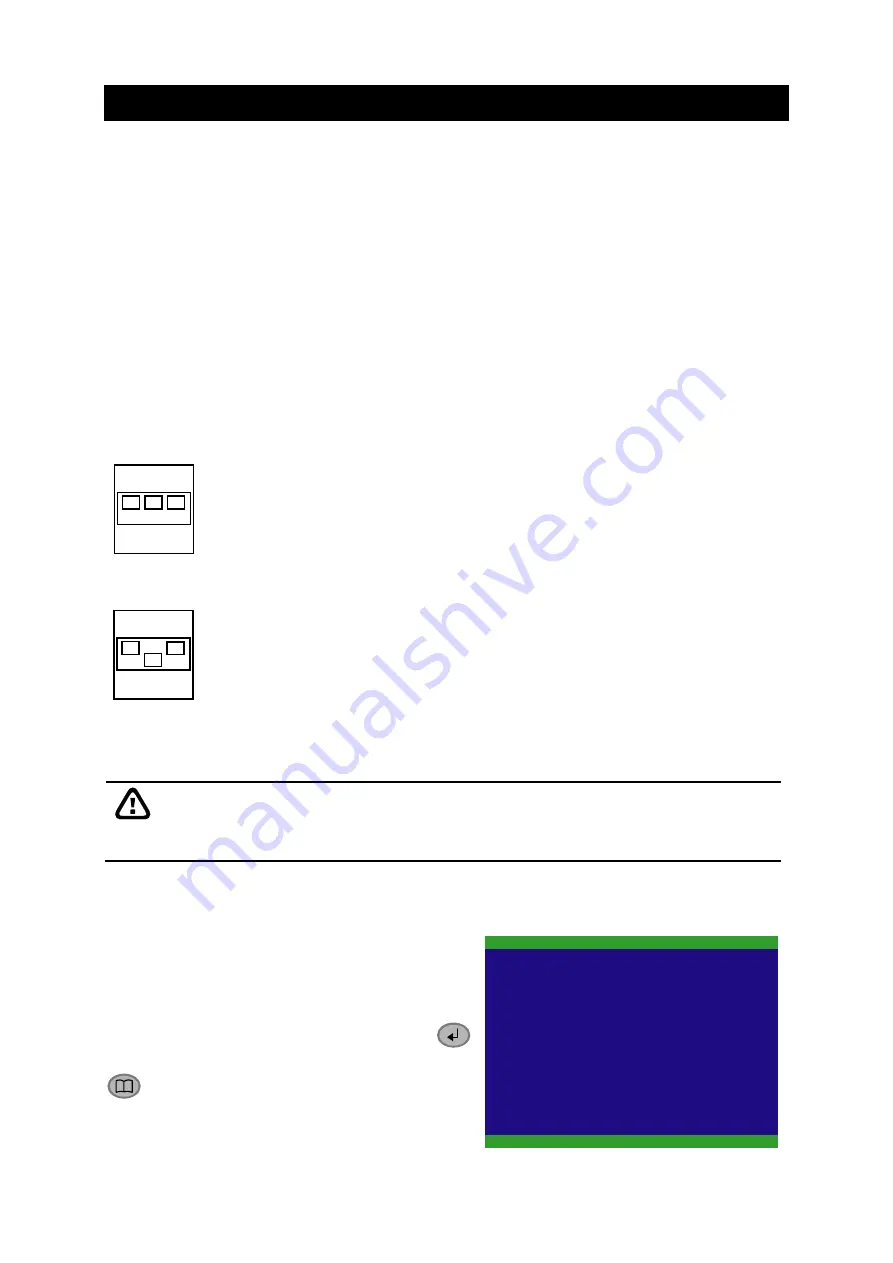
11
Chapter 2
Operating the EB1304 MOB
2.1
Using the EB1304 MOB for the First Time
For the fist time using the DVR unit, suggest user connect with the monitor and setup
DVR unit by OSD menu. Once the DVR unit has been set up, user can use LED panel
with remote control to modify setting of DVR unit.
2.1.1 Select the Setup Mode and Video System
Before starting setup the DVR unit, please select the setup mode and video system.
DVR unit has two setup modes – OSD and LED mode. By adjusting switch on the
back panel of the DVR unit, user can change the setup mode. The following figure
shows the setup mode switch setting.
ON
1 2
3
OSD
LED
VGA
TV
NTSC
PAL
ON
1 2
3
OSD
VGA
NTSC
LED
TV
PAL
The DVR unit supports two system types – NTSC and PAL. Please select the correct
video system before power on the unit.
Before set up the DVR unit, please make sure the setup mode that is the one user
wants to use. Otherwise, the DVR unit won’t be able to receive remote control
signal correctly.
2.1.2 Formatting Hard Disk
Upon connecting the power, the unit
automatically detects the status of the hard
disk. The hard disk must be formatted for the
first time using with DVR unit. If you are
prompt to format the hard disk, press
(select) for
YES
to format the hard disk and
(menu) for
NO
to remain unchanged.
User can operate DVR unit in OSD mode when DVR unit is
connecting with surveillance monitor.
User can operate DVR unit in LED mode when DVR unit without
surveillance monitor.
HARD DISKS INFORMATION
VERSION A4 2 . 1 . 1 . 01
HDD
HDD FORMAT YES (SELECT) / NO (MENU)
HDD CHECKING . . .
SIZE 18GB 495MB






























