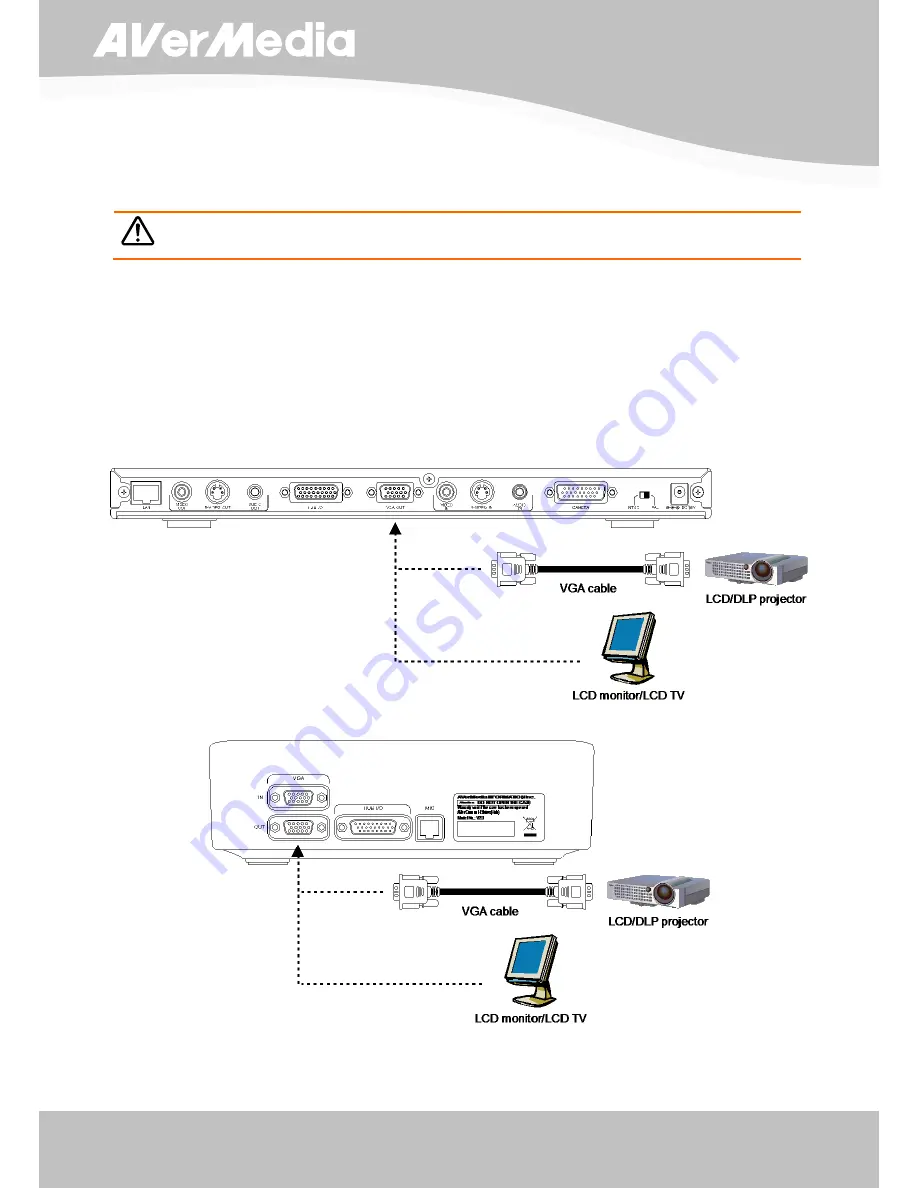
8
ENGLISH
M
M
a
a
k
k
i
i
n
n
g
g
t
t
h
h
e
e
C
C
o
o
n
n
n
n
e
e
c
c
t
t
i
i
o
o
n
n
s
s
Before making the connection, make sure the power of all devices are turned off. If you are not
sure on where to connect, simply follow the illustrated connections below and also refer to the
user manual of the device you are connecting the AVerComm H300/H100 with.
Make sure to connect all the connection before connecting the power.
C
C
o
o
n
n
n
n
e
e
c
c
t
t
i
i
n
n
g
g
a
a
V
V
G
G
A
A
d
d
i
i
s
s
p
p
l
l
a
a
y
y
d
d
e
e
v
v
i
i
c
c
e
e
o
o
u
u
t
t
p
p
u
u
t
t
Locate the VGA input port of the graphics display device and connect it to VGA OUT 1 (main
system) or VGA OUT 2 (Table Hub) port of AVerComm H300/H100. Both VGA OUT 1 and 2 can
be used at the same time. For sharing data from VGA IN or the captured image in PRESENT
mode, the present screen will be displayed in VGA OUT 2 when you split the video conference
screen and present screen in DUAL mode.
Summary of Contents for AverComm H100
Page 1: ...ENGLISH User Manual ...



























