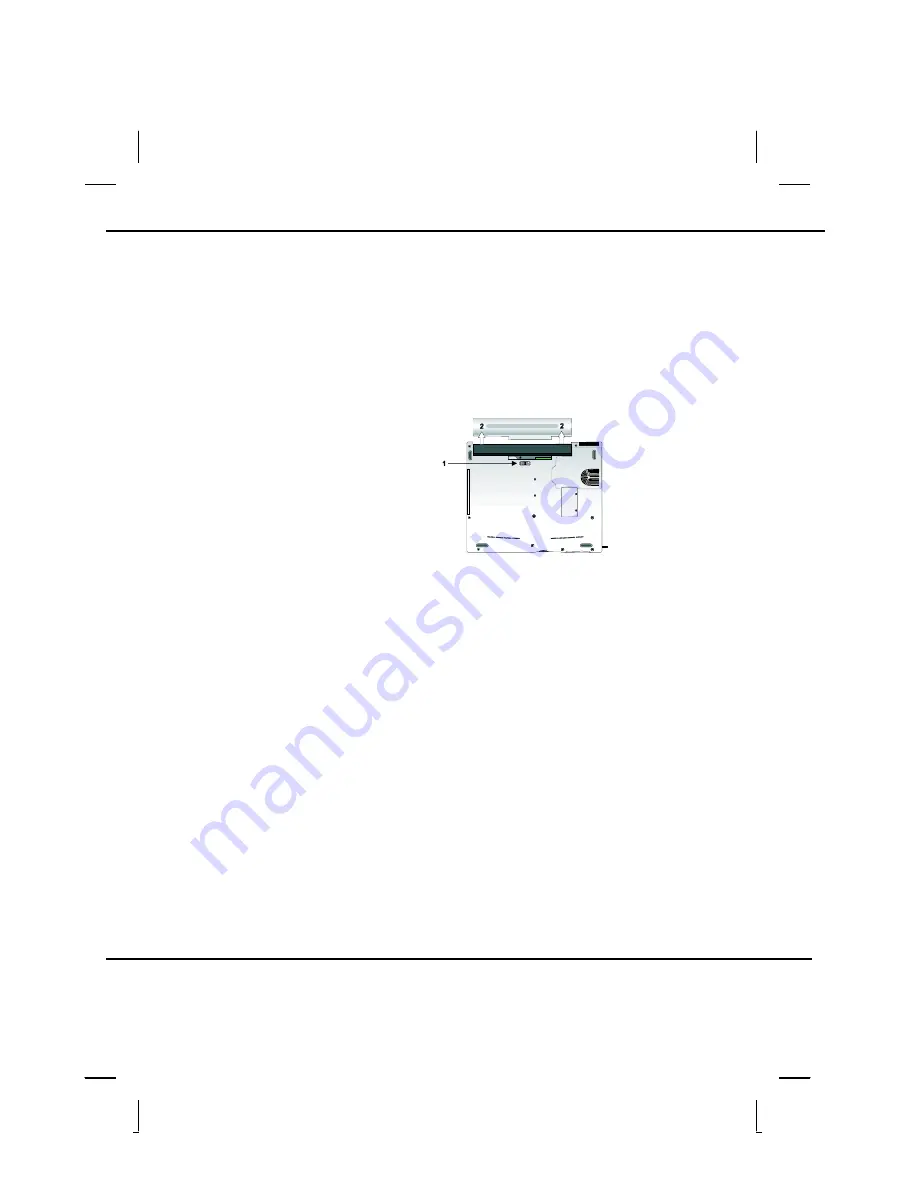
Power Management
—
When to Replace the
Battery
When to Replace the Battery
Over time, the battery's capacity gradually decreases. We recommend that you replace your battery
when you notice that it begins to store significantly less charge.
Changing the Battery
Change the main battery pack as
follows:
1. Turn off the computer.
2. Close the screen cover and turn the
computer over.
3. Slide the side battery latch (1) away
from the battery. Continue to hold it
until the battery is removed.
4. Push in the latch on the battery (2)
while lifting the battery out of the
compartment. Remove the battery.
5. Make sure the replacement battery
is properly orientated. Slide back the
side battery latch (1) then insert the
battery into the battery compartment.
Check that the latch locks back into
position.
Heat Considerations
The computer's processor has been specially designed to consume little power, and generates very
little heat. However, working in a hot environment, or working for long periods may raise the
temperature. Your computer takes the following steps to lower temperature:
1. The cooling fan will automatically turn on. You may feel air coming from a vent at the left side
when this happens.
2. If the temperature continues to rise, processor activity will be reduced. You may notice a slight
loss of performance when this happens.
© 2003 AVERATEC, Inc.
Summary of Contents for 31 Series
Page 1: ...A AV VE ER RA AT TE EC C N No ot te eb bo oo ok k U Us se er r s s M Ma an nu ua al l ...
Page 5: ...C Ch ha ap pt te er r 1 1 I In nt tr ro od du uc ct ti io on n ...
Page 15: ...C Ch ha ap pt te er r 2 2 G Ge et tt ti in ng g S St ta ar rt te ed d ...
Page 33: ...C Ch ha ap pt te er r 3 3 M Ma ak ki in ng g C Co on nn ne ec ct ti io on ns s ...
Page 37: ...C Ch ha ap pt te er r 4 4 P Po ow we er r M Ma an na ag ge em me en nt t ...
Page 59: ...A Ap pp pe en nd di ix x B B S St ta at te em me en nt ts s ...






























